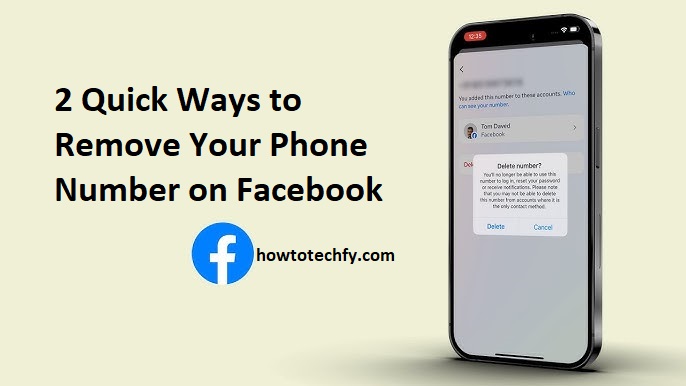If you no longer want your phone number linked to your Facebook account, you can easily remove it. Whether it’s for privacy reasons, security concerns, or personal preference, Facebook allows you to delete your phone number through its settings. In this guide, we’ll cover two quick methods to remove your phone number from Facebook using a desktop browser and the mobile app.
Method 1: Remove Your Phone Number via Desktop
If you’re using Facebook on a computer or laptop, follow these steps to remove your phone number from your account.
Steps to Remove Your Phone Number on Desktop:
- Log into Facebook: Open your web browser, go to Facebook.com, and sign in.
- Go to Settings: Click on your profile picture in the top right corner and select “Settings & privacy” > “Settings.”
- Access Your Contact Info: In the left-hand menu, click “Personal details” or “Mobile” under the “General” settings tab.
- Find Your Phone Number: Look for the section labeled “Contact Info” where your phone number is listed.
- Click Remove: Next to your phone number, click “Remove” or “Delete” and confirm the action.
- Verify Your Identity: Facebook may ask you to enter your password or send a confirmation code to your email for security reasons. Follow the instructions to complete the process.
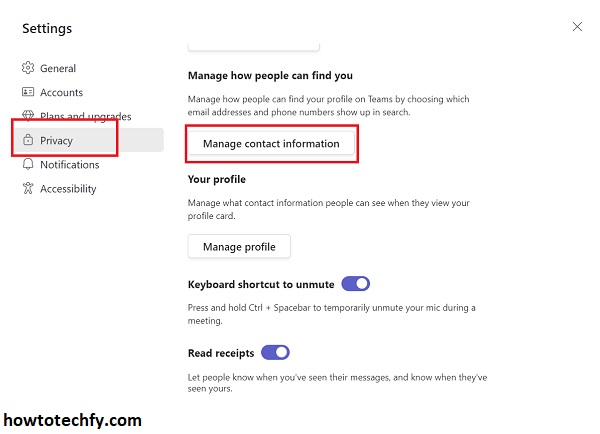
📌 Note: If Facebook does not allow you to remove your phone number, try adding an email address first, as Facebook requires at least one contact method on your account.
Method 2: Remove Your Phone Number via the Facebook Mobile App
If you prefer using Facebook on your smartphone or tablet, you can remove your phone number directly from the mobile app.
Steps to Remove Your Phone Number on Mobile:
- Open the Facebook App: Ensure you’re logged into your account.
- Go to Settings: Tap on your profile picture (top right on Android, bottom right on iPhone), then go to “Settings & Privacy” > “Settings.”
- Tap on Personal Information: Scroll down and select “Personal details” or “Mobile number.”
- Locate Your Phone Number: Your registered phone number will be displayed.
- Tap Remove: Select “Remove” or “Delete number.”
- Confirm the Removal: Facebook may ask for your password or send a confirmation code to your email. Enter the code and confirm.
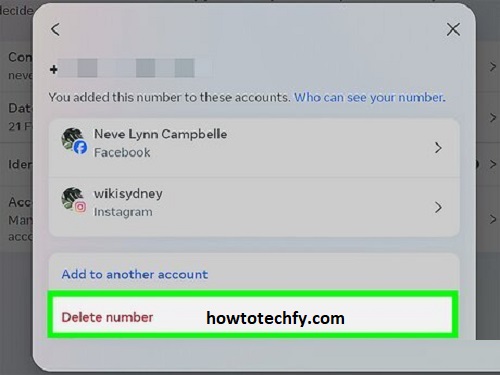
📌 Tip: If you’re using your phone number for two-factor authentication (2FA), you may need to disable it first under “Security & Login” settings before removing your number.
FAQs About Removing Your Phone Number from Facebook
1. Can I remove my phone number from Facebook without replacing it with an email?
No, Facebook requires at least one contact method on your account. If you don’t have an email linked, you may need to add an email first before removing your phone number.
2. Why can’t I remove my phone number from Facebook?
If you’re unable to remove your phone number, it could be due to:
- Two-factor authentication (2FA) being enabled. Disable it first in Settings > Security & Login.
- Your number being used for account recovery. Add an email instead.
- Facebook temporarily restricting changes for security reasons. Try again later.
3. Will removing my phone number affect my Facebook account?
No, removing your phone number will not affect your account, but you may lose access to features like two-factor authentication (2FA) via SMS or account recovery via phone.
4. Can I remove my phone number from Facebook Messenger too?
Yes! Removing your phone number from Facebook automatically removes it from Messenger as well.
5. Will my friends be notified if I remove my phone number?
No, Facebook does not notify your friends when you remove your phone number. However, they may no longer be able to find you using your number in Facebook search.
6. Can I use Facebook without a phone number?
Yes, you can use Facebook without a phone number as long as you have an email address linked to your account.
7. How do I remove my phone number if I lost access to my account?
If you’re locked out, try these options:
- Reset your password using your email instead of your phone number.
- Contact Facebook Support if you no longer have access to your registered email or phone.
8. How do I prevent Facebook from asking for my phone number again?
To stop Facebook from requesting your phone number:
- Ensure your account has a valid email address.
- Avoid clicking prompts that suggest adding a number.
- Check your privacy settings under Settings > Privacy > How people find and contact you.
9. Will my phone number be completely deleted from Facebook’s database?
While removing your phone number hides it from your profile, Facebook may still store it for security purposes. To fully delete your number from their records, you may need to contact Facebook Support.
10. Can I re-add my phone number later?
Yes! If you change your mind, you can add your phone number back by going to Settings > Personal details > Add phone number.
Final Thoughts
Removing your phone number from Facebook is a simple process whether you’re using a desktop or mobile device. Here’s a quick recap of the steps:
✔ Method 1 (Desktop): Go to Settings > Personal details > Remove number
✔ Method 2 (Mobile App): Go to Settings > Personal Information > Delete number
By following these steps, you can protect your privacy and ensure that your phone number is no longer linked to your Facebook account. 🚀
Need help with other Facebook settings? Let me know! 😊