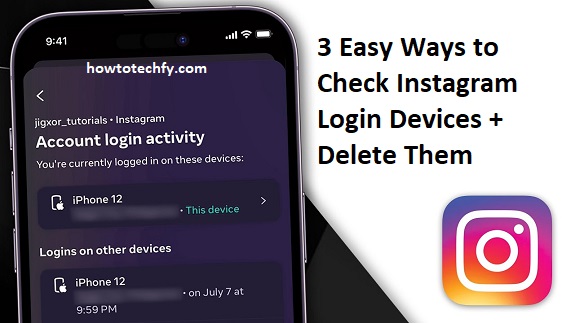Instagram allows users to stay logged in across multiple devices, but keeping track of where your account is logged in is essential for security. If you suspect unauthorized access or simply want to log out of old devices, you can check your Instagram login history and remove unwanted sessions.
Here are three easy ways to check Instagram login devices and delete them from your account.
1. Check and Remove Login Devices from Instagram Settings (Mobile & Desktop)
The easiest way to see where your Instagram account is logged in is through the Security settings.
Steps to Check Login Devices on Mobile (Android & iPhone)
- Open the Instagram app and go to your profile.
- Tap the menu (☰) in the top right and select Settings and privacy.
- Scroll down to Accounts Center > Password & security.
- Tap Where you’re logged in to see all active login sessions.
Steps to Check Login Devices on Desktop (Instagram Website)
- Open Instagram.com and log in.
- Click your profile picture (top right) > Settings.
- Go to Password & security > Where you’re logged in.
- You’ll see a list of all devices with location and login details.
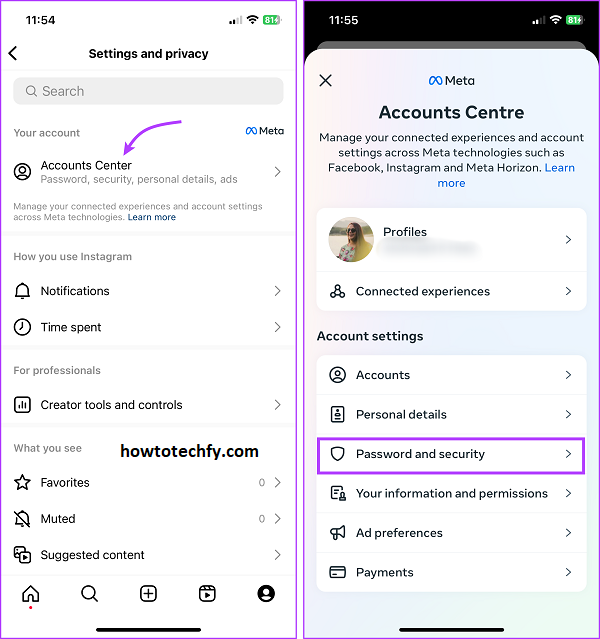
How to Remove Unwanted Login Devices
- Tap on the device or session you want to remove.
- Click Log Out to disconnect that device.
- If you suspect a security issue, change your password immediately.
✅ Best For: Checking login activity and logging out of old or unknown devices.
2. Use Instagram’s “Emails from Instagram” Feature to Check Suspicious Logins
Instagram notifies you via email whenever your account is logged in from a new device or location. If you suspect unauthorized access, you can check these security emails.
How to Check Emails from Instagram:
- Open Instagram and go to Settings and privacy.
- Tap Security > Emails from Instagram.
- Look for login alerts under the Security tab.
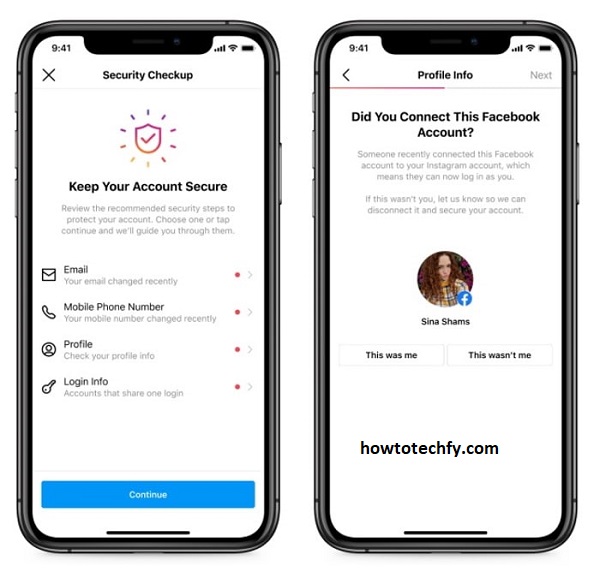
If you see any unfamiliar login attempts, you should:
- Change your password immediately.
- Enable two-factor authentication (2FA) for extra security.
- Log out of all devices using the method in Step 1.
✅ Best For: Verifying new logins and spotting unauthorized access.
3. Use Two-Factor Authentication (2FA) to Secure Your Account
Enabling two-factor authentication (2FA) adds an extra layer of security by requiring a verification code when logging in from a new device.
How to Enable 2FA on Instagram:
- Go to Settings and privacy > Accounts Center > Password & security.
- Tap Two-factor authentication and select:
- Text message (SMS)
- Authenticator app (recommended for better security)
- Follow the instructions to complete setup.

Once enabled, Instagram will alert you whenever someone tries to log in to your account from an unknown device.
✅ Best For: Preventing unauthorized logins and securing your account.
FAQs About Checking Instagram Login Devices & Removing Them
1. How can I see what devices are logged into my Instagram account?
You can check your active Instagram login devices by:
- Going to Settings and privacy > Accounts Center > Password & security.
- Tapping Where you’re logged in to view all active devices.
2. How do I remove a device from my Instagram account?
To log out of a specific device:
- Open Settings and privacy > Accounts Center > Password & security.
- Tap Where you’re logged in and select the device you want to remove.
- Click Log Out to disconnect that device.
🚨 Tip: If you suspect unauthorized access, change your password immediately.
3. Can I log out of all devices at once on Instagram?
Yes! To log out of all sessions:
- Go to Where you’re logged in under Password & security.
- Scroll down and tap Log out of all sessions.
- Change your password for extra security.
✅ Best For: When you lose your phone or suspect a hack.
4. Does Instagram notify me if someone logs into my account?
Yes! Instagram sends:
- A login alert email when a new device logs into your account.
- A push notification on your phone (if enabled).
📩 Check “Emails from Instagram” in Settings > Security to verify login alerts.
5. What should I do if I see an unknown device in my login activity?
If you see an unfamiliar device:
- Log out of that session immediately.
- Change your password to prevent further access.
- Enable Two-Factor Authentication (2FA) for added security.
🚨 Tip: If someone changed your password without permission, reset it via email immediately.
6. How can I enable Two-Factor Authentication (2FA) on Instagram?
To set up 2FA:
- Go to Settings and privacy > Accounts Center > Password & security.
- Tap Two-factor authentication.
- Choose SMS text message or an Authenticator app.
- Follow the setup instructions.
🔐 Best For: Preventing unauthorized logins.
7. Can I check Instagram login devices on a computer?
Yes! To check login activity from a desktop:
- Log into Instagram.com.
- Click your profile picture > Settings > Password & security.
- Under Where you’re logged in, view all logged-in devices.
✅ Best For: Managing account security without using the Instagram app.
8. Why can’t I find the “Where You’re Logged In” option?
If you can’t see the option:
- Update the Instagram app to the latest version.
- Try checking Security settings in Accounts Center.
- If using a desktop, access it through Instagram.com.
🚨 Tip: If the issue persists, contact Instagram Support.
9. What happens if I log out of an unknown device?
The device will be instantly disconnected from your Instagram account, but if someone has your password, they can log in again.
✅ Solution: Change your password to prevent future logins.
10. How often should I check my Instagram login devices?
For best security, check your login devices once a month or whenever you:
- Receive an unusual login email.
- Notice suspicious account activity (messages sent, posts deleted, etc.).
- Log in from a new device and want to verify sessions.
Final Thoughts
To keep your Instagram account secure, follow these three easy methods:
1️⃣ Check login devices in Security Settings – View all logged-in devices and remove unknown ones.
2️⃣ Review Instagram’s email alerts – Detect suspicious login attempts.
3️⃣ Enable two-factor authentication – Add extra security to prevent unauthorized access.
By regularly checking your login history and using security features, you can protect your Instagram account from hackers and unwanted logins. 🔐