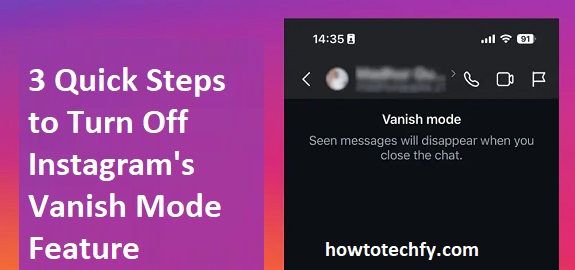Instagram’s Vanish Mode is a privacy-focused feature that automatically deletes messages once they are seen and the chat is closed. While it can be useful for private conversations, some users may prefer to turn it off to keep their messages saved.
If you accidentally enabled Vanish Mode or want to disable it permanently, follow these three easy steps to turn it off.
Step 1: Open the Instagram App and Go to Your Chats
- Launch the Instagram app on your iPhone or Android device.
- Tap on the Messenger icon (📩) in the top right corner to open your DMs (Direct Messages).
- Select the chat where Vanish Mode is currently enabled.
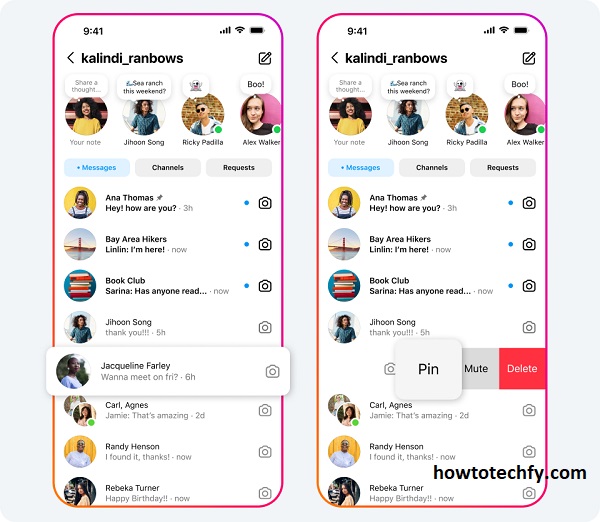
📌 Tip: You can recognize Vanish Mode by its dark background and a message stating, “You turned on Vanish Mode.”
Step 2: Swipe Up on the Chat to Disable Vanish Mode
- Once inside the chat, place your finger at the bottom of the screen.
- Swipe up and release—this will turn off Vanish Mode.
- The screen will return to its normal light mode (white background), and the chat will function as a regular conversation.
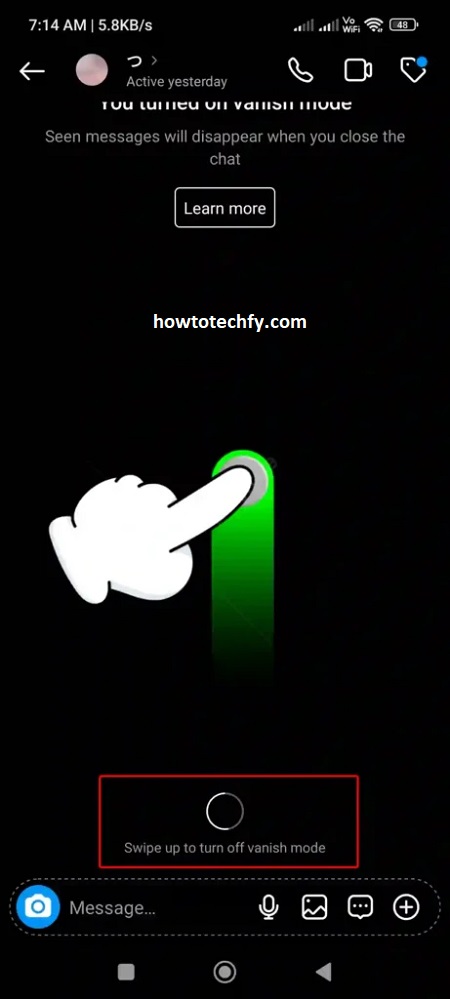
📌 Tip: If swiping up doesn’t work, make sure you’re in the correct chat where Vanish Mode is enabled.
🚨 Note: Once Vanish Mode is turned off, all disappearing messages will be permanently deleted and cannot be recovered.
Step 3: Confirm That Vanish Mode is Disabled
- After swiping up, check if the chat background is no longer dark.
- Try sending a message—if it remains in the chat history, Vanish Mode is off.
- If you want to ensure Vanish Mode is not turned on again, let the other person know not to swipe up in the chat.
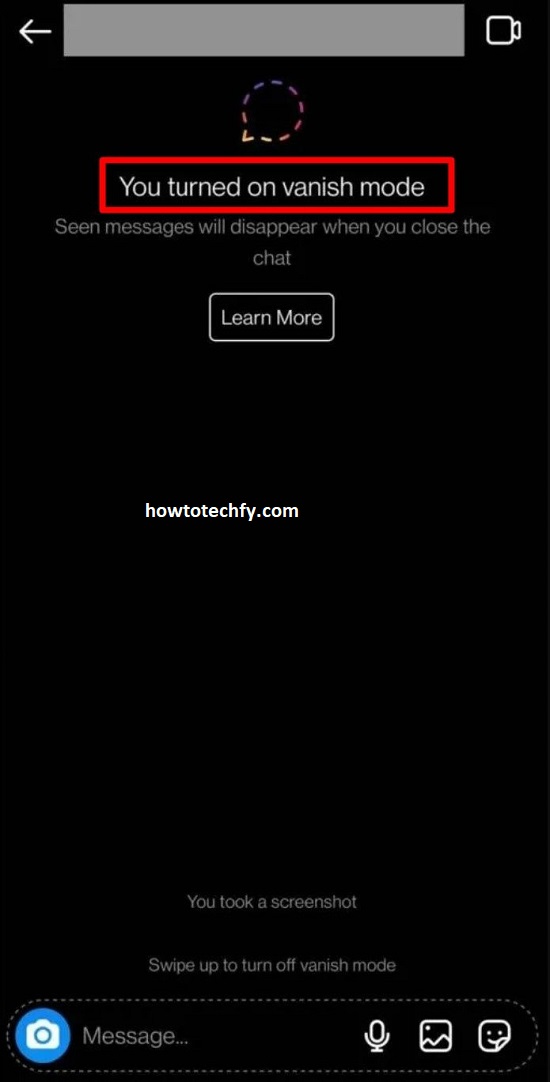
📌 Tip: You can always re-enable Vanish Mode later by swiping up in the chat again.
Bonus: How to Prevent Vanish Mode from Being Activated Again
If you don’t want Vanish Mode to turn on accidentally, try these precautions:
✔️ Avoid swiping up while chatting, as this automatically enables Vanish Mode.
✔️ Tell the other person in the chat not to turn on Vanish Mode if you prefer regular messaging.
✔️ If someone frequently enables Vanish Mode, consider muting or blocking the contact.
FAQs About Turning Off Instagram’s Vanish Mode
1. What is Vanish Mode on Instagram?
Vanish Mode is a privacy feature on Instagram that makes messages disappear after they are read and the chat is closed. It also notifies users if someone takes a screenshot while in Vanish Mode.
2. How do I turn off Vanish Mode on Instagram?
To disable Vanish Mode, follow these steps:
- Open Instagram and go to your DMs (Direct Messages).
- Tap on the chat where Vanish Mode is active.
- Swipe up from the bottom of the screen and release to turn it off.
📌 Tip: If Vanish Mode is off, your chat background will return to normal (light mode).
3. Why can’t I turn off Vanish Mode?
If you are unable to turn off Vanish Mode, try these solutions:
✔️ Ensure you are swiping up on the chat screen properly.
✔️ Update Instagram to the latest version from the App Store or Google Play Store.
✔️ Restart the app or log out and log back in.
✔️ Check if the other person re-enabled Vanish Mode—it activates for both users.
🚨 Note: If the issue persists, try clearing the app cache or reinstalling Instagram.
4. Will my messages come back after I turn off Vanish Mode?
No. Any messages sent in Vanish Mode are permanently deleted once the chat is closed. If you want to keep messages, turn off Vanish Mode before sending them.
5. How do I prevent Vanish Mode from being turned on accidentally?
- Avoid swiping up in chats, as this automatically enables Vanish Mode.
- Let the other person know not to turn on Vanish Mode if you prefer regular chats.
- If someone keeps enabling it, mute or block them to prevent unwanted disappearing messages.
6. Does Vanish Mode work in group chats?
No, Vanish Mode only works in one-on-one conversations on Instagram. It is not available in group chats.
7. Can I recover messages sent in Vanish Mode?
No. Once you close the chat, messages sent in Vanish Mode are deleted permanently and cannot be recovered.
📌 Tip: If you need to save important messages, turn off Vanish Mode before chatting.
8. Does Vanish Mode notify the other person when I turn it off?
No, turning off Vanish Mode does not notify the other person. However, they will see that the chat has returned to normal.
9. Will Instagram notify me if someone takes a screenshot in Vanish Mode?
Yes! If someone takes a screenshot or screen records while Vanish Mode is active, you will receive a notification.
🚨 Note: This only applies to Vanish Mode messages. Regular DMs do not notify users of screenshots.
10. Can I use Vanish Mode on Instagram Web (desktop version)?
No, Vanish Mode is only available on the Instagram mobile app for Android and iPhone. It is not accessible through the desktop version of Instagram.
Final Thoughts
Turning off Instagram’s Vanish Mode is simple and quick—just follow these steps:
1️⃣ Open the chat where Vanish Mode is on.
2️⃣ Swipe up to disable it.
3️⃣ Confirm that the chat background is back to normal.
Now, your messages will stay in the chat instead of disappearing! If you ever need to turn Vanish Mode back on, just swipe up again.