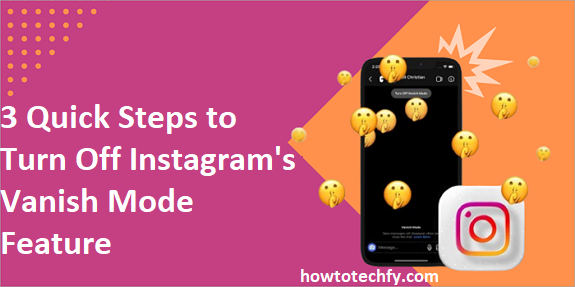Instagram’s Vanish Mode allows users to send disappearing messages that are automatically deleted after they are seen and the chat is closed. While this feature can be useful for private conversations, you may want to turn it off if you prefer to keep messages saved.
Luckily, disabling Vanish Mode is quick and easy! Below are the three simple steps to turn off Vanish Mode on Instagram.
Step 1: Open the Instagram Chat
To disable Vanish Mode, you first need to access the conversation where it is enabled.
How to do it:
- Open the Instagram app on your phone (iOS or Android).
- Tap the Messenger icon (top-right corner) to open your DMs (Direct Messages).
- Select the chat where Vanish Mode is currently active.
- You will see a dark background with a message stating, “You turned on Vanish Mode.”
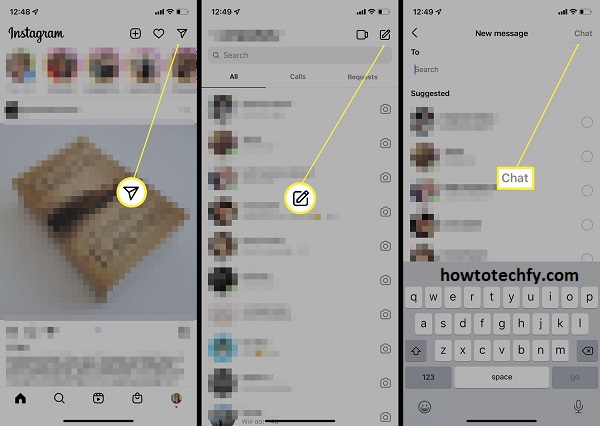
📌 Note: If the chat looks normal (white or light background), Vanish Mode is not enabled.
Step 2: Swipe Up to Turn Off Vanish Mode
Instagram allows you to enable and disable Vanish Mode with a simple swipe.
How to do it:
- Place your finger at the bottom of the chat screen.
- Swipe up and hold for a second, then release.
- The screen will turn back to normal, and the “Vanish Mode off” confirmation message will appear.
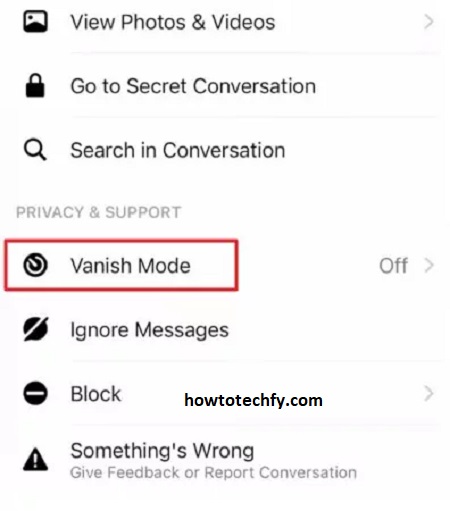
📌 Tip: If this doesn’t work, make sure your Instagram app is updated to the latest version.
Step 3: Confirm Vanish Mode is Turned Off
Once you’ve turned off Vanish Mode, check that your messages are no longer disappearing.
How to confirm:
✅ The chat background should return to normal (light or white theme).
✅ New messages you send or receive will no longer disappear when you leave the chat.
✅ Instagram will not show the “Vanish Mode” notification at the top of the chat.
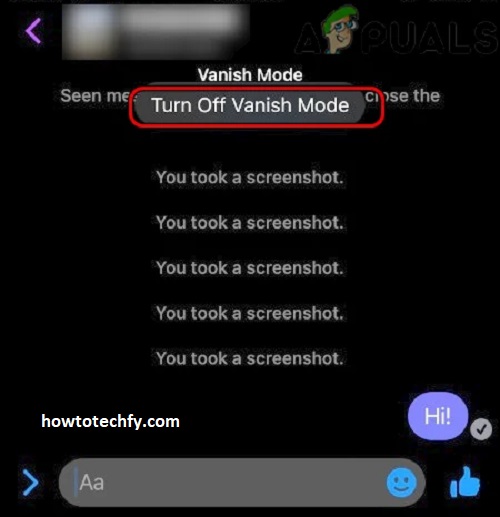
🎯 You have successfully disabled Vanish Mode! Now, your messages will remain in the conversation unless manually deleted.
Bonus: How to Permanently Disable Vanish Mode
If you don’t want Vanish Mode to turn on accidentally, you can avoid swiping up in chats or inform the person you’re chatting with not to enable it.
Currently, Instagram does not allow users to permanently disable Vanish Mode across all chats, but you can manually turn it off in each conversation.
FAQs About Turning Off Instagram’s Vanish Mode
1. What is Vanish Mode on Instagram?
Vanish Mode is a feature that allows you to send disappearing messages in Instagram DMs. Once the chat is closed, all messages sent in Vanish Mode are automatically deleted.
2. How do I know if Vanish Mode is enabled in a chat?
When Vanish Mode is active:
✅ The chat background turns dark.
✅ Instagram displays a message saying “You turned on Vanish Mode.”
✅ Messages disappear after the chat is closed.
3. Can I turn off Vanish Mode for all chats at once?
No, Instagram does not allow you to disable Vanish Mode for all conversations at once. You have to turn it off individually for each chat.
4. Will the other person know if I turn off Vanish Mode?
Yes, when you disable Vanish Mode, Instagram notifies the other person with a message like “Vanish Mode off.”
5. Can I recover messages sent in Vanish Mode after turning it off?
No, once messages disappear in Vanish Mode, they cannot be recovered. If you want to keep a record of a message, take a screenshot before closing the chat.
📌 Note: Instagram notifies the sender if you take a screenshot in Vanish Mode.
6. How do I prevent Vanish Mode from turning on accidentally?
To avoid enabling Vanish Mode:
- Be careful when swiping up in DMs.
- Let the person you’re chatting with know you prefer regular messages.
Unfortunately, Instagram does not offer an option to disable Vanish Mode permanently.
7. Does Vanish Mode work on all devices?
Vanish Mode works on the Instagram mobile app for iOS and Android. It is not available on the desktop version of Instagram.
8. Can I use Vanish Mode in group chats?
No, Vanish Mode is only available for one-on-one chats. It does not work in group conversations.
9. Does Vanish Mode delete all messages?
No, only messages sent after enabling Vanish Mode will disappear. Previous messages in the chat will remain.
10. Why can’t I turn off Vanish Mode?
If you’re unable to disable Vanish Mode:
🔹 Make sure you’re using the latest version of Instagram.
🔹 Try closing and reopening the app.
🔹 Ensure you are swiping up properly from the bottom of the chat.
Final Thoughts
Turning off Vanish Mode on Instagram is easy and takes just a few seconds. Here’s a recap of the three quick steps:
✔ Step 1: Open your Instagram chat with Vanish Mode enabled.
✔ Step 2: Swipe up from the bottom of the chat to disable it.
✔ Step 3: Check that the chat background is normal and messages are no longer disappearing.
Now you can chat without worrying about messages disappearing! Need more Instagram tips? Let me know! 🚀😊