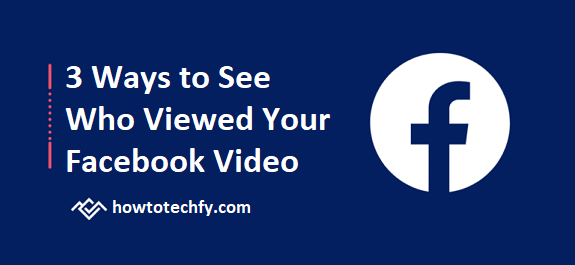Facebook allows users to upload and share videos, but one common question is whether you can see who watched them. While Facebook does not provide a full list of viewers for all videos, there are still ways to get insights into who might have watched them. Below are three methods to check who has viewed your Facebook videos.
1. Check Viewers for Facebook Stories (Temporary Videos)
If you upload a video to your Facebook Story, you can see exactly who viewed it. Facebook Stories last for 24 hours and allow you to track views in real-time.
How to See Who Watched Your Facebook Story Video:
- Open Facebook and tap on your profile picture to view your Story.
- Swipe up on the video to see a list of viewers.
- Facebook will show all the people who have watched your Story, including their names.
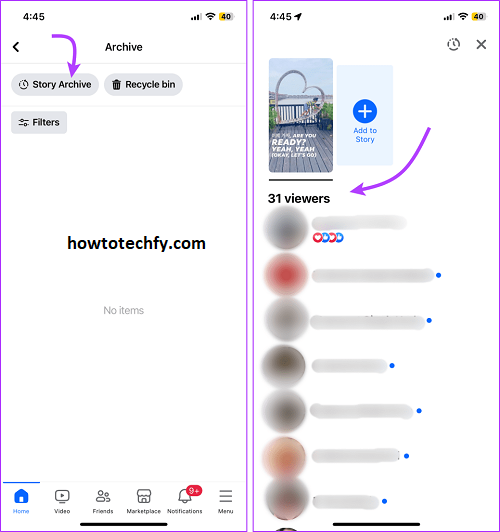
Limitations:
- This only works for videos posted as Stories, not as regular posts or Reels.
- After 24 hours, the video disappears, and you will no longer see the viewer list.
2. Check Engagement (Likes, Comments, and Shares)
For videos posted on your Facebook feed, Facebook does not provide a list of viewers. However, you can still track engagement through likes, comments, and shares.
How to Check Engagement on Your Facebook Video:
- Go to your profile or the page where you posted the video.
- Open the video post and check:
- Likes/Reactions: People who liked or reacted to the video.
- Comments: Anyone who left a comment likely watched some part of it.
- Shares: If someone shares the video, it means they found it interesting.
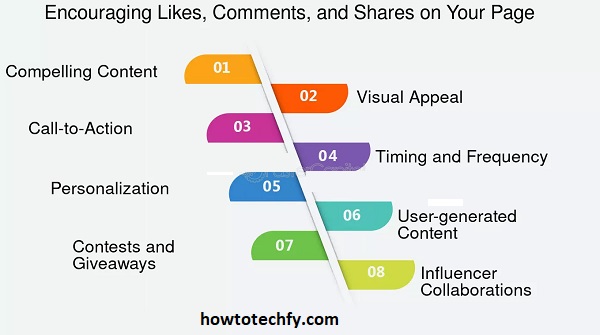
Limitations:
- You won’t see people who watched but didn’t like, comment, or share the video.
- Some users may watch the video but not interact with it at all.
3. Use Facebook Insights (For Pages & Public Videos)
If you post videos on a Facebook Page (not a personal profile), Facebook provides detailed video analytics using Facebook Insights. This feature helps track viewer engagement, including how many people watched and for how long.
How to Check Facebook Video Insights:
- Go to your Facebook Page (this does not work for personal profiles).
- Click on Meta Business Suite or Professional Dashboard.
- Navigate to Insights > Video to see detailed stats such as:
- Total video views.
- Average watch time.
- Audience demographics (age, location, etc.).
- You can also check “Viewers” under each video to see how many unique people watched it.
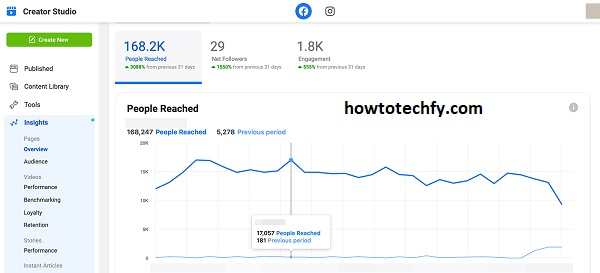
Limitations:
- You can’t see specific names of viewers—only general statistics.
- This feature is only available for Facebook Pages and not for personal profiles.
FAQs: Seeing Who Viewed Your Facebook Video
1. Can I see exactly who viewed my Facebook video?
No, Facebook does not provide a full list of people who viewed your videos, except for Facebook Stories, where you can see the names of viewers. For regular videos, you can only track engagement through likes, comments, and shares.
2. How can I see who viewed my Facebook Story video?
To check who viewed your Story:
- Open Facebook and tap on your profile picture.
- Go to your Story and swipe up to see the list of viewers.
- Facebook will show the names of people who watched it.
3. Can I use third-party apps to see who viewed my videos?
No, Facebook does not allow third-party apps to track video viewers. Be cautious of apps claiming to provide this feature, as they may be scams or violate Facebook’s privacy policies.
4. Why doesn’t Facebook show video viewers like Instagram?
Facebook prioritizes user privacy, so they do not reveal a full list of video viewers. Unlike Instagram Stories, which allow you to see who viewed them, Facebook only provides engagement metrics such as reactions, comments, and shares.
5. How can I track video performance on a Facebook Page?
If you have a Facebook Page, you can use Facebook Insights to track video views:
- Go to your Facebook Page.
- Open Meta Business Suite or Professional Dashboard.
- Navigate to Insights > Video to see total views, watch time, and audience data.
6. If someone watches my Facebook video without liking or commenting, will I know?
No, unless they interact with the video (like, comment, or share), there is no way to know if they watched it.
7. Can I see how many people watched my Facebook video?
Yes! Facebook shows the total number of views on videos posted to your profile, page, or group. However, this number does not include the names of viewers.
8. How do I increase engagement on my Facebook videos?
To get more people to interact with your video:
- Write engaging captions to encourage comments.
- Ask questions in the post to boost engagement.
- Share the video in groups or stories to reach more people.
- Use hashtags to improve visibility.
Conclusion
While Facebook does not provide a full viewer list for regular videos, you can still gather useful insights using the methods above. Stories allow you to see exactly who watched, likes/comments/shares reveal engagement, and Facebook Insights provides analytics for public videos. If you’re curious about who is watching, checking interactions and using insights are your best options!
Would you like more tips on Facebook features? Let me know! 😊