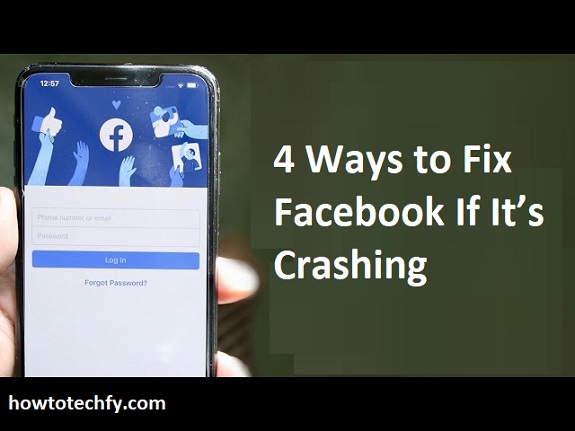If Facebook keeps crashing on your phone or computer, it can be frustrating—especially when you’re in the middle of scrolling, messaging, or watching videos. Crashes can happen due to outdated apps, low storage, or software bugs. Luckily, there are four easy fixes you can try to stop Facebook from crashing.
1. Restart Your Device
A simple restart can often fix temporary glitches causing Facebook to crash. Restarting clears background processes and refreshes the system.
How to Restart Your Device:
- On Android & iPhone: Press and hold the power button, then tap Restart or Power Off and On.
- On Windows/Mac: Click the Start menu (Windows) or the Apple menu (Mac) and select Restart.
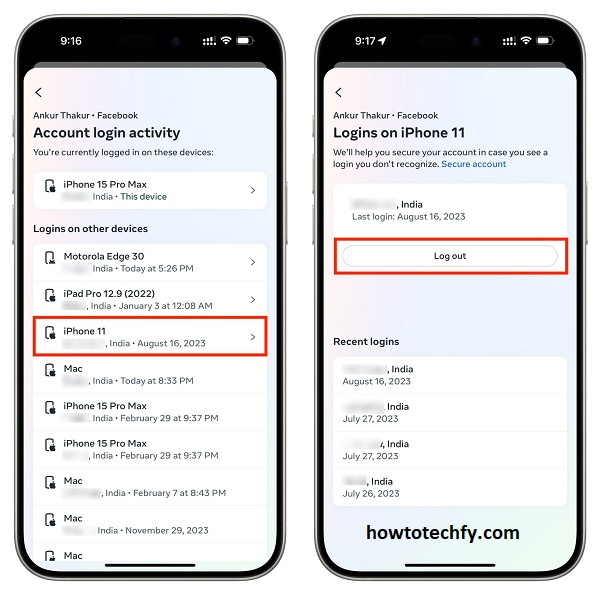
Why This Works:
✅ Clears temporary issues that cause app crashes.
✅ Refreshes system memory and performance.
✅ Quick and easy—no extra steps needed.
🚨 If Facebook is still crashing, try the next solution.
2. Update the Facebook App
If your Facebook app is outdated, it may not work properly due to bugs or compatibility issues. Updating the app ensures you have the latest bug fixes and improvements.
How to Update Facebook:
- On Android:
- Open the Google Play Store.
- Search for Facebook and tap Update (if available).
- On iPhone:
- Open the App Store.
- Go to the Updates section and check if Facebook needs an update.
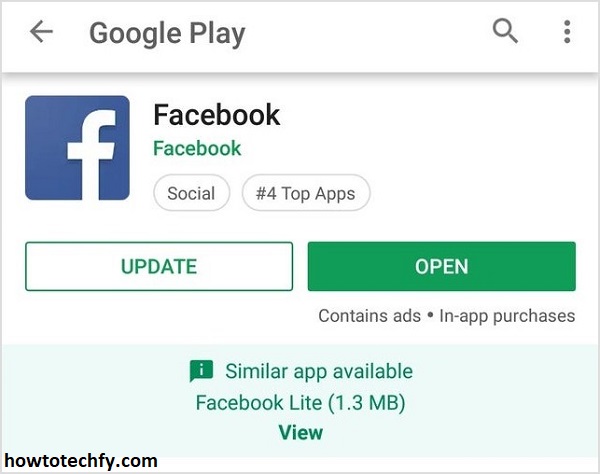
Why This Works:
✅ Fixes known bugs that cause crashes.
✅ Ensures the app is compatible with your device’s software.
✅ Brings new features and performance improvements.
🚨 If updating doesn’t help, try clearing the cache.
3. Clear Facebook’s Cache and Data (Android & iPhone)
If Facebook crashes frequently, old cache files may be causing the issue. Clearing them can free up storage and refresh the app.
How to Clear Cache & Data:
- On Android:
- Go to Settings > Apps > Facebook.
- Tap Storage & Cache.
- Select Clear Cache (and Clear Data if needed).
- On iPhone:
- Uninstall the Facebook app.
- Reinstall it from the App Store (this removes old cache files).
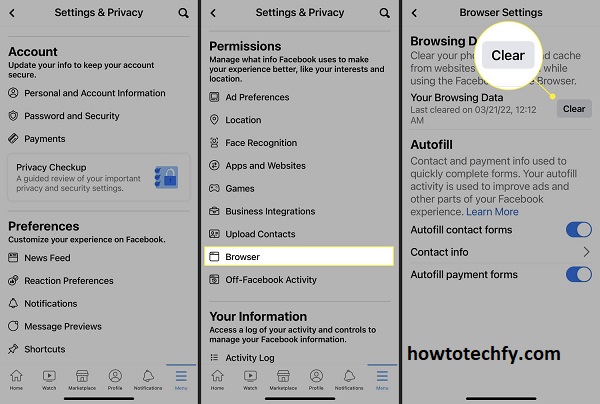
Why This Works:
✅ Removes corrupted data that may cause crashes.
✅ Frees up storage space.
✅ Can improve Facebook’s speed and stability.
🚨 Warning: Clearing data will log you out, so make sure you remember your password before doing this!
4. Reinstall Facebook
If none of the above solutions work, uninstalling and reinstalling Facebook can fix deeper app issues.
How to Reinstall Facebook:
- On Android:
- Go to Settings > Apps > Facebook and tap Uninstall.
- Open the Google Play Store, search for Facebook, and install it again.
- On iPhone:
- Press and hold the Facebook app, then tap Remove App > Delete App.
- Open the App Store, search for Facebook, and reinstall it.
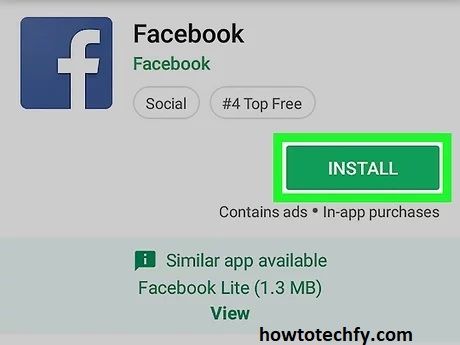
Why This Works:
✅ Completely removes corrupted files or glitches.
✅ Installs a fresh, updated version of Facebook.
✅ Fixes deeper software issues that clearing cache may not resolve.
FAQs
You said:
ChatGPT said:
Conclusion
If Facebook keeps crashing, start with a simple restart. If the issue persists, update the app, clear the cache, or reinstall Facebook to fix any software bugs. With these four methods, you should be able to stop Facebook from crashing and enjoy a smooth experience again.
🚀 Try these solutions, and Facebook should be back to normal in no time! 😊