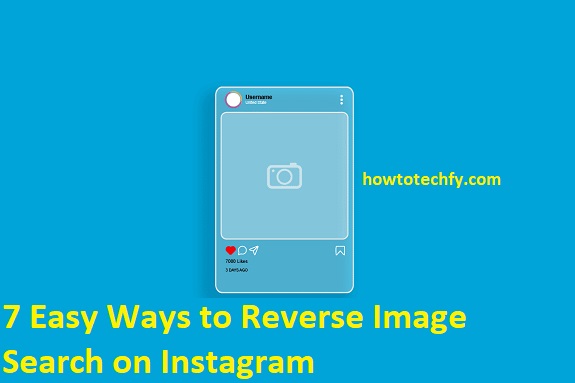Instagram is one of the most popular social media platforms, where users share millions of photos and videos daily. Sometimes, you may come across an image and want to know its origin, find similar images, or check for reposts. Since Instagram does not have a built-in reverse image search feature, you need to use third-party tools and techniques. In this guide, we’ll explore five easy ways to perform a reverse image search on Instagram.
1. Use Google Reverse Image Search
Google’s Reverse Image Search is one of the most popular tools for finding similar images online.
How to Use Google Reverse Image Search:
- Go to Google Images – Visit images.google.com.
- Upload the Image – Click on the camera icon 📷 in the search bar.
- Paste the Image URL or Upload – If the image is saved on your device, upload it. If it’s from Instagram, paste the image URL.
- Click Search – Google will show similar images and websites where the image appears.
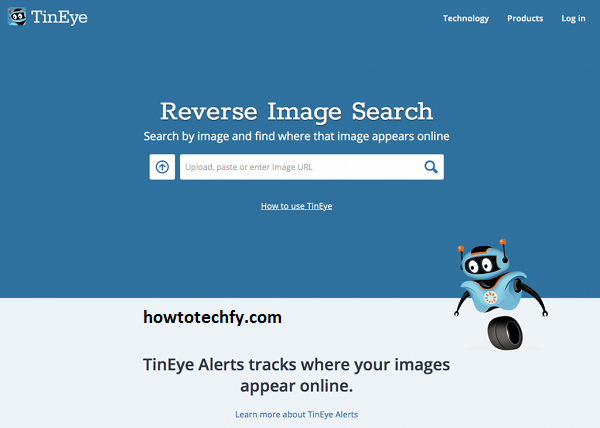
Pros:
✔️ Free and easy to use.
✔️ Works well with public Instagram posts.
Cons:
❌ May not work with private Instagram accounts.
❌ Sometimes shows inaccurate results.
2. Use TinEye Reverse Image Search
TinEye is a dedicated reverse image search engine that helps track an image’s source.
How to Use TinEye:
- Visit TinEye.com – Open the website in your browser.
- Upload the Image or Paste URL – Click the upload button or paste the Instagram image URL.
- Click Search – TinEye will scan its database for matches and show results.
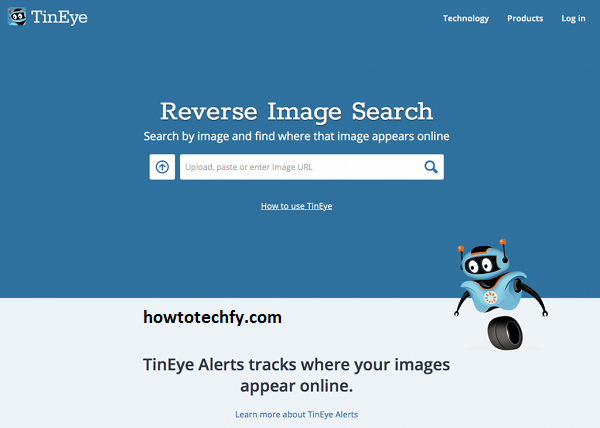
Pros:
✔️ Finds older images and their sources.
✔️ Works well for identifying image modifications.
Cons:
❌ Limited free searches.
❌ Doesn’t always work with recent Instagram posts.
3. Use Yandex Image Search
Yandex, a Russian search engine, provides a powerful reverse image search tool that often finds images that Google and TinEye miss.
How to Use Yandex Image Search:
- Go to Yandex Images – Visit yandex.com/images.
- Upload or Paste the Image URL – Click on the camera icon and upload the image.
- Click Search – Yandex will show visually similar images and possible sources.
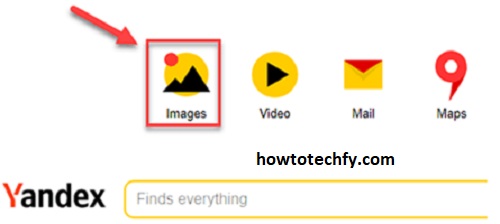
Pros:
✔️ Often finds results that Google and TinEye miss.
✔️ Works well for face and object searches.
Cons:
❌ Some results may be in Russian.
❌ Can show unrelated images.
4. Use Third-Party Apps (e.g., Reversee or Search by Image)
There are various mobile apps that allow reverse image search on Instagram, such as:
- Reversee (iOS)
- Search by Image (Android)
- Photo Sherlock
How to Use a Reverse Image Search App:
- Download a Reverse Image App – Install an app from the App Store or Google Play.
- Upload the Image – Select the Instagram photo you want to search for.
- Click Search – The app will check Google, TinEye, or Yandex for matches.
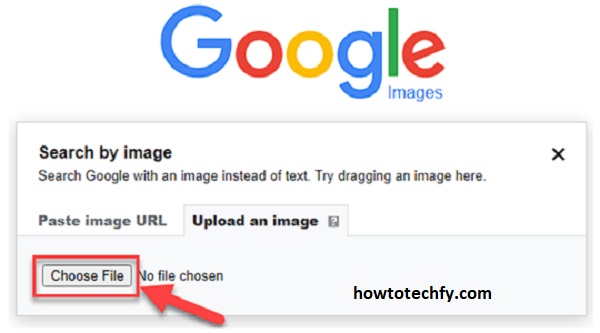
Pros:
✔️ Convenient for mobile users.
✔️ Works directly with photos saved on your phone.
Cons:
❌ Some apps require a paid subscription.
❌ May not always find Instagram-exclusive images.
5. Use Instagram’s Explore and Hashtag Search
If the image is from Instagram, you can manually search for similar photos using hashtags and the Explore tab.
How to Search on Instagram:
- Use the Explore Tab – Tap on the 🔍 search icon and browse suggested posts.
- Try Hashtags – Search hashtags related to the image (e.g., #travelphotography, #fashion).
- Look for Similar Accounts – If you suspect an account reposted the image, check their profile.
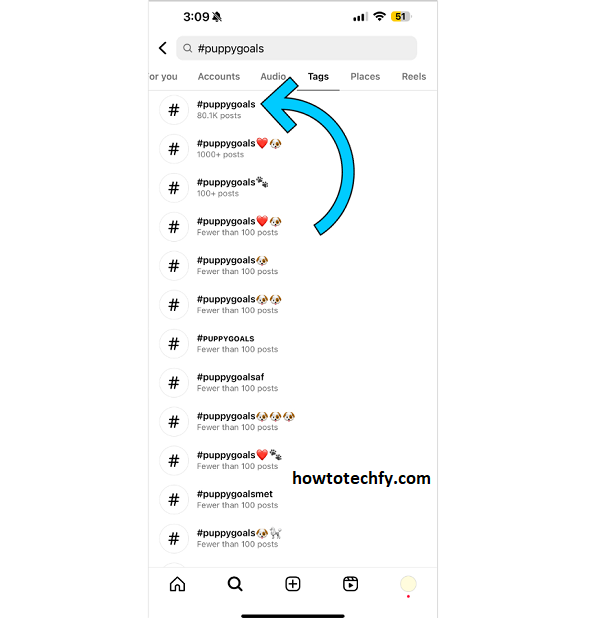
Pros:
✔️ Works best for Instagram-specific searches.
✔️ Helps find original creators of images.
Cons:
❌ Requires manual searching.
❌ Doesn’t work well if the image has no tags.
FAQs About Reverse Image Search on Instagram
1. Can I do a reverse image search directly on Instagram?
No, Instagram does not have a built-in reverse image search feature. However, you can use external tools like Google Reverse Image Search, TinEye, or Yandex to find similar images.
2. How do I find the original source of an image on Instagram?
To find the original source of an Instagram image, you can:
- Use Google Reverse Image Search to check for similar images.
- Try TinEye to track image modifications and original sources.
- Search hashtags or explore similar accounts on Instagram.
3. Can I reverse search an image on Instagram using my phone?
Yes! You can use Google Lens, TinEye, Yandex, or third-party apps like Reversee (iOS) and Search by Image (Android) to perform a reverse image search on your mobile device.
4. Does reverse image search work on private Instagram accounts?
No. If an image is from a private Instagram account, reverse image search tools will not be able to access it. These tools only work with public images that are indexed online.
5. How can I check if someone stole my Instagram photo?
To check if someone stole your Instagram photo, you can:
- Use Google Reverse Image Search or TinEye to find copies online.
- Search for similar hashtags or usernames on Instagram.
- Look for accounts that frequently repost content without credit.
6. Can I use reverse image search to find someone’s Instagram profile?
Yes, but only if the person’s image has been used elsewhere online. If their photo appears on websites, blogs, or social media platforms indexed by search engines, you might be able to find their profile.
7. What is the best tool for reverse image searching Instagram photos?
The best tools for reverse image search are:
- Google Reverse Image Search – Best for general searches.
- TinEye – Tracks original image sources.
- Yandex Image Search – Great for finding similar images.
- Reverse Image Search Apps – Good for mobile users.
8. Is there a free tool for reverse image searching Instagram photos?
Yes! Google Images, TinEye, and Yandex are completely free and do not require registration. However, some third-party apps may have premium features for better results.
9. How accurate is reverse image search for Instagram?
Reverse image search works best if the image is public and has been shared elsewhere online. However, results may not always be accurate if the image has been edited, cropped, or filtered.
10. Can I prevent my Instagram photos from being found via reverse image search?
Yes! To make your photos harder to find:
- Keep your Instagram account private.
- Avoid posting the same images elsewhere online.
- Use watermarks on your images.
Final Thoughts
Although Instagram doesn’t have a built-in reverse image search, you can use tools like Google Reverse Image Search, TinEye, Yandex, mobile apps, and Instagram’s search features to track an image’s source. If you want to check for reposted content or find out where an image came from, these five methods will help you get accurate results.
Would you like me to add anything else? 😊