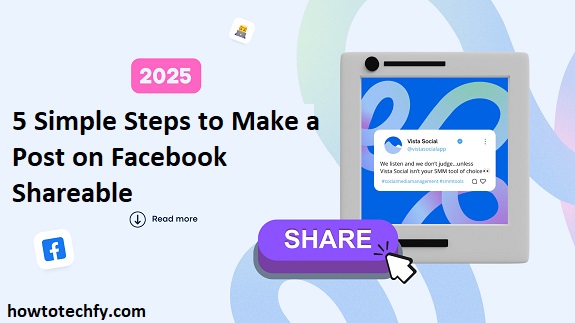Here’s a step-by-step guide to making your post shareable on Facebook.
Step 1: Open Facebook and Create a Post
Before adjusting the share settings, you first need to create a post.
How to do it:
- Open the Facebook app or go to Facebook.com.
- Click on the “What’s on your mind?” text box.
- Type your message, upload a photo/video, or share a link.
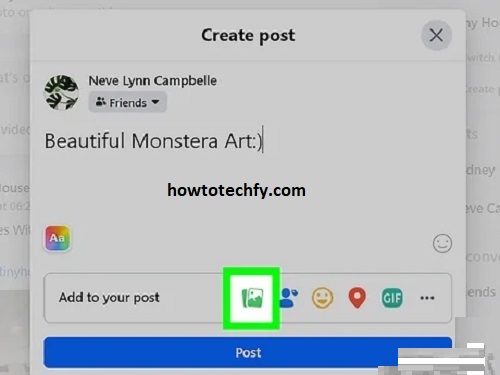
At this point, your post may have limited visibility depending on your privacy settings.
Step 2: Check Your Post’s Privacy Settings
Facebook allows you to control who can see your posts. The default privacy setting might restrict sharing.
How to change it:
- Before posting, look for the privacy icon (next to your name).
- Tap the icon to open privacy options.
- Choose from the following:
- Public – Anyone on or off Facebook can see and share the post.
- Friends – Only your friends can see the post (they may not be able to share it).
- Friends Except… – Some friends are excluded from seeing your post.
- Only Me – The post is private and not shareable.
- Select Public if you want anyone to be able to share it.
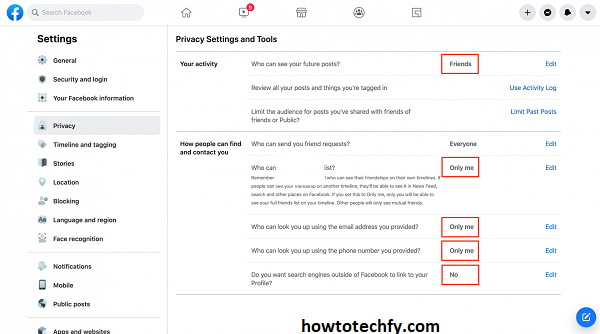
Step 3: Post Your Content
Once you’ve set your post to Public, you can go ahead and publish it.
How to do it:
- Click “Post” after confirming your privacy setting.
- Your post will now appear on your timeline with the share option enabled.
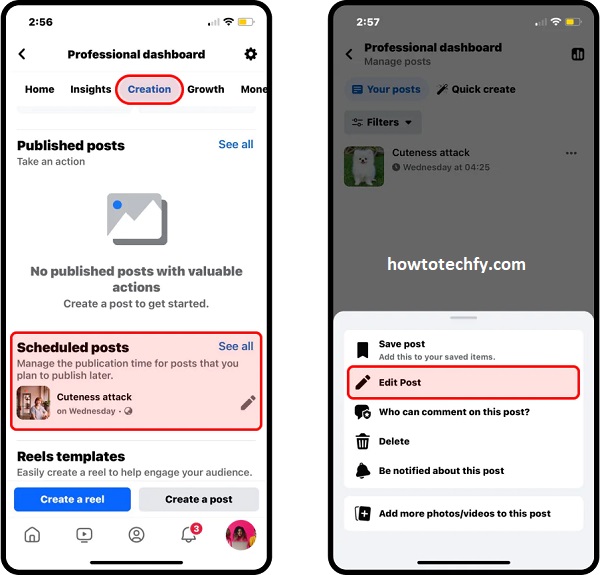
Step 4: Edit Privacy Settings of an Existing Post
If you’ve already posted something but realize it’s not shareable, you can change the privacy settings afterward.
How to do it:
- Find the post on your timeline.
- Tap the three dots (⋮) at the top-right of the post.
- Select “Edit Audience”.
- Change the setting to Public.
- Click Save Changes.
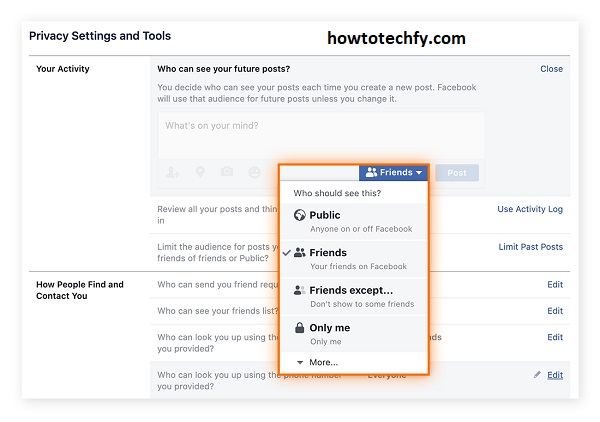
Now, the post will have a Share button available to others.
Step 5: Encourage People to Share Your Post
If you want more engagement, ask your friends or followers to share your post.
Ways to do this:
- Add a call-to-action like: “Feel free to share!”
- Use hashtags to reach a wider audience.
- Tag friends or pages to boost visibility.
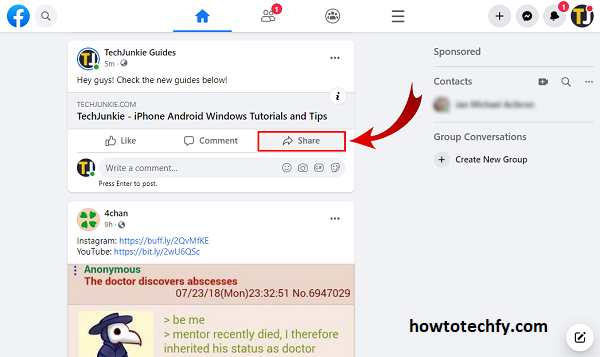
FAQs About Making a Post Shareable on Facebook
1. Why can’t people share my Facebook post?
Your post may have restricted privacy settings. If it’s set to “Friends” or “Only Me,” others won’t be able to share it. Change the privacy to “Public” to enable sharing.
2. How do I make an existing post shareable?
- Go to your post.
- Tap the three dots (⋮) on the top right.
- Select “Edit Audience” or “Edit Privacy”.
- Change it to “Public”.
3. Can I make only certain posts shareable?
Yes! Each post has individual privacy settings, so you can choose which ones are Public while keeping others private.
4. Why don’t I see the “Share” button on my post?
If your post is not set to Public, the Share button won’t appear for others. Change the privacy settings to enable it.
5. Can I make posts shareable in Facebook Groups?
It depends on the group settings:
- Public groups allow sharing outside the group.
- Private groups restrict sharing to group members only.
6. How do I allow people to share my posts in a private group?
If it’s a private group, posts can only be shared within the group and not outside. You cannot change this setting.
7. Can I make past posts shareable?
Yes! Go to your old post, tap the three dots (⋮), and change the privacy to Public.
8. If I change my post to “Public,” will previous comments and likes be visible?
Yes, all previous comments and likes will remain, but now anyone can see and interact with the post.
9. How can I check my default post privacy settings?
- Go to Settings > Privacy > Who Can See Your Future Posts?
- Change it to Public if you want all new posts to be shareable.
10. Do people get notified when I change my post to “Public”?
No, Facebook does not send notifications when you update a post’s privacy settings.
Would you like more details? 😊
Final Thoughts
Making a post shareable on Facebook is simple:
- Create your post.
- Set privacy to Public.
- Post your content.
- Edit privacy for old posts if needed.
- Encourage sharing.
By following these steps, you can ensure that your content reaches as many people as possible!