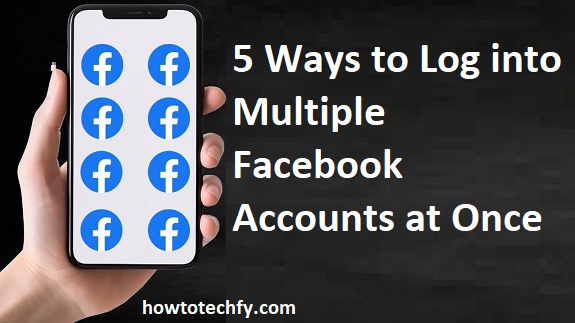Managing multiple Facebook accounts can be tricky, especially if you have separate personal and business profiles. Fortunately, there are several ways to log into multiple accounts at the same time without logging out. Here are five easy methods to do it!
1. Use Different Browsers
One of the simplest ways to log into multiple Facebook accounts is by using different web browsers.
How to Do It:
- Open Google Chrome and log into Facebook with your first account.
- Open a different browser (Firefox, Edge, Safari, or Opera) and log in with your second account.
- If you have more accounts, repeat this process using additional browsers.
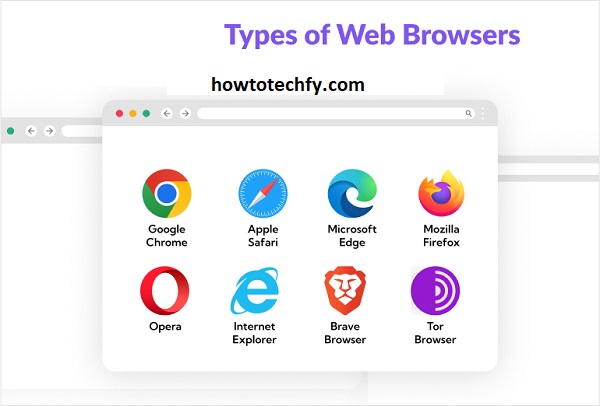
📌 Pro Tip: You can also use an incognito/private window in each browser to log into more accounts.
2. Use Facebook’s Account Switcher (for Linked Accounts)
Facebook now has a built-in account switching feature, making it easier to switch between multiple accounts without logging out.
How to Use Facebook’s Account Switcher:
- Click your profile picture in the top right corner (desktop) or tap the three-line menu (mobile).
- Select “Switch Accounts”.
- Tap “Add Account” and log in to your second Facebook account.
- Now, you can switch accounts by clicking on the profile icon anytime.
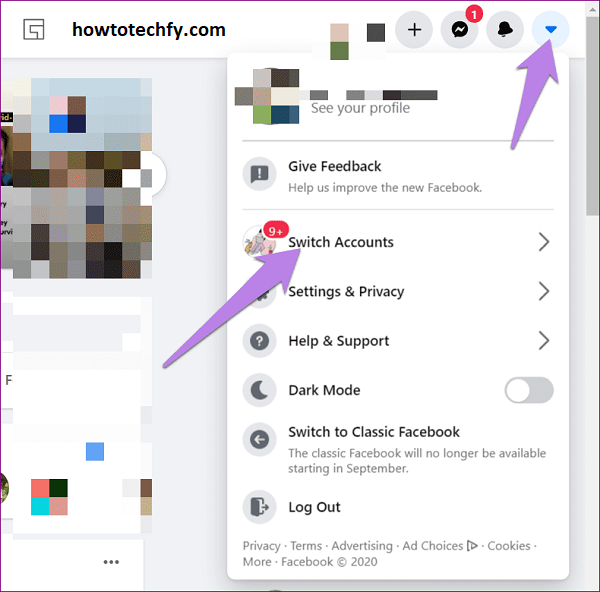
📌 Note: This works best for users managing business and personal accounts. However, it does not allow you to use two accounts simultaneously in the same browser.
3. Use Facebook App & Browser Together
If you’re using Facebook on mobile, you can log into one account in the Facebook app and another in a web browser.
How to Do It:
- Open the Facebook app and log in to Account 1.
- Open a mobile browser (Chrome, Safari, Firefox) and go to Facebook.com.
- Log in to Account 2 in the browser.
- If needed, use another browser for additional accounts.
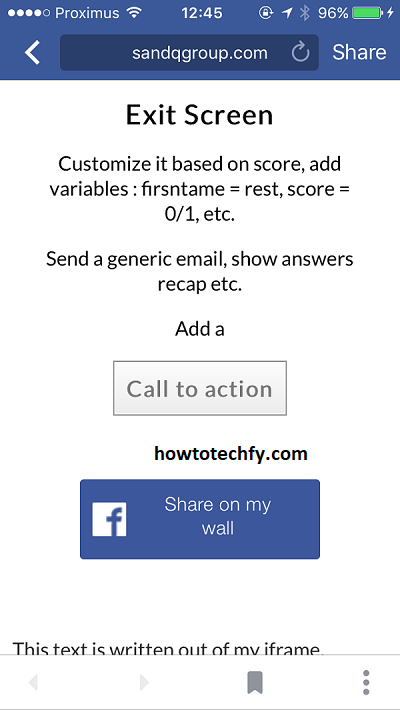
📌 Pro Tip: You can also use the Facebook Lite app to log into a third account!
4. Use Multiple Browser Profiles (Chrome Users)
Google Chrome allows you to create multiple browser profiles, making it easy to log into different Facebook accounts in separate windows.
How to Create Multiple Browser Profiles:
- Open Google Chrome and click your profile icon in the top right.
- Click “Add” to create a new profile.
- Sign in with a different Google account or browse as a guest.
- Open Facebook in each profile and log into different accounts.
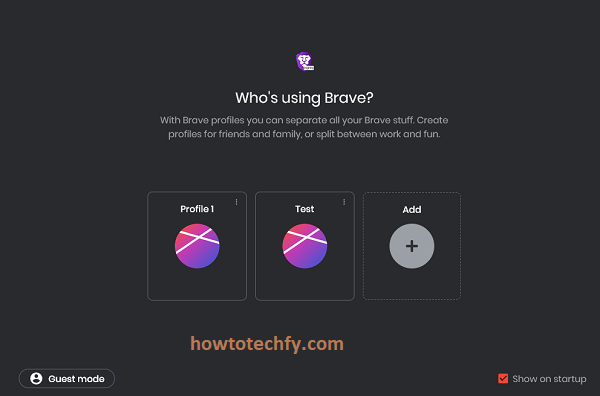
📌 Bonus Tip: This works in Microsoft Edge and Firefox as well!
5. Use Third-Party Apps or Extensions
Some browser extensions allow you to log into multiple accounts on the same website, including Facebook.
Best Extensions to Try:
✅ SessionBox – Lets you open multiple Facebook sessions in one browser.
✅ Multi-Account Containers (Firefox) – Helps manage multiple accounts in one window.
How to Use an Extension:
- Install the extension from the Chrome Web Store or Firefox Add-ons.
- Open Facebook and click the extension.
- Start a new session and log into a different account.
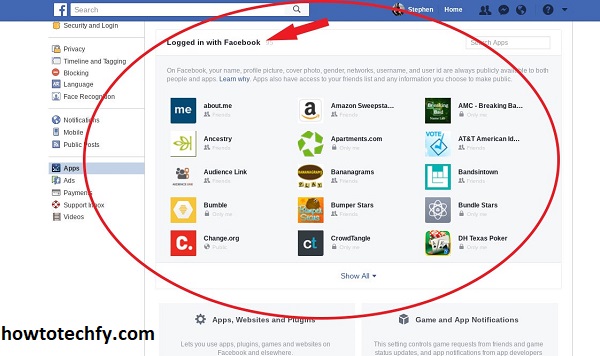
📌 Warning: Always use trusted extensions, as some third-party apps may compromise your account security.
FAQs About Logging into Multiple Facebook Accounts at Once
1. Can I log into two Facebook accounts on the same device?
Yes! You can use multiple Facebook accounts on the same device by using different browsers, Facebook’s account switcher, the mobile app, or browser extensions.
2. Does Facebook allow multiple accounts?
Facebook’s policy states that each person should only have one personal account. However, you can have separate business or page accounts and manage them with Facebook’s account switcher.
3. How do I switch between multiple Facebook accounts on one browser?
You can switch between accounts using Facebook’s built-in account switcher:
- Click your profile picture in the top right.
- Click “Switch Accounts” and add a second account.
- You can now quickly switch between them.
📌 Note: You can only stay logged into one account at a time in the same browser without extensions.
4. Can I use two Facebook accounts on the same mobile phone?
Yes! You can:
✅ Use the Facebook app for one account and Facebook Lite for another.
✅ Open a browser (Chrome/Safari) and log into a second account.
✅ Use the built-in account switcher in the Facebook app.
5. How do I log into multiple Facebook accounts on my computer?
There are several ways to do this:
✔️ Use different browsers (Chrome, Firefox, Edge, Safari).
✔️ Open an incognito window for a second account.
✔️ Create multiple browser profiles in Chrome or Edge.
✔️ Use browser extensions like SessionBox to manage multiple logins.
6. Can I log into two Facebook accounts on the same browser?
Yes! The best ways to do this are:
✔️ Using an incognito window for the second login.
✔️ Creating multiple browser profiles in Chrome.
✔️ Using browser extensions like Multi-Account Containers (Firefox) or SessionBox (Chrome).
7. Does Facebook notify me if I log into multiple accounts?
No, Facebook does not notify you when you log into multiple accounts. However, if you log in from a new device or location, you may receive a security alert.
8. Can I have two Facebook accounts with the same email?
No, Facebook does not allow multiple accounts under the same email address. You must use different emails or phone numbers for each account.
9. Is it safe to use browser extensions to log into multiple accounts?
It depends on the extension. Trusted extensions like SessionBox and Firefox Multi-Account Containers are generally safe, but avoid unverified third-party apps that may compromise your security.
10. Can I use Facebook’s account switcher for business pages?
Yes! If you manage multiple business pages, you can switch between them using the Facebook app or Business Suite. However, this does not work for switching between multiple personal accounts.
Final Thoughts
Managing multiple Facebook accounts is easier than ever with these five methods:
✅ Different browsers (Chrome, Firefox, Edge, etc.)
✅ Facebook’s built-in account switcher
✅ Using the Facebook app & browser together
✅ Creating multiple Chrome profiles
✅ Using browser extensions
Now, you can stay logged into multiple Facebook accounts at the same time without constantly logging in and out! 🚀
Would you like an FAQ section for this too? 😊