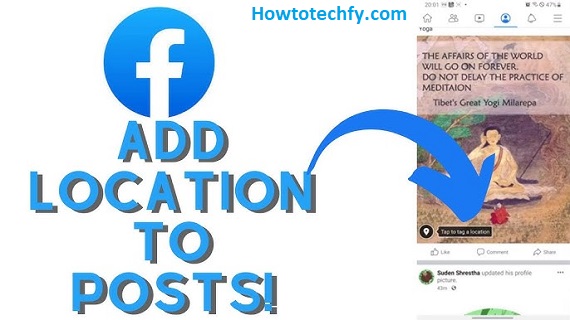Adding a location to your Facebook post is a great way to share where you are, highlight a favorite spot, or tag a place that holds special memories. Whether you’re checking in at a trendy cafe, sharing vacation updates, or promoting a local business, including a location makes your posts more engaging and relevant. Here’s a step-by-step guide to adding a location to your Facebook post.
Why Add a Location to Your Post?
Increase Engagement
Posts with locations often perform better because they add context and relevance. People are naturally curious about where you are, and tagging a location encourages interactions.
Share Experiences
Adding a location allows you to share the essence of your experience. Whether it’s a concert, restaurant, or tourist spot, it paints a fuller picture for your audience.
Support Local Businesses
If you’re at a local business, tagging them can help increase their visibility. It’s a small but meaningful way to show support.
How to Add a Location to a Facebook Post
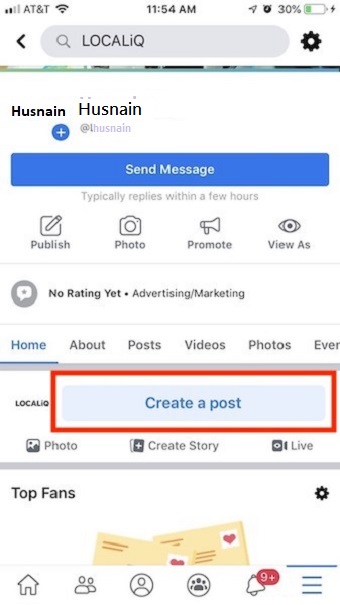
Adding a location to your Facebook post is simple and can be done from both desktop and mobile. Let’s break it down.
On the Facebook App (Mobile)
- Open the Facebook App
Launch the Facebook app on your smartphone and tap on the “What’s on your mind?” field to start creating a post. - Tap on “Check In” or “Add Location”
Below the text field, you’ll see various options like tagging friends or adding photos. Look for the Check-In or Location option (usually marked by a location pin icon) and tap on it. - Search for the Location
A search bar will appear. Type the name of the place you want to tag. Facebook will suggest nearby locations or popular places matching your input. - Select the Location
Once you find the correct location, tap on it. It will now appear in your post as part of the details. - Write Your Post and Share
Add your caption, photos, or videos if desired, then hit the Post button to share your update with the location included.
On Facebook Web (Desktop)
- Go to Facebook and Start a Post
Log in to your Facebook account and click on the “What’s on your mind?” box at the top of your News Feed. - Click on the Check-In Icon
Below the text field, you’ll see options like tagging people, adding a photo, or feeling/activity. Look for the red Check-In icon and click it. - Find the Location
A search box will pop up. Enter the name of the location you want to tag, and select it from the dropdown suggestions.
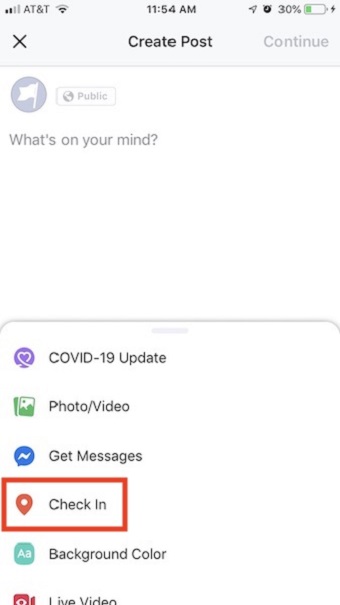
- Compose Your Post and Publish
Write your post as usual, attach any media if needed, and click Post to share it with your friends.
Tips for Using Location Tags Effectively
Be Specific
Choose the most relevant location for your post. For example, instead of just tagging a city, tag the specific venue or landmark.
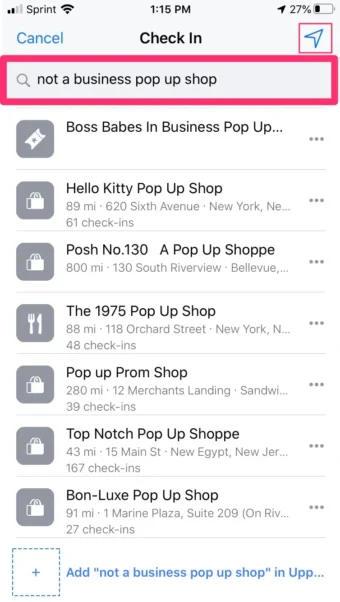
Double-Check the Location
Sometimes, multiple listings for the same place can appear. Make sure you select the right one to avoid confusion.
Use Locations Strategically
If you’re a business or content creator, tagging locations can help increase your reach. Local audiences are more likely to engage with posts featuring nearby spots.
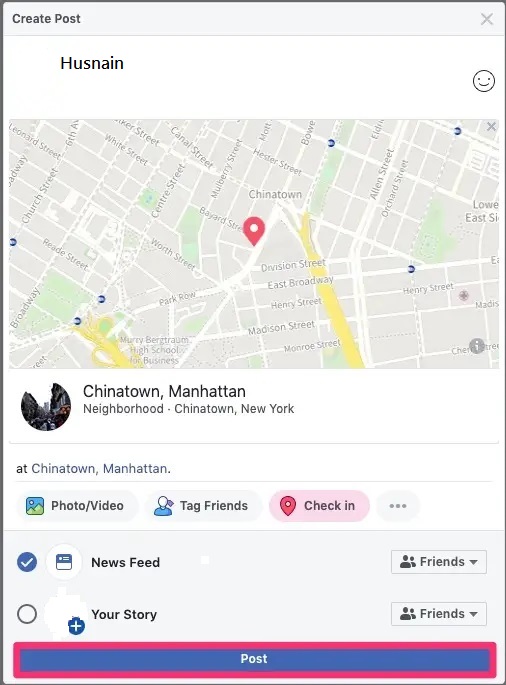
FAQs
1. Can I add a location to an existing Facebook post?
Yes, you can edit an existing post and add a location. Click on the three dots on the post, select Edit Post, and then add the location.
2. Can I tag multiple locations in one post?
Unfortunately, Facebook only allows one location per post. However, you can mention other locations in the text.
3. What happens if I tag a location incorrectly?
You can edit your post and change or remove the location tag. Click the three dots on the post, choose Edit Post, and update the location.
4. How do I hide my location on Facebook posts?
To hide a location from certain people, adjust the audience settings before posting or edit the post later to remove the tag.
5. Can I tag custom locations for personal events?
Yes, you can create and tag custom locations for private or public events to share with your audience.
Conclusion
Adding a location to your Facebook post is a simple yet impactful way to enhance your content. It lets you share your adventures, connect with others, and support places you love. Whether you’re tagging a favorite hangout or highlighting a local business, location tags make your posts more engaging and relatable.