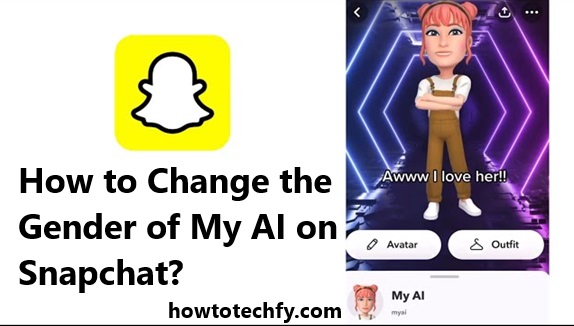Snapchat’s “My AI” feature is a fun and interactive way to connect with a chatbot that learns and adapts to your preferences. While the AI itself doesn’t have a default gender, you can personalize it to represent a gender identity of your choice by customizing its name, tone, or avatar. Here’s a step-by-step guide to help you make your AI feel more aligned with your vision.
Step 1: Rename Your AI

The easiest way to start giving your AI a gendered identity is by renaming it to reflect the gender you’d like it to represent. For example:
- Choose a masculine name like “Jake” or “Leo.”
- Select a feminine name like “Sophia” or “Lily.”
- Opt for a gender-neutral name if you prefer.
To change the name:
- Open Snapchat and navigate to the My AI chat.
- Tap the AI’s profile icon at the top of the chat screen.
- Select the three dots or gear icon to access settings.
- Update the AI’s name to one that matches your preference.
Step 2: Customize the Bitmoji Avatar

You can further personalize your AI by editing its Bitmoji avatar to reflect a specific gender identity. This adds a visual layer to the AI’s personality.
To edit the Bitmoji:
- Go to the AI’s profile by tapping on the profile icon in the chat.
- Select the Edit Bitmoji option.
- Adjust features like hairstyle, facial structure, clothing, and accessories to align with your desired gender presentation.
Step 3: Adjust the AI’s Tone and Personality
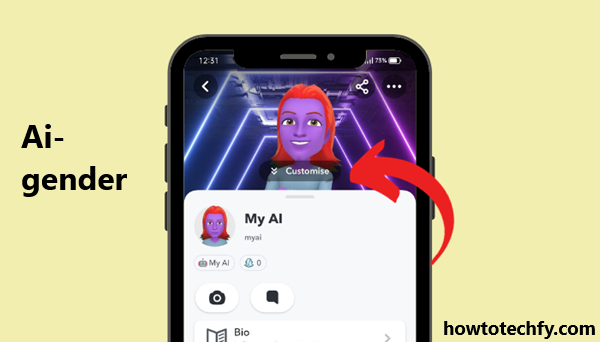
While Snapchat’s AI doesn’t inherently possess a gender, you can guide its tone and style of responses to feel more masculine, feminine, or gender-neutral. To do this:
- Simply prompt the AI by saying something like:
- “Can you respond in a feminine tone?”
- “Talk to me like a male character.”
- “I’d like you to be gender-neutral in your tone.”
Over time, the AI will adapt to the way you interact and respond in line with your preferences.
Step 4: Reset or Re-Personalize Your AI
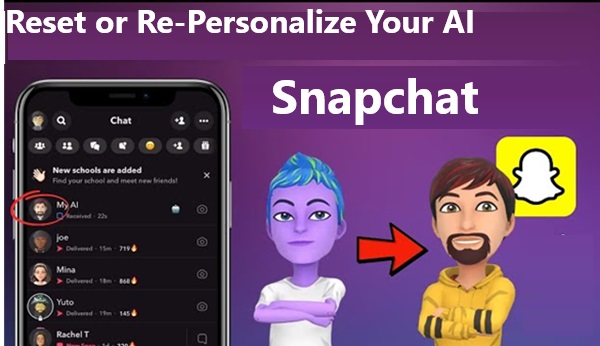
If you’ve already customized your AI and want to start over, Snapchat offers a way to reset its data. This allows you to reimagine its identity from scratch:
- Open the My AI chat.
- Tap the AI’s profile icon.
- Look for the option to Clear AI Data or Reset AI Settings (availability may vary by version).
- Restart the personalization process with a new name, avatar, and tone.
FAQs: How to Change the Gender of My AI on Snapchat
1. Can I officially assign a gender to my Snapchat AI?
No, Snapchat’s My AI does not have a built-in feature to assign a gender. However, you can personalize its name, avatar, and tone to represent a specific gender.
2. How do I change the name of my AI to reflect a gender?
To rename your AI:
- Open the My AI chat in Snapchat.
- Tap the profile icon at the top of the chat screen.
- Tap the three dots (⋯) or settings icon.
- Change the name to one that reflects the desired gender, like “James” for masculine or “Emma” for feminine.
3. How do I edit the Bitmoji avatar to reflect a specific gender?
- Open the My AI profile by tapping its icon in the chat.
- Choose Edit Bitmoji (if the AI has a Bitmoji assigned).
- Adjust the avatar’s hairstyle, clothing, facial features, and other elements to align with your desired gender.
4. Can I make my AI sound more masculine, feminine, or neutral in tone?
Yes, you can guide the AI’s tone by giving specific instructions in your conversation. For example:
- “Can you use a feminine tone when you respond?”
- “Talk to me like a masculine character.”
- “Use a neutral tone in our chats.”
The AI will adjust its language to match your request.
5. What if I want to start over and re-personalize the AI?
You can reset your AI settings:
- Open the My AI chat.
- Tap the AI’s profile icon.
- Look for an option like Clear AI Data or Reset Settings (if available).
- After resetting, you can personalize the AI again.
6. Will my changes make the AI permanently adopt a specific gender?
No, the AI remains adaptable and can shift its tone and style based on how you interact with it. You can always adjust its personality and responses at any time.
7. Can I disable the AI if I’m not happy with it?
Yes, if you no longer want to use My AI:
- Go to Snapchat settings.
- Scroll to Privacy Controls and locate the Clear Conversations option.
- Find My AI in the list and delete the conversation.
For Snapchat+ users, you may also have the option to unpin the AI from your chat screen.
8. Can I customize the AI further if I have Snapchat+?
Yes, Snapchat+ users often get additional personalization options, such as:
- Renaming the AI.
- Pinning or unpinning it from chats.
- Unlocking advanced features for deeper customization.
9. Is there a way to give the AI a specific personality?
Yes, you can guide the AI’s personality by interacting with it. Use prompts like:
- “Be cheerful and bubbly.”
- “Act professional and serious.”
- “Be playful and casual.”
This will help shape how it responds to you.