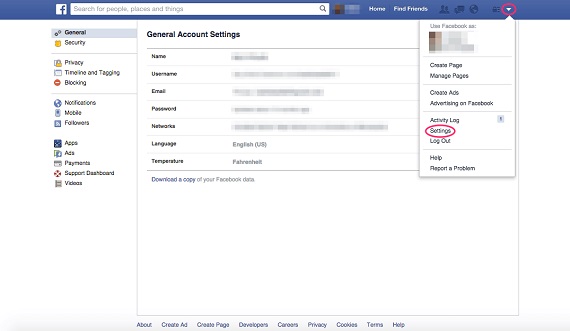Facebook is a great platform for connecting with friends and sharing life updates. However, sometimes you may not want everyone to be able to find you or see your information. Whether you’re looking for more privacy or just want to reduce unwanted attention, there are several steps you can take to make yourself harder to find on Facebook. In this article, we’ll walk you through various methods to protect your profile and limit your visibility.
Why Should You Stay Hidden on Facebook?
The internet has become a public space where people can easily find you if your privacy settings aren’t tight enough. Here are a few reasons you might want to make yourself harder to find:
- Protecting Personal Information: Facebook can be a goldmine for hackers or scammers if your profile is too public. Keeping things private helps protect sensitive data.
- Avoiding Unwanted Attention: Sometimes, random people or even acquaintances can send unwanted friend requests or messages. Limiting access can help avoid this.
- Maintaining Control: By adjusting your privacy settings, you maintain full control over who sees your posts and personal details.
Now, let’s dive into the steps you can follow to stay hidden on Facebook.
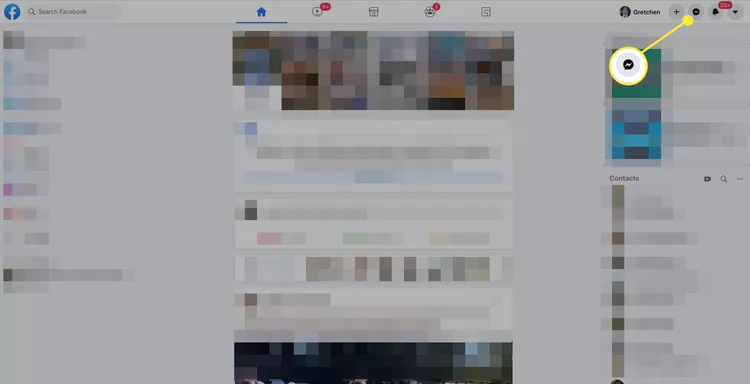
1. Adjust Your Privacy Settings
The first step in hiding yourself on Facebook is to review your privacy settings. Facebook offers a variety of options to control who sees your posts, who can search for you, and more.
- Access Privacy Settings:
To access your privacy settings, click the downward arrow at the top-right of your Facebook page. From the dropdown, select “Settings & Privacy” and then click on “Privacy Shortcuts.” This will guide you through the essential privacy settings you can adjust. - Change Who Can See Your Posts:
Facebook allows you to set the audience for your posts. To make sure only the people you trust can see your updates, set your audience to “Friends” or “Only Me” for complete privacy. For each post, you can adjust this manually before sharing.
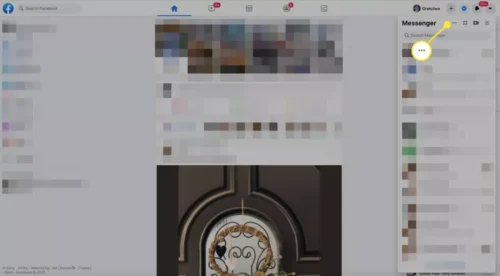
2. Limit Who Can Find You via Search
One of the easiest ways to make yourself harder to find is to adjust how people can search for your profile.
- Who Can Search for You by Name:
In your privacy settings, you can choose whether people can search for you by your name, email address, or phone number. Set this to “Friends” or “Only Me” to restrict access. This will stop strangers from stumbling upon your profile. - Profile and Photo Visibility:
You can also control who can see your profile picture and cover photo. While these images are often visible to everyone, you can make them visible to only friends or even hide them entirely. This is a simple but effective way to keep your profile more private.
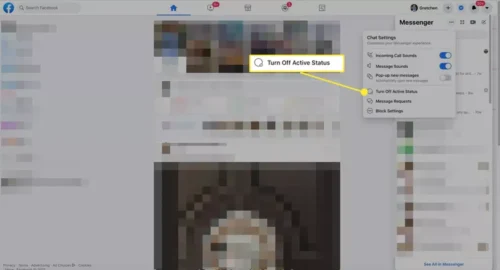
3. Adjust Friend Requests Settings
To further reduce visibility and control who contacts you, modify your friend request settings.
- Limit Who Can Send Friend Requests:
By default, Facebook allows anyone to send you a friend request. However, you can restrict this to “Friends of Friends,” meaning only people who have mutual connections with you can send requests. This limits the number of people who can find and reach out to you. - Make Your Friends List Private:
You may not want others to see your entire list of friends. In your privacy settings, you can change who can view your friends list, setting it to “Only Me” or “Friends” to keep it private.
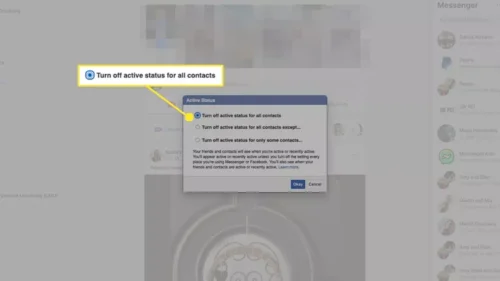
4. Turn Off Location Sharing
Facebook can track your location and share it in posts or check-ins. If you value privacy, it’s important to turn off these features.
- Disable Location Services:
In the Facebook app, go to “Settings & Privacy,” select “Location,” and turn off location services. This will prevent Facebook from tracking your location and showing it to others. - Avoid Check-Ins:
When posting, avoid tagging locations or check-ins. If you don’t want people to know where you are in real-time, simply refrain from using these features. This adds an extra layer of privacy to your posts.
5. Manage Tagging Settings
People often tag others in posts, photos, and videos. This can reveal your whereabouts or other personal details. You can control this by adjusting your tagging settings.
- Who Can Tag You in Posts and Photos:
Go to your settings, find the “Timeline and Tagging” section, and control who can tag you in posts. You can set this to “Friends” or “Only Me” to make sure only people you trust can tag you. - Review Tags Before They Appear on Your Profile:
Facebook allows you to review tags before they appear on your profile. This is helpful for avoiding unwanted posts being associated with you.
6. Use Two-Factor Authentication
Two-factor authentication (2FA) adds an extra layer of security to your Facebook account, making it harder for anyone to hack into it.
- Enable Two-Factor Authentication:
In the “Security and Login” section of your settings, turn on two-factor authentication. This requires a second form of verification, such as a code sent to your phone, in addition to your password. This will significantly reduce the risk of unauthorized access to your account.
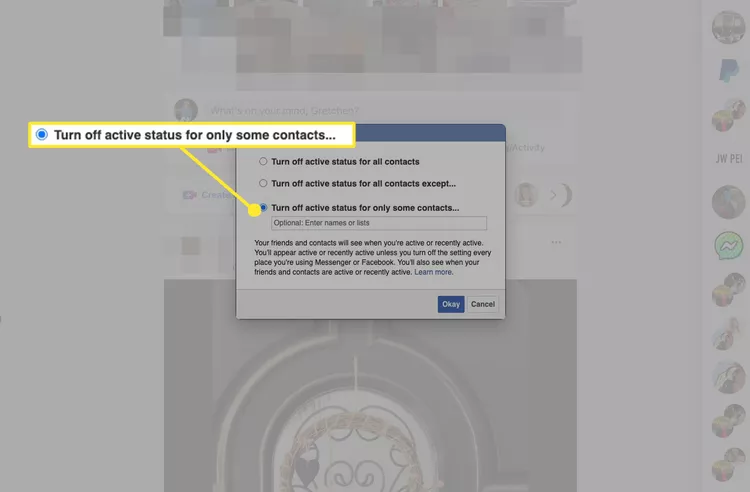
7. Delete or Hide Old Posts
Even after you’ve made changes to your current settings, your past posts may still be visible. To limit your online footprint, consider deleting or hiding old content.
- Limit Past Posts Visibility:
Facebook allows you to limit the visibility of your past posts. You can set all your past posts to “Friends” or “Only Me” using the “Limit Past Posts” option in the privacy settings. This is useful if you want to lock down your older posts but don’t want to delete them entirely. - Delete Old Posts:
If you prefer, you can manually go through your posts and delete any that you no longer want to be visible to others. You can do this via the Activity Log under your settings.
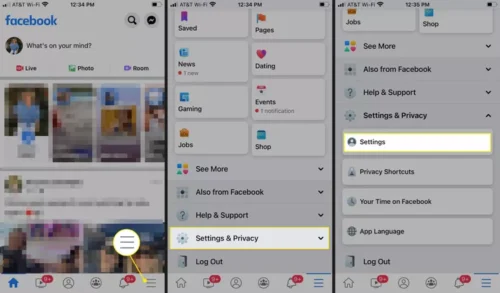
8. Review App Permissions
Facebook can share your data with third-party apps and websites. If you want to limit the information Facebook shares, review your app permissions.
- Disconnect Unnecessary Apps:
Go to your settings, find the “Apps and Websites” section, and review the apps linked to your Facebook account. Disconnect any apps you no longer use to minimize the data being shared.
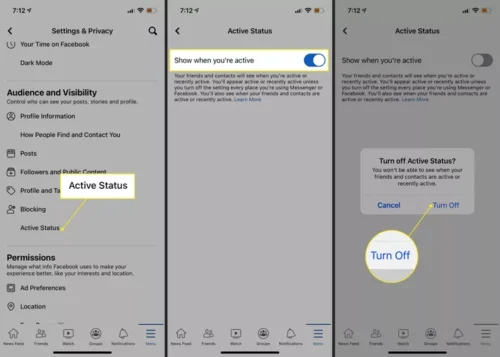
Conclusion
Staying hidden on Facebook is all about adjusting the settings to suit your privacy needs. By taking control of who can see your posts, limiting search visibility, adjusting your friend request settings, and securing your account with two-factor authentication, you can significantly improve your privacy. Remember, Facebook’s privacy settings are customizable, so it’s important to revisit them regularly to stay on top of any changes and ensure your profile remains as private as you want it to be.
By following these steps, you can enjoy using Facebook without worrying about unwanted attention or privacy issues. Stay safe online, and always be mindful of the information you share.