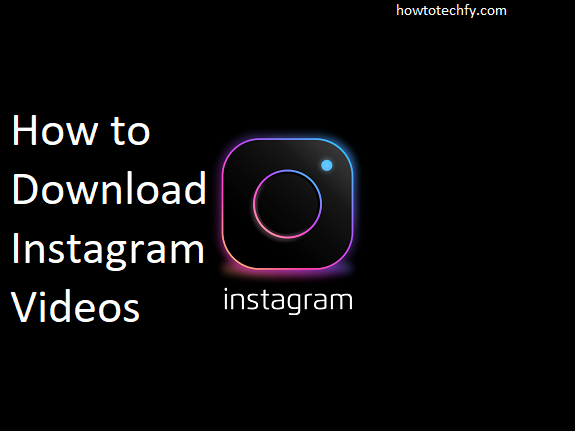Instagram is a popular platform for sharing videos, whether it’s a creative short clip or a funny moment from a friend. While Instagram doesn’t offer an official option to download videos directly, there are several methods available to save Instagram videos to your phone or computer. If you’re looking to keep your favorite Instagram videos for offline viewing or archiving, here are five easy ways to download them.
1. Use Instagram’s Save Feature (Bookmarking)
Instagram offers an in-app save feature, allowing you to bookmark videos you want to revisit. While this method doesn’t download the video directly to your device, it keeps it accessible within Instagram.
How to save videos using the save feature:
- Find the video you want to save.
- Tap the bookmark icon below the video to add it to your saved collection.
- To view saved videos, go to your profile and tap the three lines in the top right corner.
- Select “Saved” to access all your bookmarked posts and videos.
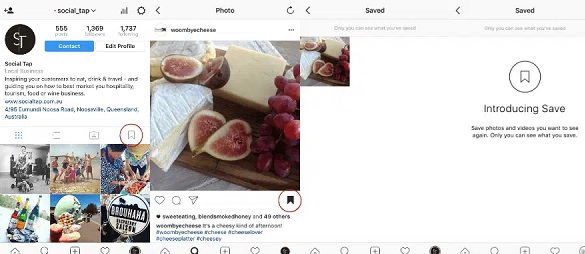
Although this won’t download the video to your phone, it provides a quick way to view it later within the Instagram app.
2. Take a Screenshot or Screen Recording (For iOS & Android)
One of the simplest ways to download Instagram videos is by using your device’s screen recording feature. Both iOS and Android devices have built-in options for recording what’s happening on your screen.
How to record your screen on iOS:
- Go to “Settings,” then “Control Center.”
- Add “Screen Recording” to your control center.
- Open Instagram, find the video you want to download, and swipe to open the control center.
- Tap the screen recording button to start recording, and stop it when the video ends.
- The recorded video will be saved to your Photos app.
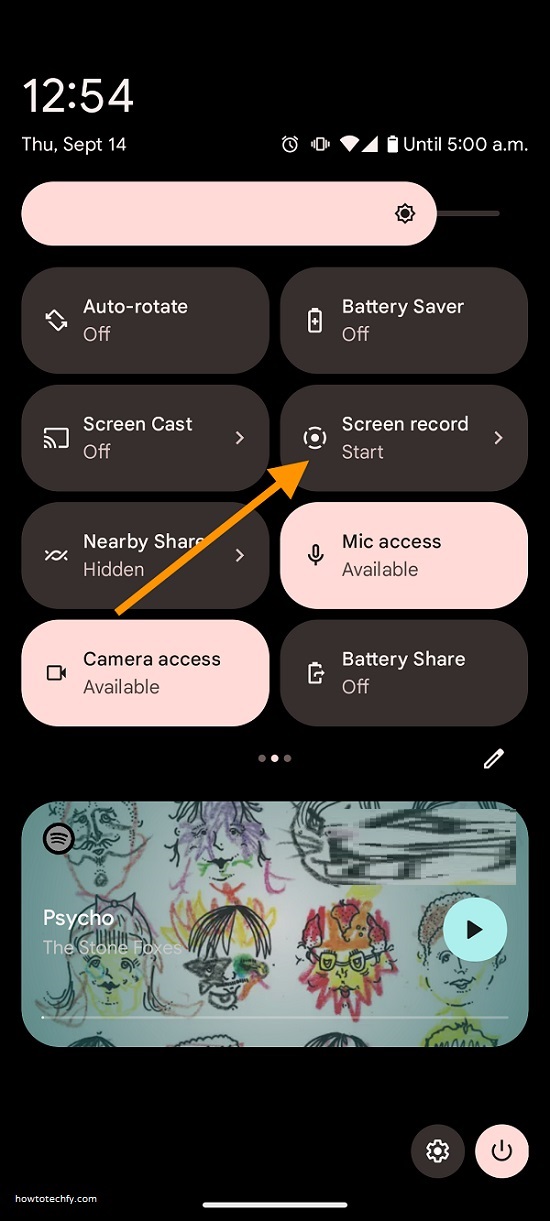
How to Take Screen shots on Android:
- Swipe down to open the quick settings menu and look for the screen shot option (this might vary depending on your phone).
- Open Instagram, find the photo, and tap the screen shot button to begin.
- The photo will be saved in your gallery once the recording is finished.
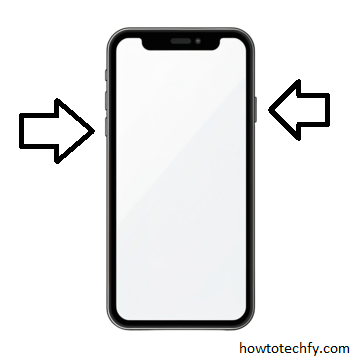
While this method isn’t ideal for saving photo in their original format, it allows you to capture the content you want.
3. Use Third-Party Apps for Downloading Instagram Videos
Several third-party apps, such as InstaSave, Video Downloader for Instagram, and FastSave, are available for Android and iOS users to download Instagram videos directly to their devices.
How to download Instagram videos using third-party apps:
- Download a third-party video downloader app from the App Store or Google Play.
- Copy the link to the Instagram video by tapping the three dots on the post and selecting “Copy Link.”
- Open the third-party app, paste the copied link, and the app will download the video to your phone.
- Access the video in your gallery or the app’s download section.
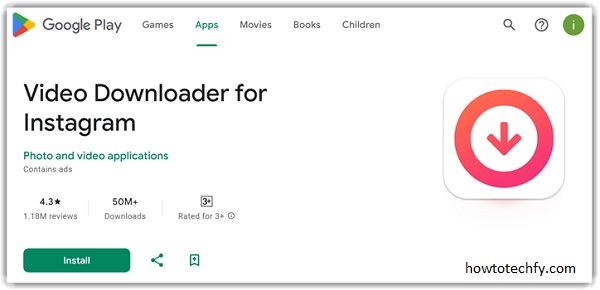
These apps are user-friendly and efficient, making it easy to download Instagram videos directly to your phone.
4. Use Online Downloaders (For PC or Mobile)
Online downloaders are websites that allow you to download Instagram videos by simply pasting the video link. These are accessible on both desktop and mobile browsers.
How to download Instagram videos using online downloaders:
- Copy the URL of the Instagram video by tapping the three dots on the post and selecting “Copy Link.”
- Visit websites like SaveFrom.net, DownloadGram, or InstaDownloader on your mobile or desktop browser.
- Paste the link into the provided field and click “Download.”
- The video will either automatically start downloading or you’ll be prompted to select a download location.
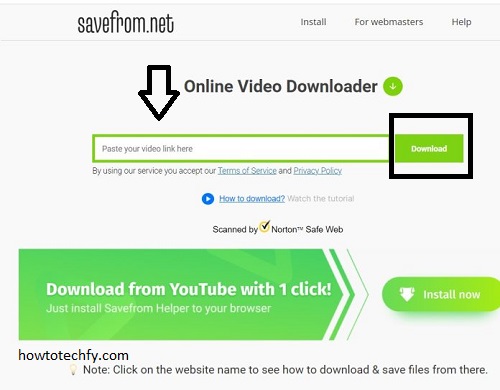
This method is quick and convenient if you don’t want to install any apps and need to download Instagram videos for future use.
5. Use Instagram’s Developer Tools (For Desktop)
For desktop users, Instagram’s developer tools offer a hidden way to download videos from the web version of Instagram. This method requires some technical knowledge but is a straightforward way to download videos directly from your browser.
How to download Instagram videos using developer tools:
- Open Instagram in your browser and go to the video you want to download.
- Right-click on the page and select “Inspect” or press
Ctrl + Shift + I(Windows) orCmd + Option + I(Mac). - In the developer tools window, go to the “Network” tab.
- Play the video, and look for a file with the
.mp4extension in the list of network requests. - Right-click the URL for the video and select “Open in new tab.”
- Right-click on the video in the new tab and select “Save As” to download it.
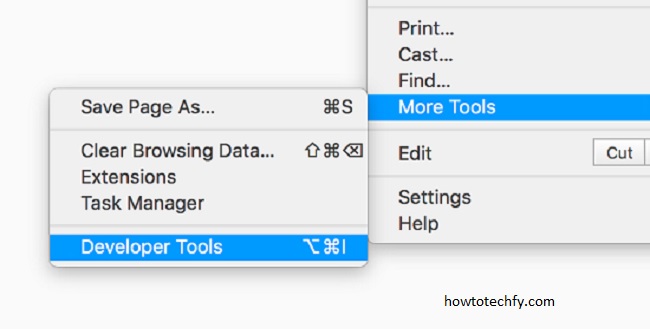
This method works well for downloading videos directly from your desktop browser and does not require any third-party apps.
Frequently Asked Questions (FAQs) on Downloading Instagram Videos
- Is it possible to download Instagram videos directly?
Instagram doesn’t offer a built-in option to download videos. However, you can use third-party apps, screen recording tools, online downloaders, or browser developer tools to save Instagram videos to your phone or computer. - Can I download Instagram videos without installing any apps?
Yes, you can use online downloaders like SaveFrom.net or DownloadGram to download videos directly by pasting the video URL into their website. This method works without requiring you to install any apps. - How do I save Instagram videos to my phone?
You can save Instagram videos by using third-party apps, screen recording features on your phone, or using online video downloaders. These methods allow you to download videos to your phone’s gallery. - Is it legal to download Instagram videos?
Downloading Instagram videos without permission can violate copyright laws. You should only download videos for personal use and avoid using them commercially unless you have the creator’s consent. Respect copyright rules when downloading content. - How can I download Instagram videos on my computer?
You can download Instagram videos to your computer using online downloaders like DownloadGram or by using developer tools in your browser to extract the video URL and save it. - Can I download Instagram Stories videos?
Yes, you can use third-party apps or screen recording features to download Instagram Stories. However, Instagram Stories are temporary, so you must save them while they are still available. - Are there any risks to using third-party apps to download Instagram videos?
While many third-party apps are safe to use, it’s important to read their privacy policies before installing them. Some apps may collect your data or introduce ads, so choose trusted apps with good user reviews. - Can I download videos using my mobile device?
Yes, you can download Instagram videos on your mobile device using third-party apps like InstaSave or FastSave, or by using screen recording. Online downloaders can also be accessed on mobile browsers to save videos. - Can I download Instagram videos in HD quality?
Yes, using third-party apps or online downloaders often allows you to download Instagram videos in high quality, including HD. The quality of the video depends on the original upload quality on Instagram. - How do I download Instagram videos if I don’t have a link?
If you don’t have the video URL, you can use the “Share” option on Instagram to copy the link. From there, you can use third-party apps or online downloaders to save the video to your device.
Conclusion
While Instagram doesn’t provide a native option to download videos, these five methods make it easy to save videos from the platform. Whether you use Instagram’s built-in save feature, take a screen recording, or rely on third-party apps and online downloaders, you can access your favorite Instagram videos anytime. Just be sure to respect copyright and only download videos for personal use unless you have permission to share or distribute them.