platforms like Facebook. One of the most popular features on Facebook is its video chat function, which allows you to see and talk to your loved ones in real time, no matter where they are in the world. Whether you want to catch up with friends, have a virtual meeting, or just have a fun conversation, Facebook makes it easy to video chat with others. In this article, we will explore two simple ways to video chat on Facebook: via Facebook Messenger and Facebook’s main website or app.
1. Video Chat Using Facebook Messenger
Facebook Messenger is one of the easiest and most efficient ways to video chat on Facebook. It allows you to connect with friends and family through text messages, voice calls, and video chats. Facebook Messenger is available as both a mobile app for iOS and Android and as a desktop version on the web, which means you can use it on virtually any device.
Step-by-Step Guide to Video Chat on Facebook Messenger
Here’s how to video chat with your friends on Facebook Messenger, using either the mobile app or the web version.
On the Facebook Messenger Mobile App (iOS/Android)
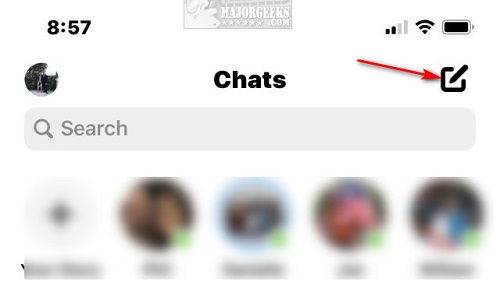
- Download the Messenger App: If you don’t already have it, download the Facebook Messenger app from the App Store (iOS) or Google Play Store (Android).
- Log into Messenger: Open the app and log in with your Facebook credentials, which will automatically sync your Messenger contacts with your Facebook friends.
- Select a Contact: On the main screen, you’ll see a list of your recent conversations. To start a video chat, tap on a conversation with a friend or tap the “New Message” icon in the top right corner to search for a contact and start a new conversation.
- Start the Video Call: Once you’re in a conversation, tap the video camera icon at the top right corner of the screen. This will initiate the video call.
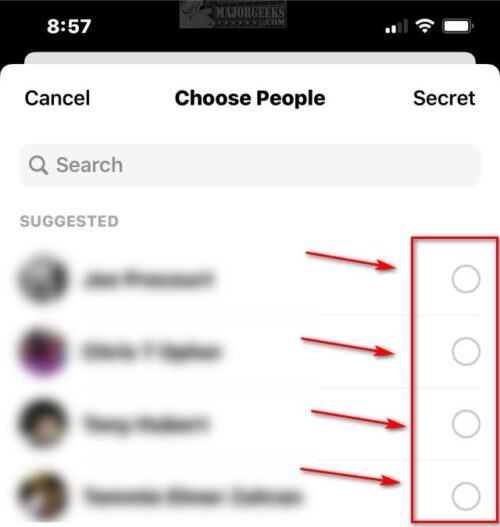
- Adjust Settings: Once the call starts, you can adjust your camera, mute yourself, or switch between front and rear cameras as needed. You can also use the “Effects” option to add fun filters to your video.
- End the Call: When you’re done, simply tap the red “End Call” button to finish the video chat.
On Facebook Messenger Web Version (Desktop)
- Open Messenger in Your Web Browser: Go to messenger.com or open the Messenger tab on Facebook’s website.
- Log Into Your Facebook Account: You will need to log in to your Facebook account to access Messenger.
- Start a Conversation: On the left sidebar, you will see a list of your recent chats. Click on the name of a contact to open the conversation. If you want to start a new chat, click the “New Message” button and select the contact you want to video chat with.
- Click the Video Icon: In the top-right corner of the conversation window, click the video camera icon to initiate the video call.
- Enjoy the Call: Once connected, you can adjust the call settings, like turning off your camera, muting your mic, or resizing the video chat window. You can also click the screen-sharing button if you want to share your screen with the person you’re calling.
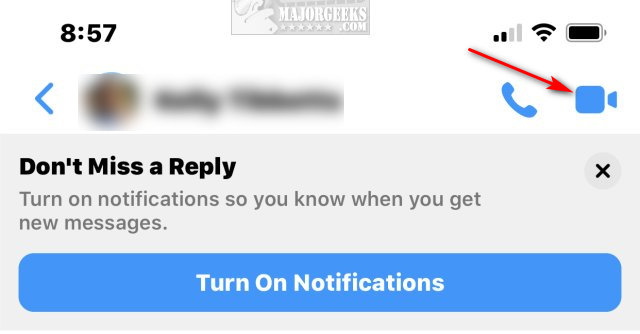
- End the Call: When you’re finished, simply click the red “End Call” button to disconnect.
Messenger is one of the most straightforward ways to video chat with friends on Facebook, and it offers both private one-on-one calls as well as group video calls with multiple participants.
2. Video Chat Using Facebook’s Main App or Website
Facebook also allows users to video chat directly through its main website or mobile app. This option is great if you don’t want to download the Messenger app separately, though it does require that you are friends with the person you want to video chat with. Video chatting through Facebook itself is a simple process, and you can call one or more people from your friend list.
Step-by-Step Guide to Video Chat on Facebook
On the Facebook Mobile App (iOS/Android)
- Open the Facebook App: Launch the Facebook app on your phone and log in with your credentials.
- Find Your Friend: Tap on the “Messenger” icon at the top of the screen (it looks like a speech bubble with a lightning bolt). Alternatively, you can go to your friend’s profile page by searching for their name in the search bar.
- Start a Video Call: Once you’re on your friend’s Messenger screen, you’ll see the option to either chat by text or initiate a video call. Tap the video camera icon to begin the video call.
- Enjoy the Call: The video call will begin, and you can now see and speak to your friend in real-time. You’ll be able to adjust your camera or mute yourself as needed during the call.
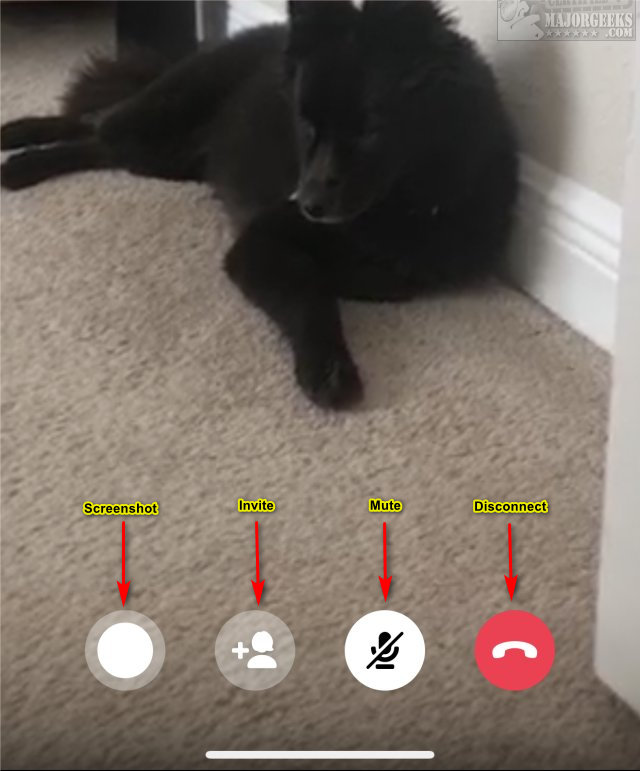
- End the Call: When you’re finished, tap the red “End Call” button to disconnect.
On Facebook’s Website (Desktop)
- Open Facebook in Your Web Browser: Visit facebook.com and log into your account.
- Go to Your Friend’s Profile: On the left sidebar, search for the friend you’d like to video chat with. Go to their profile page and click on the “Message” button.
- Start the Video Call: Once the conversation opens, click the video camera icon in the top-right corner of the message window to start the call.
- Make the Most of the Call: Once the video chat begins, you can adjust settings like camera and microphone, and even switch between your computer’s camera and an external webcam if you have one. You can also mute yourself or end the call at any time.
- End the Call: To end the call, click the red “End Call” button that appears at the bottom of the screen.
The video chat feature on Facebook’s main app and website offers a simple, no-frills option for making calls without the need for additional apps. It’s particularly convenient for quick catch-ups or when you’re already browsing through Facebook.
Tips for a Better Video Chat Experience on Facebook
While video chatting on Facebook is straightforward, there are a few tips that can help enhance your experience:
- Good Internet Connection: Ensure you have a stable Wi-Fi connection or data plan. A poor connection can result in choppy video, delays, or dropped calls.
- Lighting Matters: For a better video quality, position yourself in a well-lit area. Avoid sitting with your back to a bright light source, as this can make you look shadowy.
- Mute When Not Talking: If you’re in a group video call, mute your microphone when you’re not speaking to avoid background noise.
- Check Your Camera and Audio Settings: Before starting your call, make sure your camera and microphone are working correctly. This can prevent awkward moments during the call when you realize your video or sound isn’t functioning.
- Make Use of Filters: Facebook Messenger provides fun filters and effects that you can use to spice up your video call. These can add a playful touch to your chat.
Conclusion
Video chatting with friends on Facebook is quick, easy, and free. Whether you’re using Facebook Messenger or the main app/website, both options allow you to connect with people instantly. Messenger offers more flexibility, including group calls, while the main app provides a simple way to video chat without the need for an additional app. By following the steps outlined above, you can easily keep in touch with your loved ones and enjoy real-time conversations, no matter where you are. Happy chatting!

