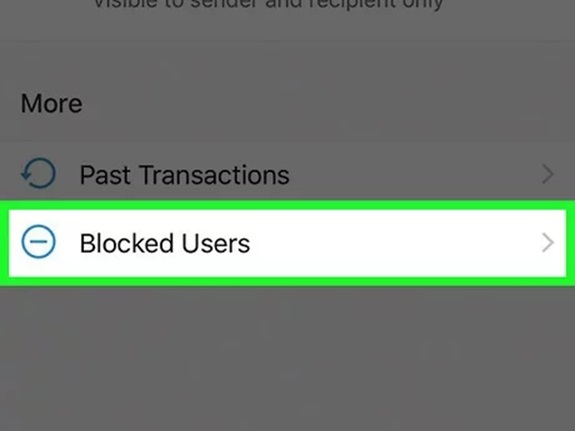Snapchat is a popular social media platform known for its fun and fleeting content, allowing users to share moments through photos, videos, and messages. While the app offers countless ways to connect with friends, there might come a time when you block someone, whether it’s due to an argument, a misunderstanding, or simply to take a break.
But what happens when you want to reconnect with that person? Unblocking someone on Snapchat is a straightforward process, though it requires some navigation through the app’s settings. In this guide, we’ll walk you through the process step by step and provide additional tips for managing your Snapchat relationships effectively.
Why Block and Unblock Someone on Snapchat?
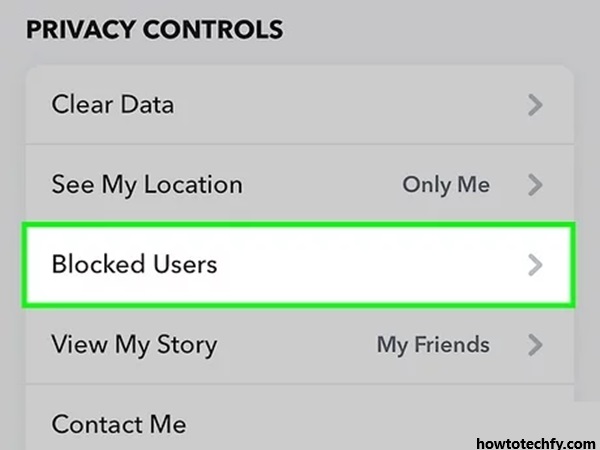
Before diving into the steps, let’s explore why someone might block or unblock a user on Snapchat. Understanding these reasons can help you make better decisions when managing your connections.
Reasons to Block Someone on Snapchat:
- Inappropriate Behavior: If someone is sending you unwanted or offensive messages.
- Privacy Concerns: To limit access to your stories or personal snaps.
- Conflict or Disagreement: To avoid further communication during heated arguments.
- Spam or Harassment: If the person is sending excessive or irrelevant messages.
Reasons to Unblock Someone:
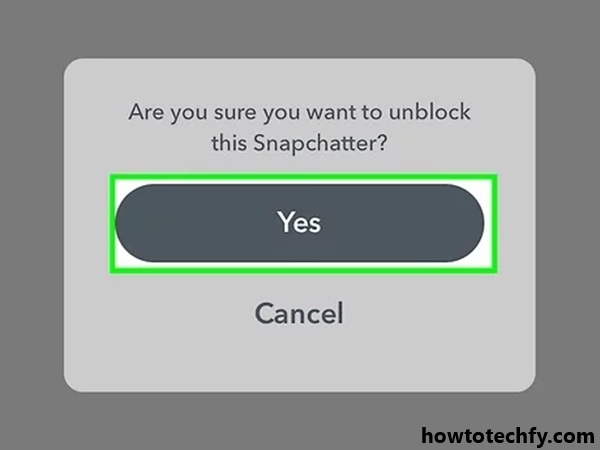
- Reconciliation: You’ve resolved a misunderstanding and want to reconnect.
- Accidental Blocking: Sometimes, users block someone unintentionally.
- New Beginnings: You’ve decided to move past the issue and re-establish communication.
How to Unblock Someone on Snapchat
Step 1: Open the Snapchat App
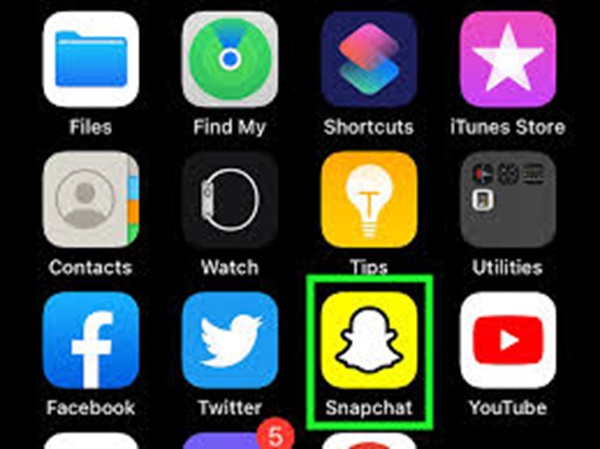
Ensure your app is updated to the latest version to avoid any compatibility issues. Log in to your account if you’re not already signed in.
Step 2: Access Your Profile
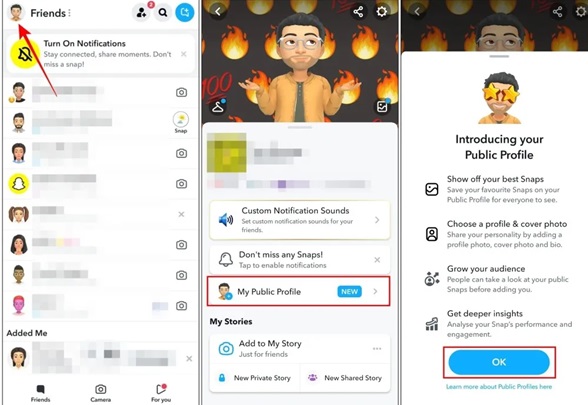
Tap on your Bitmoji or profile icon in the top-left corner of the Snapchat home screen. This will take you to your profile page.
Step 3: Open the Settings Menu
On your profile page, look for the gear icon in the top-right corner. Tap it to open the settings menu, where you can adjust various app preferences.
Step 4: Navigate to the Blocked List
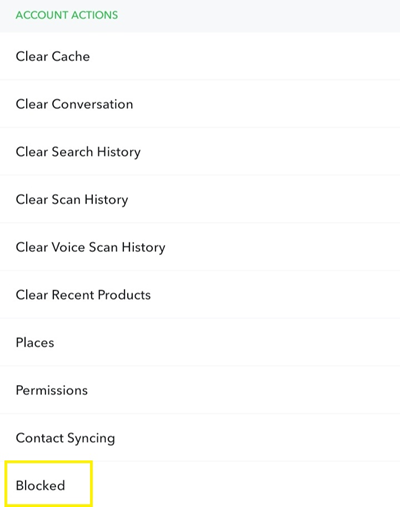
Scroll down the settings menu until you find the section labeled “Account Actions.” Under this section, you’ll see an option called “Blocked.” Tap on it to view a list of all the users you’ve blocked.
Step 5: Unblock the User
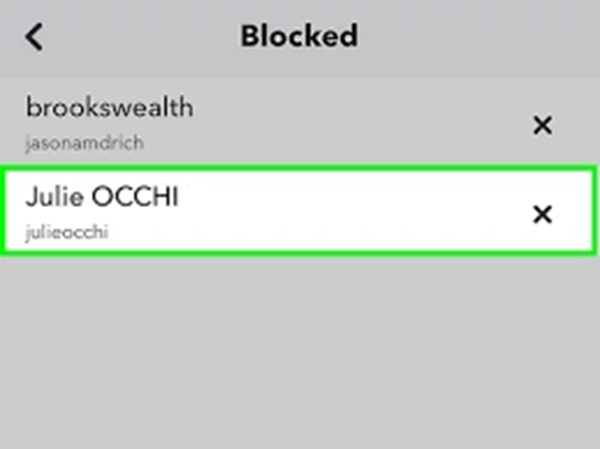
Locate the username of the person you want to unblock. Next to their name, there will be an “X” or an option to unblock. Tap it, and a confirmation message will appear. Confirm your decision to unblock the user.
Step 6: Reconnect with the User
Once you’ve unblocked someone, their name will no longer appear in your blocked list. However, keep in mind that unblocking someone doesn’t automatically re-add them as a friend. You’ll need to search for their username in the search bar, send a friend request, and wait for them to accept if you wish to reconnect.
Things to Consider Before Unblocking Someone
While unblocking someone is simple, there are a few things you should keep in mind before taking this step:
- Mutual Friendships: Once unblocked, the person may still be able to see your public snaps and stories unless you adjust your privacy settings.
- Notifications: Snapchat doesn’t notify the user when you block or unblock them. However, they may notice they’re no longer friends with you if they try to interact.
- Past Messages: Unblocking someone doesn’t restore any past messages you exchanged with them before the block.
- Intentions: Make sure you’re ready to reconnect with the person and address any issues that led to the block in the first place.
Troubleshooting Common Issues
Sometimes, users encounter issues while trying to unblock someone on Snapchat. Here are some common problems and their solutions:
1. Can’t Find the Blocked User in the Blocked List
If the user doesn’t appear in your blocked list, they may have deleted their account or changed their username. In this case, you won’t be able to unblock them.
2. Unable to Add the User Back as a Friend
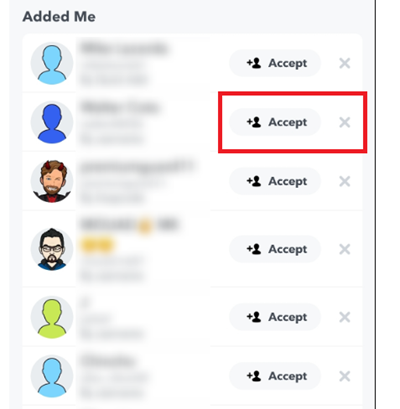
After unblocking, you may not be able to re-add the person if they’ve also blocked you. To resolve this, reach out to them outside of Snapchat and ask them to unblock you as well.
3. Technical Glitches
If the app isn’t functioning properly, try these solutions:
- Restart the app or your phone.
- Clear Snapchat’s cache by going to Settings > Clear Cache.
- Update the app to the latest version.
Managing Your Snapchat Connections
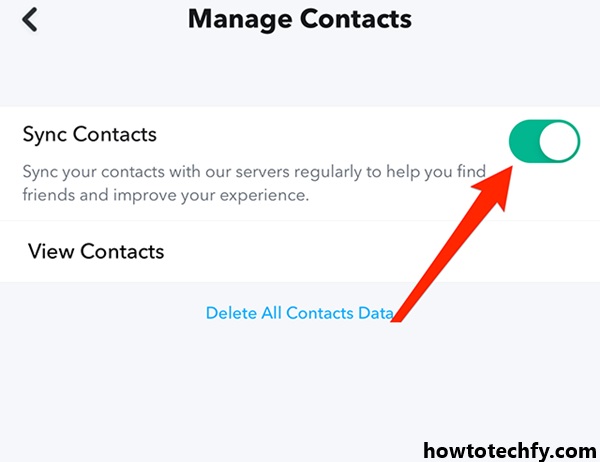
Snapchat offers several tools to help you manage your relationships on the platform. Here are some tips to use them effectively:
1. Use Privacy Settings
Adjust your privacy settings to control who can contact you, view your stories, and see your location. Go to Settings > Privacy Controls to customize these preferences.
2. Mute or Ignore Instead of Blocking
If you don’t want to block someone but still need some space, you can mute their stories or ignore their messages without severing the connection entirely.
3. Regularly Review Your Friends List
Keep your friends list up to date by removing inactive users or those you no longer wish to interact with.
FAQs
1. Will the Person Know I Unblocked Them?
No, Snapchat doesn’t notify the user when you unblock them.
2. Can I Re-Block Someone After Unblocking Them?
Yes, you can block someone again at any time if necessary.
3. Do I Have to Add the Person Back as a Friend?
Yes, unblocking someone doesn’t automatically restore the friendship. You’ll need to send a friend request to reconnect.
4. What Happens to Messages Sent During the Block?
Any messages the user tried to send while blocked won’t be delivered or visible after unblocking.
Final Thoughts
Unblocking someone on Snapchat is a straightforward process that allows you to reconnect with friends, resolve misunderstandings, or give someone a second chance. By following the six steps outlined in this guide, you can manage your Snapchat relationships effectively while maintaining control over your privacy and interactions.
Remember, social media is a tool for connection, and it’s up to you to use it in a way that enriches your life. Whether you choose to unblock someone or not, make sure your decisions align with your values and priorities.