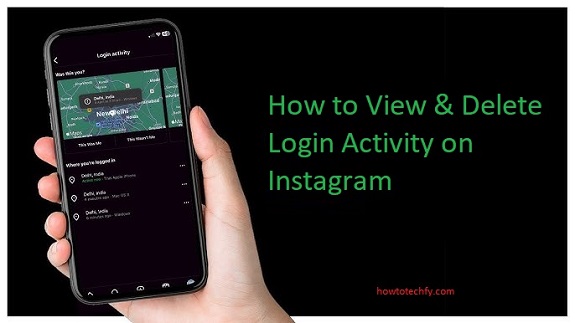Instagram is one of the most popular social media platforms, and with millions of active users, keeping your account secure is more important than ever. One of the ways to ensure your account’s safety is by regularly checking and managing your login activity. By viewing and deleting login sessions that you don’t recognize, you can prevent unauthorized access to your account. In this article, we’ll walk you through four easy ways to view and delete your login activity on Instagram.
1. Accessing Your Login Activity on Instagram
To start managing your login activity, you first need to access it. Instagram allows you to view the list of devices that have recently logged into your account. This feature can be found within the app settings:
- Open the Instagram app on your phone.
- Go to your profile by tapping your profile picture at the bottom right of the screen.
- Tap the three horizontal lines in the top right corner to open the menu.
- Select Settings at the bottom.
- Scroll down and tap Security.
- Under the “Login Security” section, tap Login Activity.
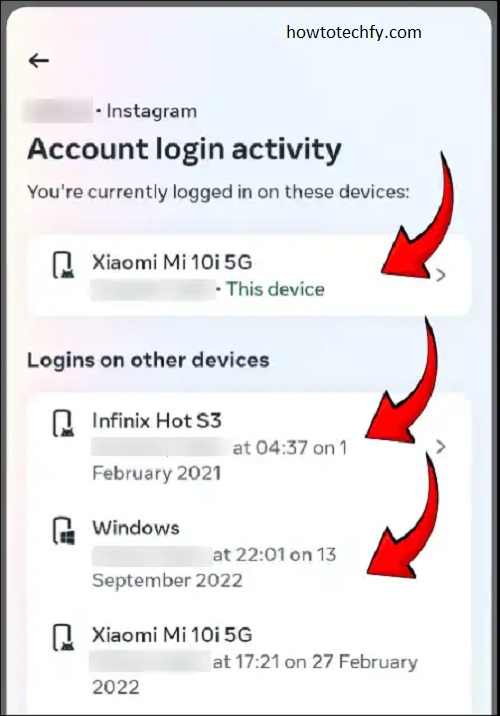
Here, you’ll see a list of all the locations and devices where your account has been logged in from, including the device type and approximate location.
2. Identifying Suspicious Login Activity
Once you have accessed your login activity, carefully review the list of devices. If you notice any unfamiliar devices or locations, it could indicate that someone else has gained access to your account. Pay close attention to any logins from places or devices you don’t recognize. This could be a red flag for potential security breaches.
Look for signs like:
- A login from a location that you don’t remember visiting.
- A device that is not yours, such as an unknown phone or computer.
- Frequent logins from multiple places, especially if they seem random or far apart geographically.
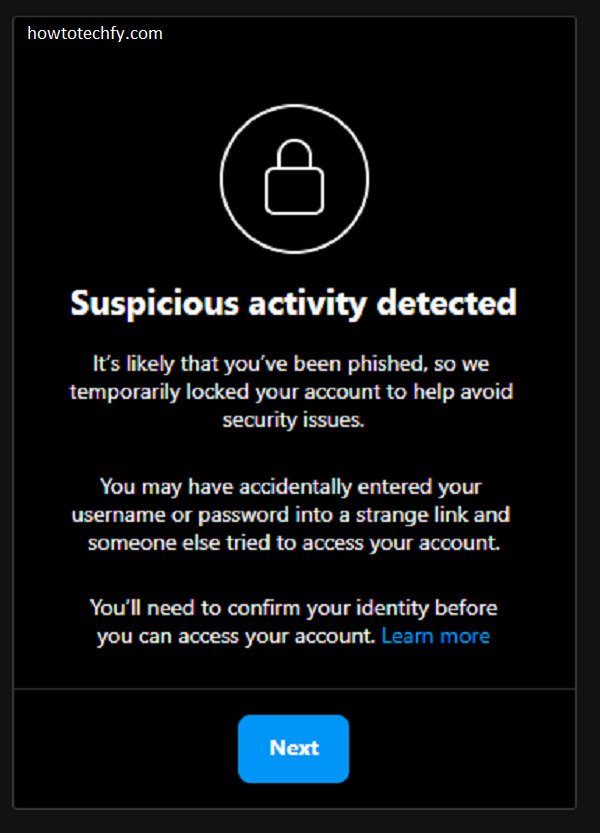
If any of these signs appear, it’s important to take immediate action.
3. Removing Unauthorized Login Sessions
If you spot any suspicious activity, Instagram allows you to remove the login sessions. This will log you out of the device and prevent anyone from continuing to access your account. Here’s how to remove a login session:
- In the Login Activity section, tap on the three dots next to the suspicious login.
- Select Log Out.
- Confirm that you want to log out from that device.
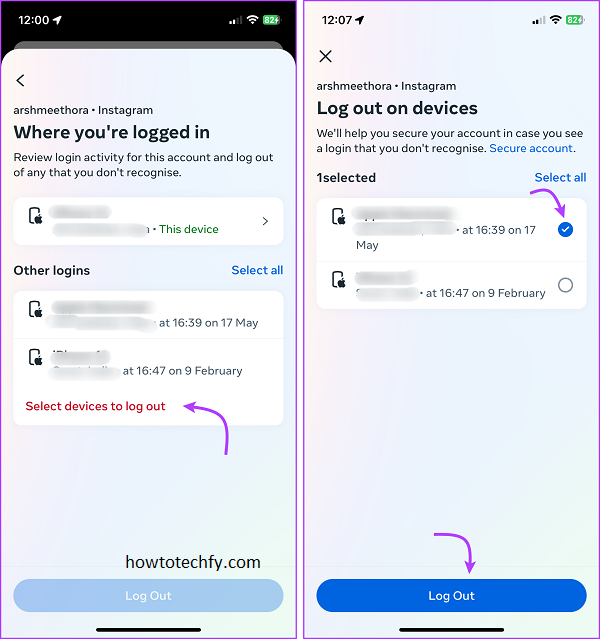
After logging out from an unfamiliar device, Instagram will send you a notification to let you know about the activity. It’s also a good idea to update your password after logging out of these sessions.
4. Securing Your Instagram Account
While deleting suspicious login activity is a crucial step, you should also take additional measures to secure your account and prevent unauthorized logins in the future. Here are a few simple security tips:
- Enable Two-Factor Authentication (2FA): This adds an extra layer of security by requiring a code sent to your phone or email, in addition to your password.
- Go to Settings > Security > Two-Factor Authentication.
- Choose whether you want to receive your security codes via text message or an authentication app.
- Change Your Password Regularly: If you notice any unusual login activity, it’s a good idea to change your password immediately. Choose a strong password that combines letters, numbers, and special characters.
- Revoke Access to Third-Party Apps: If you’ve given third-party apps access to your Instagram account, you can revoke their access to prevent unauthorized activity.
- Go to Settings > Security > Apps and Websites.
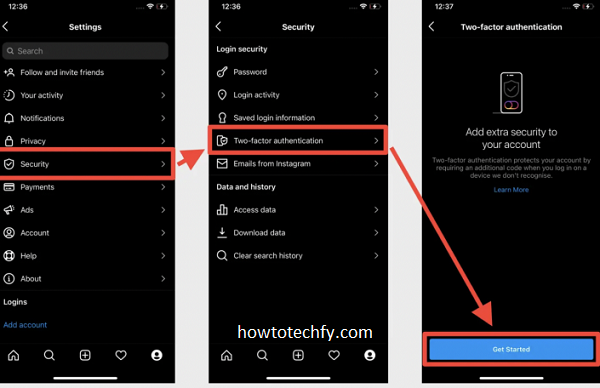
FAQs
1. Why should I check my login activity on Instagram?
Checking your login activity helps ensure that no one else is accessing your account without your permission. By reviewing the devices and locations where your account has been logged in, you can identify suspicious activity and protect your account from unauthorized access.
2. How can I view my login activity on Instagram?
To view your login activity on Instagram:
- Open the app and go to your profile.
- Tap the three horizontal lines in the top right corner.
- Select Settings > Security > Login Activity.
- You’ll see a list of devices and locations that have logged into your account.
3. What if I see a login from a location I don’t recognize?
If you notice a login from a location or device you don’t recognize, it’s possible that someone unauthorized has accessed your account. You should immediately log out of that device and consider changing your password. Additionally, enabling two-factor authentication (2FA) can help secure your account further.
4. How do I remove suspicious login activity?
To remove a suspicious login:
- Go to Login Activity in your Instagram settings.
- Tap the three dots next to the suspicious device or location.
- Select Log Out and confirm your action.
This will log you out of the device and prevent any further access from that session.
5. Should I change my Instagram password after logging out of a suspicious device?
Yes, if you notice any unusual login activity, it’s a good idea to change your password to something more secure. This will help prevent further unauthorized access to your account.
6. What is two-factor authentication (2FA), and why should I use it?
Two-factor authentication (2FA) adds an extra layer of security to your Instagram account. When enabled, Instagram will require you to enter a verification code sent to your phone or email every time you log in, in addition to your password. This makes it harder for hackers to gain access to your account.
To enable 2FA:
- Go to Settings > Security > Two-Factor Authentication.
- Choose to receive your security codes via text message or an authentication app.
7. How can I revoke access to third-party apps that have access to my Instagram account?
If you’ve connected third-party apps to your Instagram account, you can revoke their access to prevent unauthorized activity:
- Go to Settings > Security > Apps and Websites.
- Here, you’ll see a list of apps that have access to your Instagram account. You can remove any apps you no longer use or trust.
8. What should I do if I can’t access my Instagram account?
If you can’t log into your Instagram account, first try resetting your password. If that doesn’t work, use the “Need more help?” option in the Instagram app to report the issue to Instagram support. They can help you recover your account.
9. Can I see the exact time and date of each login?
Instagram shows the approximate location and device used for each login, but it doesn’t provide the exact time and date of each session. It only shows the recent logins, making it easier to spot unauthorized activity.
10. How often should I check my login activity?
It’s a good idea to check your login activity regularly—at least once a month—to ensure no suspicious devices or locations have accessed your account. If you notice anything unusual, take action immediately to secure your account.
Conclusion
Monitoring and managing your login activity is an essential step in keeping your Instagram account secure. By regularly reviewing your login sessions, removing suspicious devices, and enabling additional security features, you can better protect your account from unauthorized access. Stay vigilant, and your Instagram account will remain safe from potential threats.