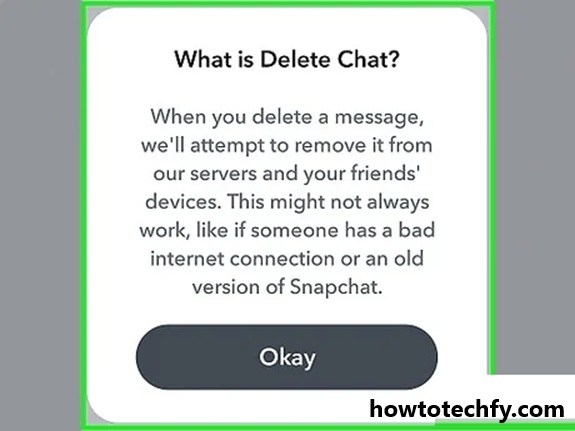Snapchat is one of the most popular platforms for sharing moments, offering a quick and dynamic way to connect with friends. However, it’s not uncommon to accidentally send a Snap you didn’t mean to, or to have second thoughts about one you’ve already sent. Fortunately, Snapchat allows users to delete messages, Snaps, or Chats even after they’ve been sent. In this article, we’ll walk you through the steps to delete a Snap and regain some control over your sent content.
Can You Delete a Sent Snap?
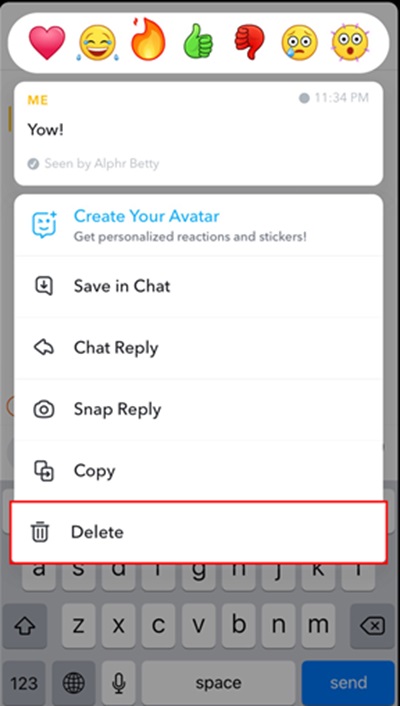
Yes! Snapchat offers a feature that allows you to delete sent messages and Snaps, even if the recipient hasn’t opened them yet. However, there are some limitations:
- If the recipient has already opened the Snap, you can’t “unsend” it.
- The recipient may still see that a message or Snap was removed.
- Depending on the recipient’s notification settings, they may still receive a notification or preview of the content before it’s deleted.
Steps to Delete a Sent Snap
Step 1: Open Snapchat
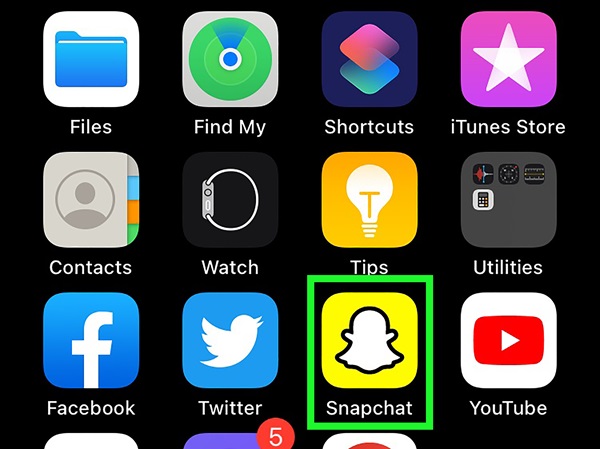
Screenshot
Launch the Snapchat app on your device and log in to your account if you’re not already signed in.
Step 2: Navigate to the Chat or Sent Snap
- Swipe right from the Camera screen to open the Chat screen.
- Locate the conversation where you sent the Snap you want to delete.
Step 3: Delete the Snap
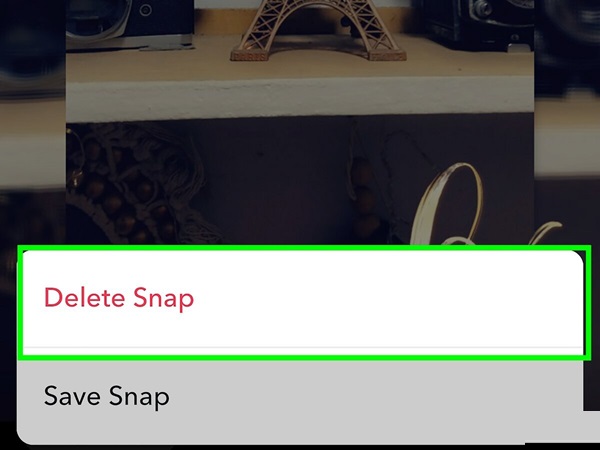
- Tap and hold the Snap you sent (this applies to both photo and video Snaps).
- A menu will appear with options like Delete, Save in Chat, or others.
- Select Delete.
Step 4: Confirm Deletion
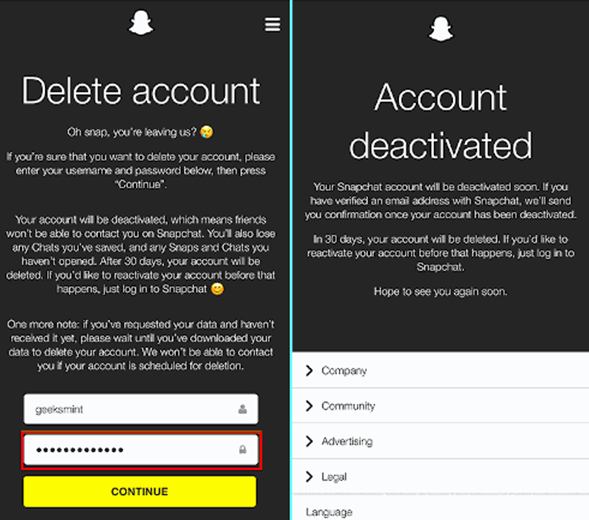
Snapchat will ask you to confirm that you want to delete the Snap. Tap Delete again.
What Happens After You Delete a Snap?
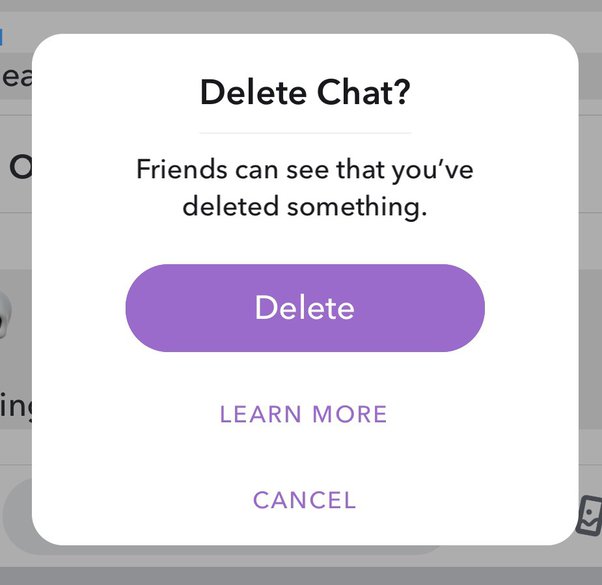
- It will be removed from the conversation for both you and the recipient.
- Snapchat will display a message in the chat that says you deleted something (e.g., “You deleted a Snap”).
- If the recipient hasn’t opened the Snap yet, they won’t be able to view it after deletion.
- If they’ve already opened it, the Snap is gone, but it can’t erase what they’ve already seen or captured (e.g., screenshots or saved messages).
Tips to Avoid Sending Snaps Accidentally
- Double-Check the Recipient: Before hitting the send button, confirm the recipient(s) to avoid sending the Snap to the wrong person.
- Use the “Drafts” Feature: Save Snaps to your Memories or device instead of sending them immediately.
- Turn Off Auto-Send: Avoid sending Snaps with one tap by reviewing your settings.
FAQs
Conclusion
Accidentally sending a Snap can feel stressful, but Snapchat’s delete feature provides a quick solution to fix mistakes. While you can’t always undo everything (like a screenshot), being proactive about reviewing your content and using the delete function when needed can help you manage your Snapchat interactions confidently.
Have you ever deleted a Snap? Share your experience and any tips in the comments below!