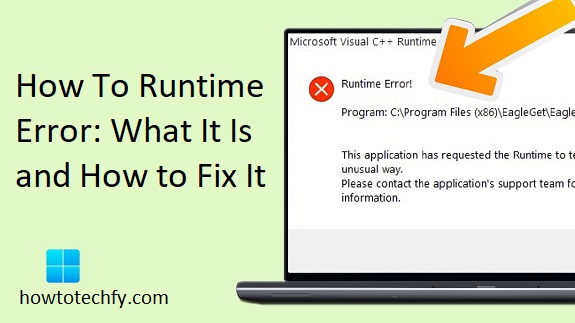A runtime error occurs when a program encounters an issue during execution, causing it to crash, freeze, or behave unpredictably. These errors are common when running software applications and can happen for various reasons, such as bugs in the code, incompatible software, or issues with hardware. Thankfully, there are several ways to fix runtime errors and ensure your programs run smoothly. In this guide, we will discuss three easy methods for resolving runtime errors.
1. Restart the Program or Computer
One of the simplest solutions to fix a runtime error is restarting the program or, in some cases, your entire computer. This can clear temporary glitches and reset the system, eliminating any processes that might be interfering with the program’s operation.
Step-by-Step Process:
- Close the Program: If the program is unresponsive, try closing it manually. If the program does not close, use the Task Manager (press Ctrl + Shift + Esc) to force it to end.
- Restart the Program: After closing the program, reopen it to check if the runtime error persists. This may resolve the issue if it was a temporary glitch or memory issue.
- Reboot Your Computer: If restarting the program doesn’t work, restart your computer. Rebooting can resolve deeper issues related to system resources, temporary files, or other processes interfering with the program.
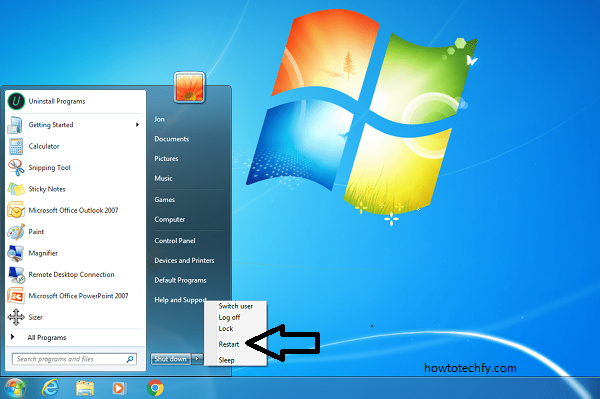
This is often the quickest and easiest method to resolve a runtime error. However, if the error continues after a reboot, proceed to other methods.
2. Update Software and Drivers
Outdated software and drivers are common causes of runtime errors. Whether it’s the program itself, your operating system, or device drivers, outdated files can cause compatibility issues that trigger runtime errors. Ensuring that your software and drivers are up-to-date is essential for preventing such issues.
Step-by-Step Process:
- Update the Program: Check for any available updates for the program encountering the runtime error. Many applications have a built-in update feature that automatically installs the latest version. If not, visit the program’s official website to download the latest update.
- Update Your Operating System: Ensure your operating system (Windows, macOS, etc.) is up-to-date. On Windows, go to Settings > Update & Security > Windows Update and check for updates. On macOS, go to System Preferences > Software Update.
- Update Drivers: Device drivers, especially for graphics cards, sound cards, and other hardware, can also cause runtime errors. To update drivers on Windows:
- Open Device Manager (right-click on the Start button and select Device Manager).
- Locate the device category (e.g., Display Adapters, Sound, video and game controllers).
- Right-click the device and select Update Driver.
- Follow the on-screen instructions to search for and install the latest driver version.
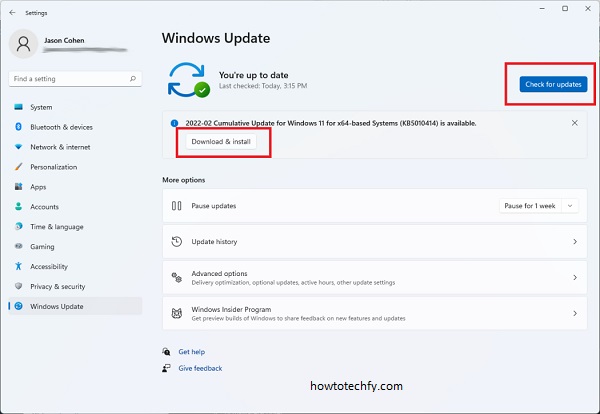
Updating your software and drivers can fix known bugs and improve compatibility, which may resolve runtime errors.
3. Run a System File Checker (SFC) Scan
Corrupted system files can also cause runtime errors. In such cases, running a System File Checker (SFC) scan can help fix corrupted or missing files that may be causing issues. This tool scans your system and automatically repairs any corrupted files that it finds.
Step-by-Step Process:
- Open Command Prompt as Administrator: On Windows, type “Command Prompt” in the search bar, right-click it, and select Run as Administrator.
- Run the SFC Command: In the Command Prompt window, type the following command and press Enter:
- Wait for the Scan to Complete: The SFC tool will scan your system for corrupted files. This process may take some time, so be patient.
- Restart Your Computer: Once the scan is complete, restart your computer. If any issues were found and repaired, the runtime error may no longer occur.
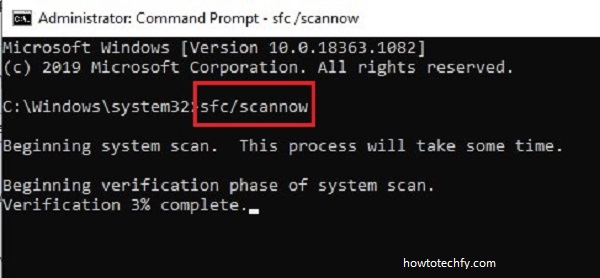
If the SFC scan does not fix the error, you may want to use the DISM (Deployment Imaging Service and Management Tool) to repair more advanced issues.
FAQs
1. What is a runtime error?
A runtime error occurs when a program is running and encounters an issue that causes it to stop working properly. These errors happen during program execution, as opposed to compile-time errors, which occur before the program runs.
2. What causes runtime errors?
Runtime errors can be caused by various factors, such as:
- Bugs or defects in the code of the program.
- Incompatible or outdated software or drivers.
- Corrupted system files.
- Insufficient system resources or memory.
- Hardware malfunctions or incompatibilities.
3. How can I fix a runtime error?
There are several ways to fix a runtime error:
- Restart the program or computer to clear temporary issues.
- Update the program, operating system, and device drivers to ensure compatibility.
- Run a System File Checker (SFC) scan to repair corrupted system files.
- If these steps don’t work, you may need to troubleshoot the specific error message or contact the software’s support team.
4. What is the System File Checker (SFC)?
The System File Checker (SFC) is a built-in Windows tool that scans and repairs corrupted or missing system files. Running an SFC scan can fix many issues that lead to runtime errors caused by corrupted system files.
5. Why does updating software and drivers help fix runtime errors?
Updating software and drivers ensures that your system and programs are using the latest versions, which may contain bug fixes and improvements. Outdated software or drivers can lead to compatibility issues that trigger runtime errors.
6. Can restarting my computer fix a runtime error?
Yes, restarting your computer can help fix a runtime error by clearing temporary glitches, closing unnecessary processes, and resetting system resources. It’s a simple and effective first step in troubleshooting.
7. How can I check if Facebook, my antivirus, or other programs are causing the runtime error?
If a specific program, such as Facebook or antivirus software, is causing the error, you can check by disabling or uninstalling the program temporarily. If the error stops after disabling the program, it may be the source of the issue. You can then reinstall or update the program to fix the problem.
8. What should I do if I get a specific error message?
If you receive a specific error message, note down the details and search online or visit the software’s help section for troubleshooting steps related to that particular error. The error message may provide insights into the cause of the problem and possible solutions.
9. Can I prevent runtime errors from happening?
While it’s impossible to completely eliminate runtime errors, you can reduce their frequency by keeping your software, operating system, and drivers up to date. Regularly running maintenance tools like disk cleanup and updating antivirus software can also help prevent runtime errors caused by malware or system issues.
10. What if the runtime error persists after trying all these fixes?
If the runtime error persists after following all troubleshooting steps, you may want to contact the software’s customer support or visit online forums for more specialized help. It may require advanced troubleshooting or even a complete reinstallation of the program.
Conclusion
Runtime errors can be frustrating, but they are usually fixable with a few simple steps. By restarting the program or computer, updating software and drivers, and running a system file check, you can resolve many runtime errors that might occur while using your programs. If these methods don’t work, it may be helpful to reach out to the software’s support team for more specific troubleshooting.