Snapchat Stories are a great way to share moments of your day with your friends and followers. However, not all Stories are meant for everyone on your friends list to see. Whether you want to share content with specific friends, keep things private, or go public, Snapchat makes it easy to control who can see your Stories. Here’s a step-by-step guide to customize your Story privacy settings.
What Is a Snapchat Story?
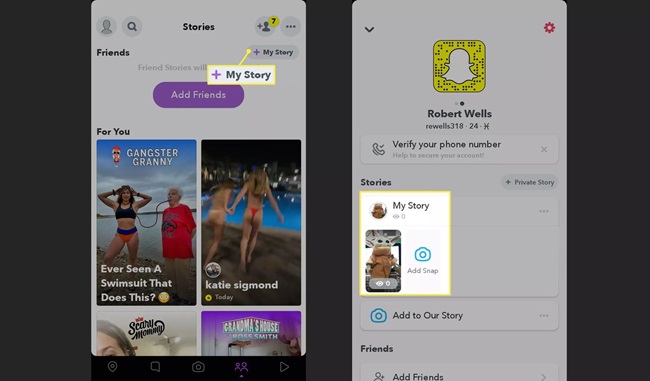
Before diving into the settings, it’s essential to understand what a Snapchat Story is. A Snapchat Story is a collection of Snaps (photos or videos) that remain visible for 24 hours. Depending on your settings, your Story can be visible to all your friends, specific individuals, or even a wider audience.
Steps to Change Who Can See Your Snapchat Story
1. Open Snapchat Settings
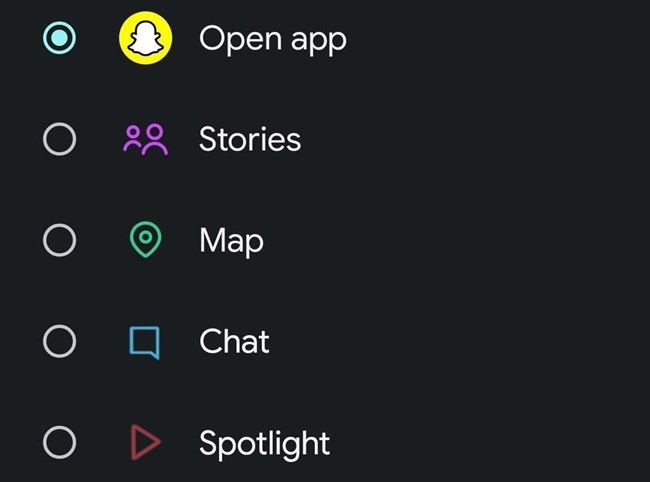
- Launch the Snapchat app on your device.
- Tap your profile or Bitmoji icon in the top-left corner.
- Tap the gear icon in the top-right corner to access the settings menu.
2. Locate the Story Privacy Settings
- In the settings menu, scroll down to the “Privacy Controls” section.
- Tap “View My Story.”
3. Choose Your Audience
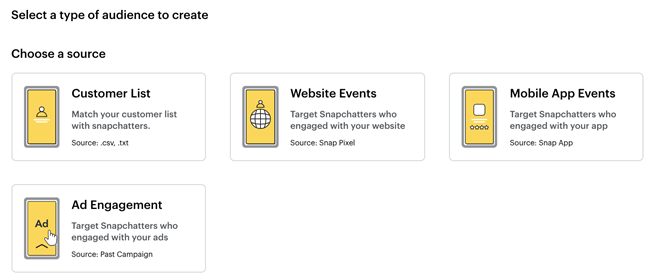
Here, you’ll find three options to control who can view your Story:
- Everyone: If you select this option, anyone who adds you on Snapchat, even if you haven’t added them back, can see your Story. This is ideal for influencers or public figures who want to reach a broader audience.
- My Friends: Only people you’ve added as friends can view your Story. This is the default setting for most users.
- Custom: Select specific friends to exclude from seeing your Story. This is useful for when you want to share content with most of your friends but exclude a few individuals.
4. Adjust Settings for Private Stories
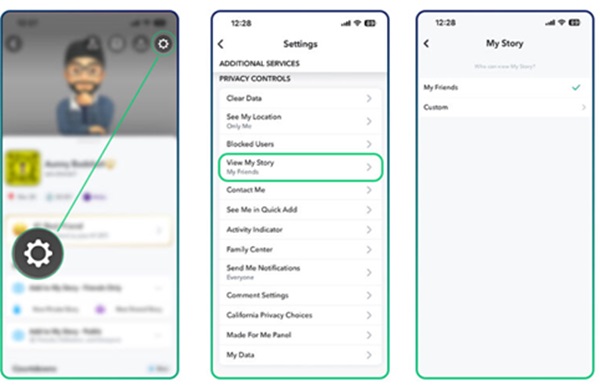
If you prefer to create a Private Story, which is separate from your regular Snapchat Story:
- Go to your profile screen.
- Tap “+ Private Story” or “+ Custom Story.”
- Select the friends who can view this Story. Only the people you choose will see the content, and the Private Story will be marked with a padlock icon.
5. Save Your Preferences
After selecting your desired audience, exit the settings menu. Your changes will be saved automatically.
Tips for Managing Story Privacy
- Review Your Friend List: Regularly review your friend list to ensure you’re comfortable sharing Stories with all your connections.
- Use Private Stories for Sensitive Content: For special events or personal updates, Private Stories are a safer option.
- Monitor Who’s Viewing Your Story: You can always check who has viewed your Story by tapping on it and swiping up.

