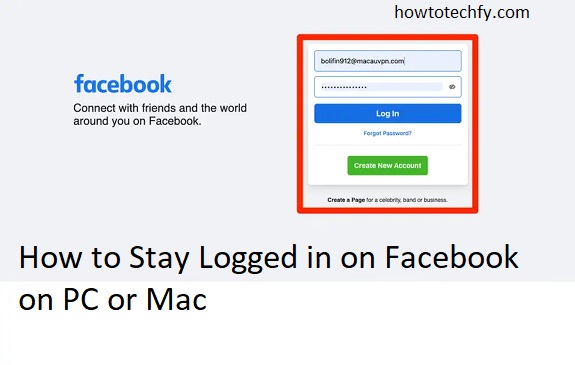Facebook is one of the most popular social media platforms, and many users prefer staying logged in on their computers to easily access their profiles and news feeds. Whether you’re using a PC or Mac, there are simple ways to ensure you remain logged in to Facebook without needing to repeatedly enter your credentials. Here are three easy methods to help you stay logged in on Facebook on your PC or Mac.
1. Use the “Keep Me Logged In” Option
One of the easiest ways to stay logged in on Facebook is to select the “Keep me logged in” option when logging into your account. This option ensures that your login session remains active even after you close your browser.
Steps to stay logged in using the “Keep me logged in” option:
- Open Facebook: Launch your browser (Chrome, Firefox, Safari, etc.) and go to facebook.com.
- Enter Your Login Credentials: Type your email address and password into the login fields.
- Check the Box: Below the password field, you will see a checkbox that says “Keep me logged in”. Make sure this box is checked before clicking the Log In button.
- Login: Once you click Log In, Facebook will store a cookie on your browser that allows you to stay logged in between sessions. This cookie remains until you manually log out or clear your browser’s cookies.
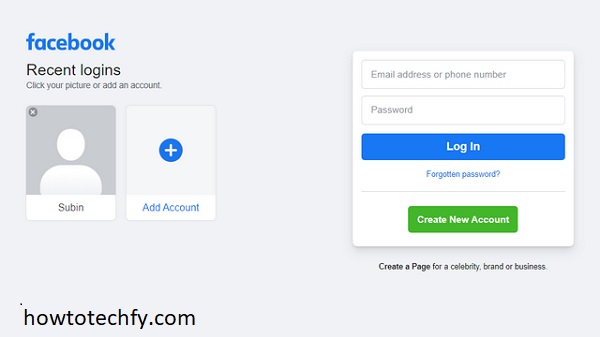
Tip: Always ensure that you’re using a trusted computer when selecting “Keep me logged in” to prevent unauthorized access to your account.
2. Enable Browser Auto-Login Feature
Most modern web browsers offer an auto-login or password-saving feature. This saves your Facebook login credentials so you don’t have to re-enter them each time you visit the site.
Steps to enable auto-login in your browser:
- Save Password: When logging into Facebook for the first time on your browser, you should see a prompt asking if you want to Save Password. Click Save.
- Enable Password Manager: If you’re using a browser like Chrome, Firefox, or Safari, you can manage and view saved passwords in the settings. These password managers securely store your login credentials for easy access.
- Auto-Fill on Login: The next time you visit Facebook, your credentials will automatically be filled in, allowing you to log in with a single click.
Steps to enable auto-login in different browsers:
- Chrome: Go to Chrome’s settings > Autofill > Passwords, and ensure the Offer to save passwords option is enabled.
- Firefox: Go to Firefox settings > Privacy & Security > Logins and Passwords, and make sure Ask to save logins and passwords for websites is checked.
- Safari: On Mac, go to Safari > Preferences > Passwords, and ensure that AutoFill user names and passwords is enabled.
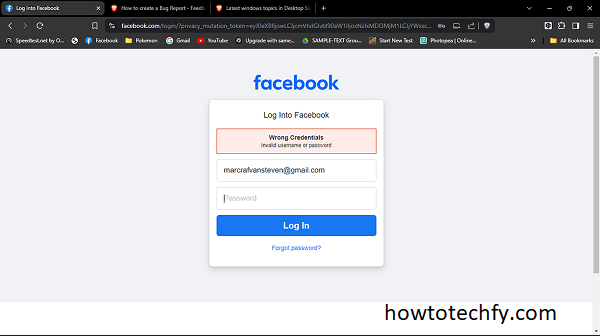
Tip: Password managers in browsers are a secure and convenient way to keep you logged in without the need to repeatedly enter your credentials.
3. Keep Your Browser Session Active
Another way to stay logged in on Facebook is by ensuring that your browser session stays active. By default, Facebook will log you out after a period of inactivity or if the browser is closed. However, if you keep your browser running, Facebook typically won’t log you out.
Steps to prevent Facebook from logging you out:
- Don’t Close Your Browser: Keep your browser open and avoid shutting it down completely. Facebook will remain logged in as long as the browser session is active.
- Disable Browser Extensions That Log You Out: Some browser extensions, such as privacy-focused tools, may automatically log you out of Facebook. Review your browser extensions and disable those that might interfere with your session.
- Check for Browser Updates: Ensure your browser is up-to-date, as outdated browsers may sometimes cause login issues or force you to log out unexpectedly.
- Avoid Using Incognito or Private Mode: Browsing in Incognito (Chrome) or Private (Safari, Firefox) mode means that your login credentials are not saved, and you will be logged out once the browser window is closed. For the best experience, always use a regular browsing window for Facebook.

Tip: If you’re using a public or shared computer, make sure to log out of Facebook when you’re done to prevent unauthorized access to your account.
FAQs
1. Why does Facebook log me out automatically?
Facebook may log you out automatically for several reasons, including inactivity, clearing cookies, or using an incognito/private browsing window. If you’re experiencing frequent logouts, check your browser settings or ensure you’re not using any extensions that interfere with your login.
2. Can I stay logged in to Facebook on multiple devices at the same time?
Yes, you can stay logged in to Facebook on multiple devices, including your PC, Mac, phone, and tablet. Facebook allows you to be logged in on several devices simultaneously, and you can switch between them without being logged out.
3. How can I check if someone else is logged into my Facebook account?
To check active sessions on Facebook:
- Go to Settings > Security and Login.
- Under Where You’re Logged In, you’ll see a list of devices and locations where your account is currently logged in. If you notice any unfamiliar devices, you can log them out from this page.
4. What should I do if I forget to log out of Facebook on a shared computer?
If you forget to log out of Facebook on a shared or public computer, you can remotely log out of all devices:
- Go to Settings > Security and Login.
- Click on Log Out of All Sessions to log out of Facebook on all devices, including the one you left open.
5. Is it safe to keep my Facebook account logged in all the time?
While it’s convenient to stay logged in, it may not be the safest option if you’re using a public or shared computer. If you trust the device, it’s generally fine to remain logged in, but on shared computers, it’s always better to log out when you’re done to protect your account.
6. Can I use Facebook in incognito or private browsing mode?
You can use Facebook in incognito or private mode, but you won’t stay logged in after you close the browser window. These modes are designed to not save any data, including login credentials, so you’ll need to enter your credentials again each time.
7. Will clearing my browser cache log me out of Facebook?
Yes, clearing your browser’s cache or cookies will log you out of Facebook because it deletes stored login data. If you want to stay logged in, avoid clearing cookies, or be sure to select the “Keep me logged in” option when you log back in.
8. How can I stop Facebook from logging me out on my Mac?
To prevent Facebook from logging you out on your Mac:
- Ensure you’re not using private browsing or incognito mode.
- Enable the “Keep me logged in” option when logging in.
- Check your browser settings to make sure it’s set to remember passwords and sessions.
9. Can I log into Facebook on multiple browsers at once?
Yes, you can log into Facebook on different browsers (Chrome, Safari, Firefox) simultaneously. Each browser will have its own session, and you’ll remain logged in unless you log out manually.
10. How do I know if I’ve been logged out due to inactivity?
If you see a login page asking for your credentials after a period of inactivity, you’ve likely been logged out. Facebook automatically logs you out after a period of inactivity to protect your account’s security.
Conclusion
Staying logged in on Facebook is simple if you follow these easy methods. By using the “Keep me logged in” option, enabling your browser’s password manager, or keeping your browser session active, you can ensure that you remain logged in on Facebook without having to repeatedly enter your login credentials. Always be mindful of privacy and security, especially when using shared or public computers, to keep your Facebook account secure.