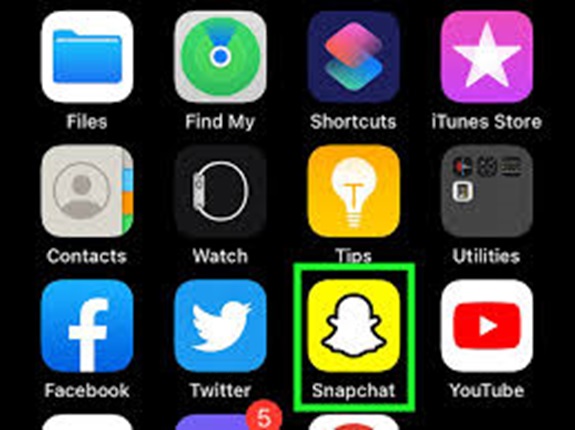Snapchat is a popular app for staying connected with friends and sharing fun moments, but like any app, it can occasionally run into issues. One common problem users face is Snapchat refusing to open or crashing unexpectedly. If you’re experiencing this issue, don’t worry—there are several ways to troubleshoot and fix it. Follow these steps to get Snapchat up and running again.
1. Check Your Internet Connection
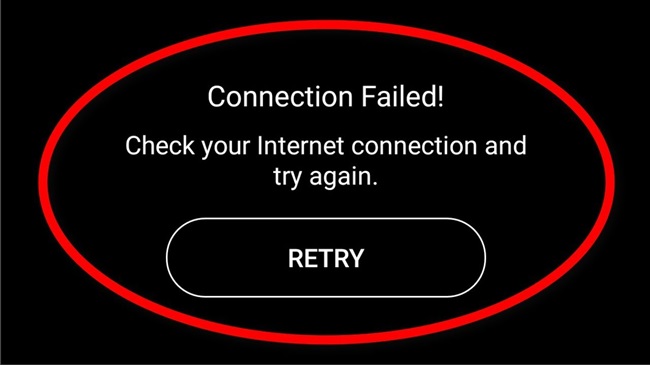
Snapchat requires a stable internet connection to function. If the app isn’t opening, it could be due to connectivity issues.
- Wi-Fi Users: Ensure your Wi-Fi is working by testing it on other apps or websites. Try toggling your Wi-Fi off and on again.
- Mobile Data Users: Ensure your data is turned on and that you have a strong signal. Restarting your mobile data or enabling airplane mode briefly can help reset your connection.
2. Force Close the App and Reopen
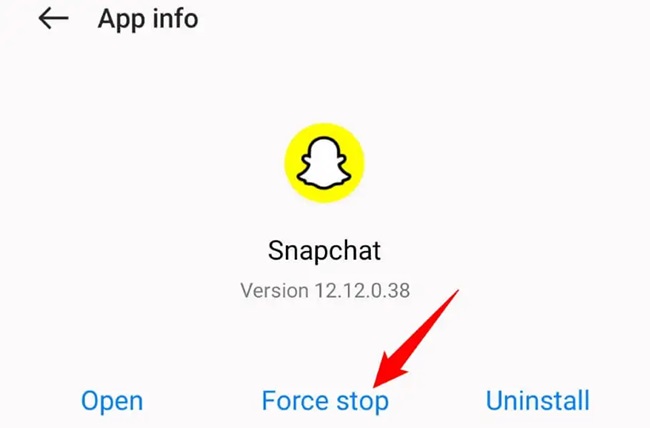
Sometimes, Snapchat may freeze or fail to load due to a temporary glitch.
- On iOS:
- Swipe up from the bottom of the screen (or double-tap the Home button).
- Find Snapchat and swipe it up to close.
- Relaunch the app.
- On Android:
- Open your device’s Settings and navigate to “Apps” or “App Manager.”
- Find Snapchat and tap “Force Stop.”
- Reopen the app.
3. Restart Your Device
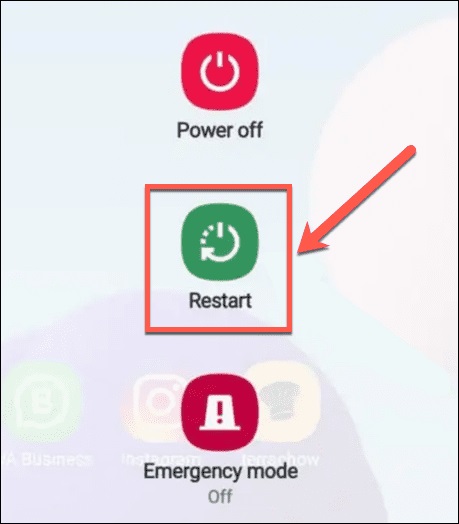
A quick restart of your phone can clear out background processes and resolve minor software glitches that might be preventing Snapchat from opening.
- Restart iPhone: Press and hold the power button (and volume button for newer models) until the slider appears, then slide to power off. Turn it back on after a few seconds.
- Restart Android: Hold the power button, then tap “Restart.”
4. Clear Snapchat’s Cache (Android)
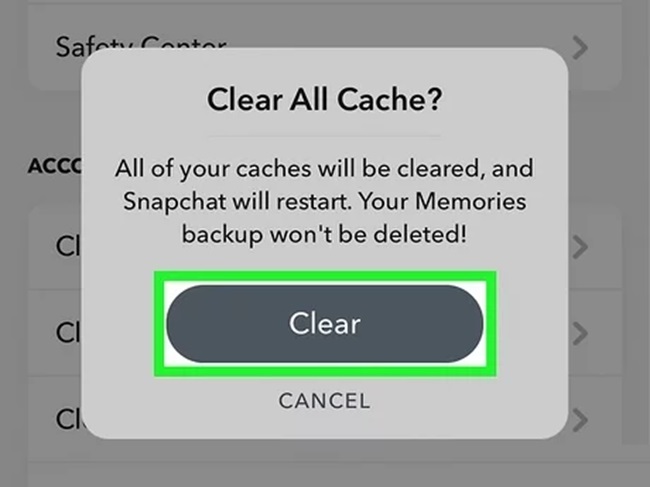
Cached data can sometimes become corrupted and cause the app to malfunction. Clearing Snapchat’s cache will not delete your account or personal data.
- Go to Settings > Apps > Snapchat.
- Tap on Storage or Storage & Cache.
- Select Clear Cache.
- Reopen Snapchat and check if it works.
5. Update the Snapchat App
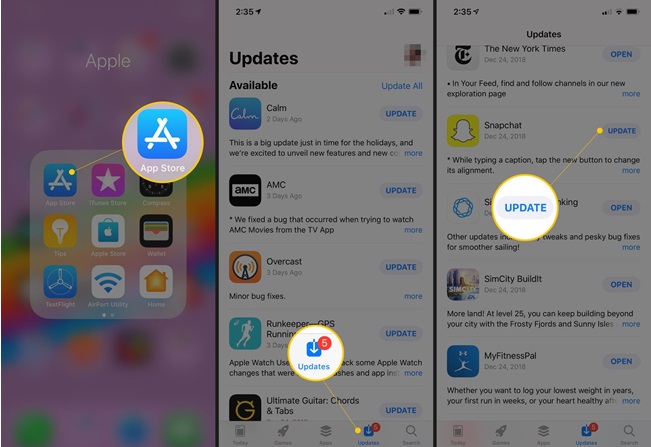
If your app is outdated, it may not function properly due to compatibility issues or bugs.
- On iOS: Open the App Store, search for Snapchat, and tap Update if available.
- On Android: Open the Google Play Store, find Snapchat, and tap Update if an update is available.
6. Check Snapchat’s Server Status
Sometimes the issue isn’t on your end—Snapchat’s servers may be down.
- Visit websites like Downdetector to check if Snapchat is experiencing widespread outages.
- If the servers are down, you’ll need to wait until Snapchat resolves the issue.
7. Reinstall Snapchat
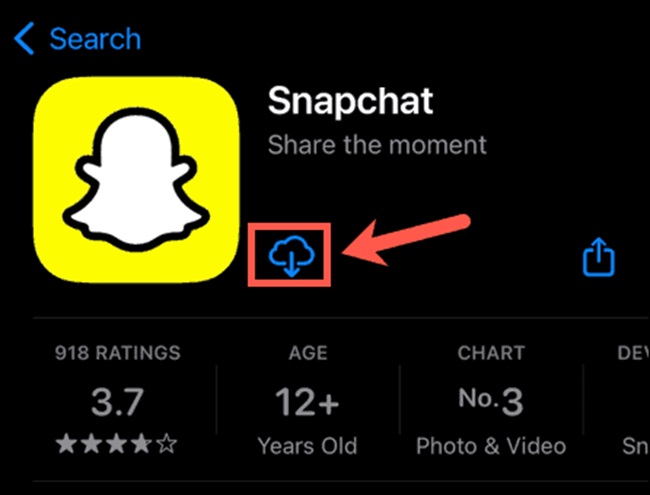
If the above steps don’t work, reinstalling the app can fix deeper software issues.
- Uninstall Snapchat:
- On iOS: Tap and hold the Snapchat app icon, then select “Remove App” and confirm.
- On Android: Tap and hold the app icon, then select “Uninstall.”
- Reinstall Snapchat: Go to the App Store or Google Play Store, download Snapchat, and log back into your account.
8. Check Your Device’s Storage
If your phone is low on storage, Snapchat may not open or function correctly.
- On iOS: Go to Settings > General > iPhone Storage to check available space.
- On Android: Go to Settings > Storage.
- Free up space by deleting unused apps, old photos, or files.
9. Update Your Device’s Software
Snapchat may not work properly if your device’s operating system is outdated.
- iOS: Go to Settings > General > Software Update to check for updates.
- Android: Go to Settings > System > System Update to check for updates.
10. Disable VPN or Proxy Services
If you’re using a VPN or proxy, it could interfere with Snapchat’s connection. Disable the VPN and try opening Snapchat again.
11. Contact Snapchat Support
If none of the above solutions work, reach out to Snapchat’s customer support for help:
- Visit the Snapchat Support Page at.
- Search for your issue or submit a ticket to explain your problem.
FAQs
1. Why won’t my Snapchat open?
Snapchat may fail to open due to issues like poor internet connection, outdated app versions, corrupted cache data, or server outages. It could also be caused by low device storage or software glitches.
2. How can I tell if Snapchat servers are down?
To check if Snapchat’s servers are down:
- Visit websites like Downdetector or IsItDownRightNow.
- Look for official updates on Snapchat’s Twitter account or website.
If the servers are down, you’ll need to wait for Snapchat to resolve the issue.
3. Will clearing Snapchat’s cache delete my account or chats?
No, clearing Snapchat’s cache will not delete your account, snaps, or chats. It only removes temporary files stored on your device to improve performance.
4. How do I clear Snapchat’s cache on iPhone?
Unlike Android, Snapchat on iPhone includes a built-in cache-clearing option:
- Open Snapchat and go to your Profile.
- Tap the Settings gear icon.
- Scroll down to Clear Cache and confirm.
5. Why does Snapchat keep crashing when I open it?
Frequent crashes could result from an outdated app, a lack of storage space on your device, or corrupted app data. Updating or reinstalling Snapchat usually resolves this issue.
6. Can I fix Snapchat without reinstalling the app?
Yes! Before reinstalling, try steps like restarting your phone, clearing the app’s cache, or updating the app. Reinstalling should be a last resort if other methods fail.
7. Do I need to log back in after reinstalling Snapchat?
Yes, after reinstalling Snapchat, you’ll need to log back in with your username and password. Make sure you remember your credentials before uninstalling.
8. What should I do if I forgot my Snapchat password?
If you forget your password, follow these steps:
- Open Snapchat and tap Forgot Your Password? on the login screen.
- Choose to reset via email or phone.
- Follow the instructions to create a new password.
9. Why does Snapchat work on Wi-Fi but not on mobile data?
If Snapchat works on Wi-Fi but not mobile data, check the following:
- Ensure you’ve allowed Snapchat to use mobile data in your device settings.
- Reset your mobile network by toggling airplane mode on and off.
- Contact your carrier if the issue persists, as it could be a network restriction.
10. Can outdated phone software affect Snapchat?
Yes, if your phone’s operating system is outdated, Snapchat may not work properly. Update your device to the latest iOS or Android version to ensure compatibility.
11. How can I free up space on my device to make Snapchat work?
To free up storage:
- Delete unused apps, old photos, and videos.
- Clear cache and temporary files for other apps.
- Move files to cloud storage or an external device.
12. What if Snapchat still doesn’t work after trying everything?
If you’ve tried all troubleshooting steps and Snapchat still won’t open:
- Contact Snapchat Support via their website: support.snapchat.com.
- Consider visiting a phone repair service, as the issue might be related to your device hardware.
13. Does Snapchat require a specific operating system to work?
Yes, Snapchat requires a relatively recent version of iOS or Android to function. If your device is running an older OS, you may experience compatibility issues.
14. Can a VPN stop Snapchat from opening?
Yes, sometimes a VPN or proxy service can interfere with Snapchat. Disable the VPN and try reopening the app.
15. Is Snapchat’s cache automatically cleared?
No, Snapchat does not automatically clear its cache. You’ll need to manually clear it through the app settings or your device settings to resolve potential glitches.
Final Thoughts
Snapchat is a great app, but occasional glitches like it refusing to open can be frustrating. By following these troubleshooting steps, you should be able to fix the problem and get back to snapping with your friends. If the issue persists, it may be related to your device’s hardware or software, so consider seeking professional assistance.