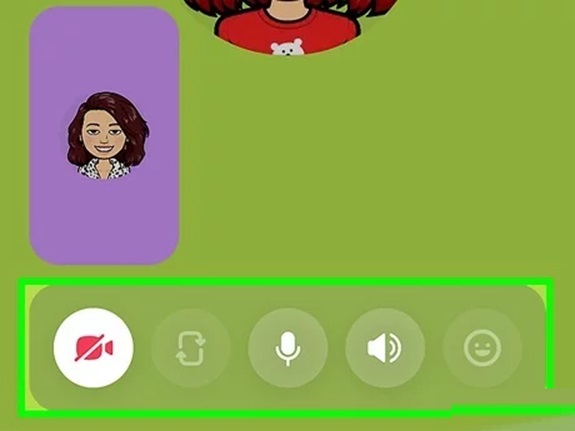Snapchat isn’t just about sending snaps or chatting through text — it’s also a great platform for making video and voice calls. Whether you’re catching up with friends or having a quick conversation, Snapchat’s calling feature offers a seamless and fun way to stay connected. Here’s a step-by-step guide on how to start a video chat or voice call on Snapchat.
1. Ensure You Have the Latest Version of Snapchat
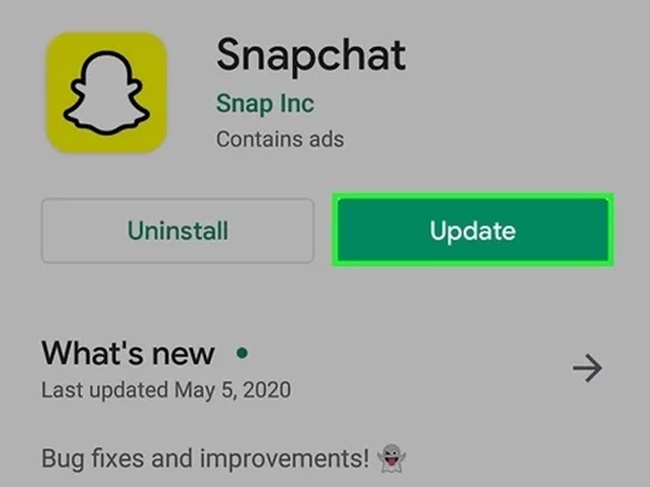
Before starting, make sure you have the latest version of Snapchat installed. Updates often include bug fixes and improvements to calling features.
- Go to the App Store (iOS) or Google Play Store (Android) and check for updates.
- Download and install the latest version if available.
2. Open the Snapchat App
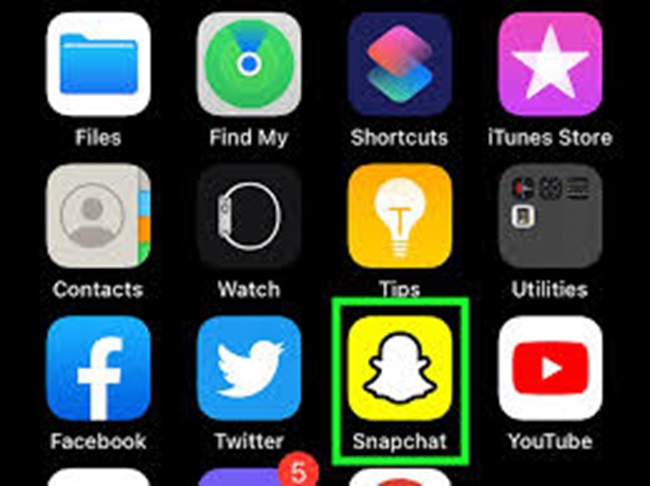
Once your app is updated, open Snapchat and log in to your account if you’re not already logged in.
3. Navigate to Your Friends List
To initiate a call, you need to find the friend you want to contact:
- Tap the Chat icon (speech bubble) in the bottom-left corner of the screen.
- This will open your list of recent chats and friends.
If you don’t see the person you want to call:
- Use the Search bar at the top of the screen to find them by their username.
- Tap on their name to open your chat with them.
4. Start a Voice or Video Call
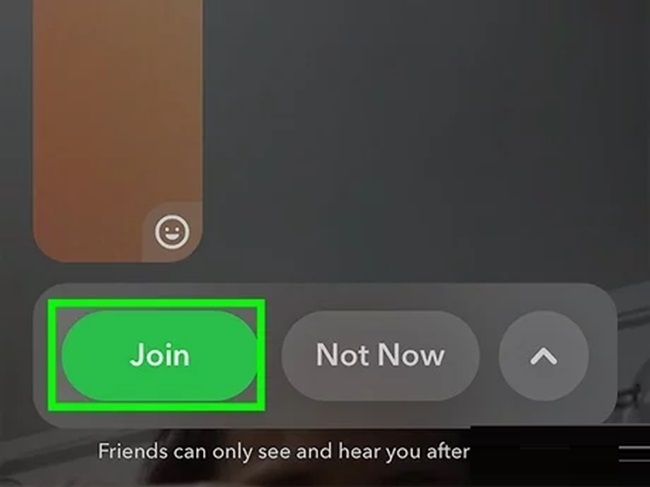
Once in the chat window, you’ll see two icons in the top-right corner:
- Phone icon: For a voice call.
- Camera icon: For a video call.
- To start a voice call: Tap the Phone icon, and the call will begin immediately.
- To start a video call: Tap the Camera icon, and the video chat will initiate.
The recipient will receive a notification prompting them to accept or decline the call.
5. Use Fun Features During the Call
Snapchat calls are more interactive than traditional calls. During your video or voice chat, you can:
- Use Filters and Lenses: Swipe on the screen to add fun filters or lenses to your face during a video call.
- Send Messages: Type messages or share stickers while on the call by tapping the chat icon.
- Toggle Camera or Mute: Switch between front and rear cameras or mute your microphone during a video call.
6. Join or Leave a Group Call
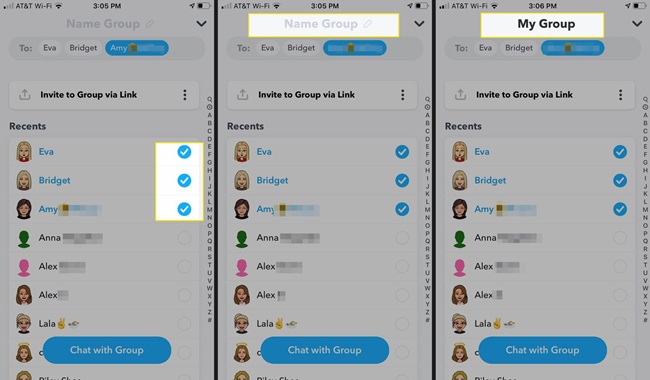
Snapchat also allows group voice and video calls with up to 15 participants.
- To start a group call:
- Open a group chat.
- Tap the Phone or Camera icon to initiate a group call.
- To join an ongoing group call:
- Open the group chat where the call is happening.
- Tap the Join button to enter the call.
7. End the Call
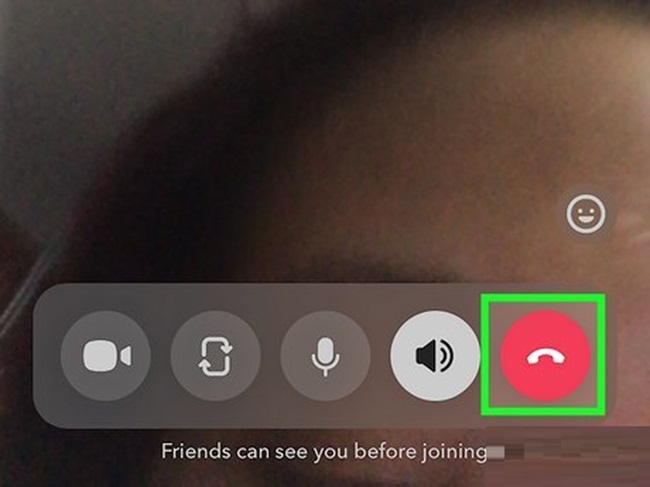
To end a call, tap the Red Phone icon at the bottom of the screen. This will disconnect the call immediately.
Additional Tips
- Check Your Internet Connection: For smooth video and voice calls, ensure you’re connected to a stable Wi-Fi or mobile network.
- Grant Permissions: Snapchat needs access to your camera and microphone for video and voice calls. Go to your device settings and ensure permissions are enabled.
- Be Mindful of Privacy: Snapchat calls are private and disappear once ended, but always be respectful and considerate during calls.
Why Use Snapchat for Calls?
Snapchat’s calling feature is ideal for staying in touch with friends and family because:
- It combines text, video, and voice communication in one app.
- Its interactive features, like filters and lenses, make conversations more engaging.
- The app prioritizes privacy, ensuring calls remain secure.
By following this guide, you can make the most of Snapchat’s voice and video calling features and enjoy lively, face-to-face interactions no matter where you are.
FAQs
1. How do I start a video call on Snapchat?
To start a video call:
- Open the chat with the friend you want to call.
- Tap the Camera icon in the top-right corner of the chat screen.
2. How do I start a voice call on Snapchat?
To start a voice call:
- Open the chat with the friend you want to call.
- Tap the Phone icon in the top-right corner of the chat screen.
3. Can I make group calls on Snapchat?
Yes, you can make group video or voice calls with up to 15 participants. To do so:
- Open the group chat.
- Tap the Phone or Camera icon to start a voice or video call with everyone in the group.
4. Can I join a group call after it starts?
Yes, you can join an ongoing group call:
- Open the group chat.
- Tap the Join button if a call is already in progress.
5. Does Snapchat notify the recipient of the call?
Yes, the recipient will receive a notification when you start a voice or video call. They can choose to accept or decline the call.
6. Can I use filters and lenses during a video call?
Yes, Snapchat allows you to use filters and lenses during video calls. Swipe left or right during the call to apply filters, or tap the Smiley Face icon to choose lenses.
7. What happens if I miss a call on Snapchat?
If you miss a call, Snapchat will display a notification in the chat thread. It will say, “Missed Call” or “Missed Video Call.”
8. How do I mute myself during a call?
To mute yourself:
- During the call, tap the Microphone icon to mute your audio. Tap it again to unmute.
9. Can I switch cameras during a video call?
Yes, you can switch between the front and rear cameras during a video call. Tap the Camera Flip icon on the screen to switch.
10. Why can’t I make a call on Snapchat?
If you’re unable to make a call:
- Check your internet connection.
- Ensure Snapchat has permission to access your microphone and camera (adjust this in your device settings).
- Make sure the recipient is also using the latest version of Snapchat.
11. Can I call someone who isn’t my Snapchat friend?
No, you can only call users who are added as your Snapchat friends.
12. Are Snapchat calls free?
Yes, Snapchat calls are free, but they require an internet connection (Wi-Fi or mobile data). Be mindful of data usage when making calls over mobile networks.
13. Are Snapchat calls private?
Yes, Snapchat calls are private and encrypted. However, as with any communication platform, always ensure your privacy by using secure networks and being mindful of what you share.
14. Can I send messages during a Snapchat call?
Yes, you can send text messages, stickers, and Bitmojis during a Snapchat call by tapping the chat icon while on the call.
15. How do I end a call on Snapchat?
To end a call, tap the Red Phone icon at the bottom of the screen. The call will disconnect immediately.