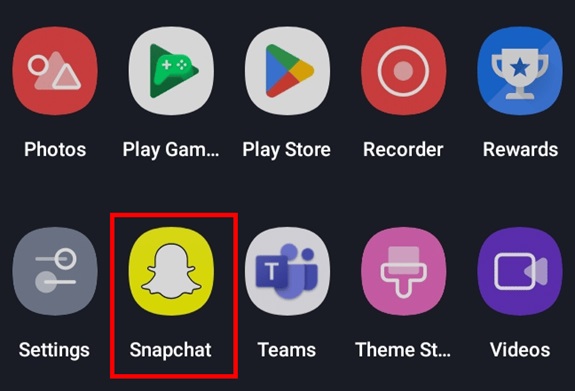Snapchat is renowned for its creative and fun filters, lenses, and effects that make photos and videos more entertaining. Whether you’re looking to add a whimsical touch to your selfie, create a fun video with animated effects, or enhance your photos with special filters, Snapchat offers a variety of tools to elevate your content. In this article, we’ll walk you through how to get effects on Snapchat, including how to access, use, and create them.
1. Understanding Snapchat Effects
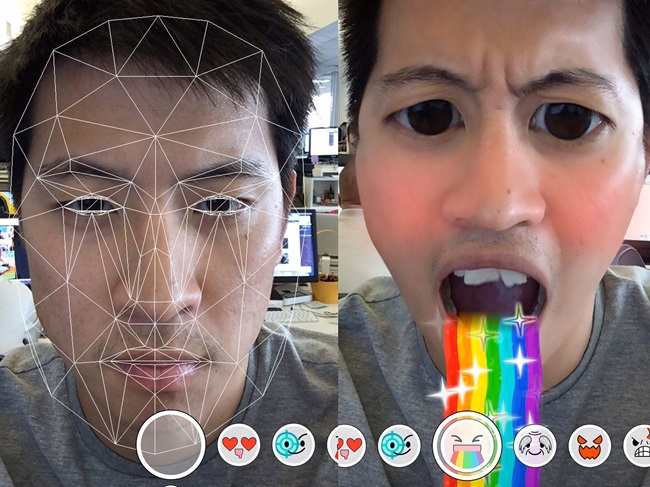
Snapchat effects are visual overlays or transformations that you can apply to your photos and videos. These can include:
- Filters: Color adjustments and image enhancements like saturation, contrast, and themes.
- Lenses: Real-time augmented reality (AR) effects that interact with the surroundings or your face.
- World Effects: 3D objects or animations that can appear in the real world through the camera view.
Snapchat continually updates its library of filters, lenses, and effects to keep things fresh, so you’ll always find something new to experiment with.
2. How to Access and Use Effects on Snapchat
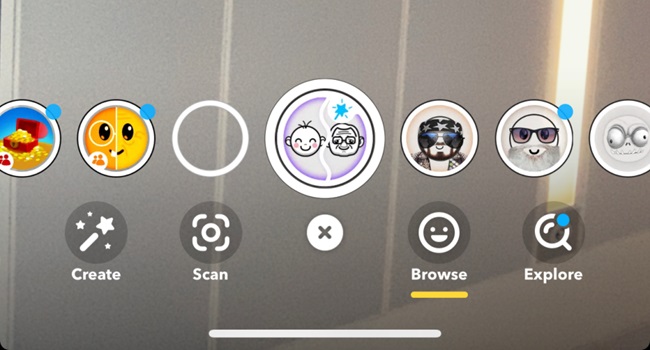
Using Filters
Filters on Snapchat can be accessed by swiping left or right on the screen after capturing a photo or video. Here’s how to use them:
- Open the Snapchat app.
- Tap the camera screen to take a photo or hold down the button to record a video.
- After capturing your photo/video, swipe left or right across the screen to apply different filters.
- You’ll notice a variety of filters such as color adjustments, geofilters (location-based effects), and time/date overlays.
Using Lenses (Face Filters)
Lenses are fun AR effects that interact with your face, such as adding makeup, altering facial features, or overlaying virtual objects. To use lenses:
- Open the Snapchat app and point your camera at your face.
- Tap and hold on your face on the screen to activate lenses.
- The app will automatically apply a lens, and you can scroll through the available options by swiping left or right.
- Once you find a lens you like, tap the capture button to take a photo or record a video.
Using World Effects
World Effects let you add animated elements or 3D objects to the environment around you. To use them:
- Open Snapchat and point your camera towards your surroundings.
- Tap and hold on the screen to activate AR.
- The app will show a variety of World Effects, such as floating objects, animations, and creatures.
- Choose one and tap the screen to lock the effect into place. You can then capture your photo or video with the effect in the frame.
Using Sound Effects
Snapchat allows you to add music or sound effects to your Snaps:
- After taking a photo or video, tap the music icon at the top of the screen.
- Browse or search for music tracks, sounds, or even your own sound clips.
- Choose a track, and it will automatically play over your Snap.
3. How to Discover New Effects on Snapchat
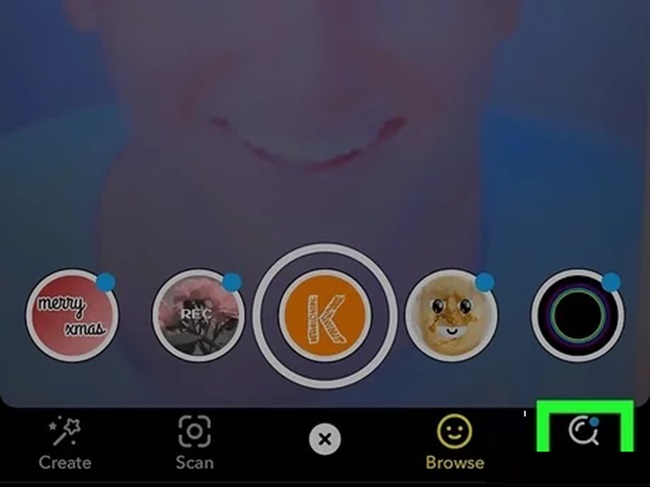
Snapchat continuously adds new effects, and discovering them is easy:
- Explore the Lens Carousel: When you swipe through lenses, new ones may be added regularly based on trends, holidays, or special events. Keep an eye on this carousel for new additions.
- Snapchat Lens Explorer: You can explore more lenses by tapping the Explore button at the top of the Lens carousel. This gives you access to community-created and special lenses.
- Snapcode Lenses: Some lenses are available via Snapcodes, which you can scan by tapping on the ghost icon at the top of the camera screen. Once scanned, the lens will be added to your collection.
4. Creating Your Own Lenses and Effects
If you’re feeling creative, Snapchat allows users to design their own lenses and filters. Here’s how you can create them:
Creating Lenses
- Go to the Lens Studio website (lensstudio.snapchat.com) on your desktop or laptop.
- Download the Lens Studio software and follow the tutorial to start building your custom lens. You can create anything from face filters to 3D objects for the environment.
- After designing your lens, you can upload it to Snapchat. Once approved, you’ll receive a Snapcode that you can share with others.
Creating Filters
- Open the Snapchat app and tap on the profile icon at the top left.
- Select Create a Filter.
- You’ll be taken to a web page where you can design your own custom filter. This could be for an event, a special location, or just for fun.
- Once you’re happy with your design, select the dates and location for your filter to be available. Snapchat will review and approve it.
5. Tips for Getting the Best Effects
To make the most out of Snapchat’s effects, here are some tips:
- Use good lighting: Many lenses and filters work best with proper lighting, especially face-based lenses.
- Update the app: Snapchat frequently adds new effects, so keep your app up-to-date to access the latest features.
- Experiment with AR: Don’t just use lenses for selfies—try using them in creative ways with the environment, like making virtual objects interact with real-world spaces.
FAQs
1. What are Snapchat effects?
Snapchat effects are visual overlays that you can apply to photos, videos, or even your surroundings. They include filters (for enhancing images), lenses (AR effects that interact with your face), and world effects (3D objects and animations for your environment).
2. How do I get Snapchat filters?
To use filters on Snapchat:
- Open the Snapchat app.
- Take a photo or video by tapping the capture button.
- After capturing, swipe left or right across the screen to explore and apply various filters.
- Some filters are based on your location, while others are fun, color-based adjustments.
3. What are Snapchat lenses, and how do I use them?
Lenses are augmented reality (AR) effects that you can apply to your face or surroundings. To use them:
- Open Snapchat and point the camera at your face.
- Tap and hold the screen to activate lenses.
- Scroll through the available lenses by swiping left or right and select the one you want.
- Take a photo or video with the lens applied.
4. How do I use world effects on Snapchat?
World effects add animated 3D objects and animations to your environment. To use them:
- Open Snapchat and point the camera at your surroundings.
- Tap and hold the screen to activate AR features.
- Browse through different world effects, then tap to lock the effect in place.
- Capture your photo or video with the effect in the frame.
5. Can I make my own filters or lenses on Snapchat?
Yes, Snapchat allows users to create their own custom lenses and filters. To make a lens, you can use Lens Studio, available on the official website, to design and upload your own creations. To create a filter, you can use the Create a Filter option in the Snapchat app.
6. How do I discover new lenses and effects on Snapchat?
- Explore the Lens Carousel after capturing a snap; it shows different available lenses that you can swipe through.
- Tap the Explore button at the top of the Lens Carousel to see additional lenses created by the community or Snapchat.
- Scan Snapcodes for special lenses and effects. You can find these codes online or in promotions.
7. How can I add sound effects or music to my snaps?
To add sound to your Snap:
- After taking a photo or video, tap the music icon at the top of the screen.
- Browse or search for a song or sound effect you want to add.
- Select the sound, and it will automatically play over your Snap.
8. Why can’t I see certain lenses or effects?
Sometimes lenses or effects may not be available due to factors like location, app version, or device compatibility. Make sure your Snapchat app is up to date, and check if the effect is available in your area or region.
9. Can I use Snapchat effects without the internet?
To use Snapchat effects, you typically need an active internet connection. However, once an effect has loaded on your device, you may still be able to use it offline. But some filters and lenses, especially newer ones, require internet access to load.
10. How do I create a custom Snap filter for an event?
To create a custom filter for a specific event:
- Open the Snapchat app and tap on your profile icon.
- Choose Create a Filter.
- Customize the design using the web tool provided by Snapchat.
- Set a location and time for when the filter will be active.
- Submit your filter for review. Once approved, it will be available for use during your event.
11. How often does Snapchat add new effects?
Snapchat regularly updates its effects, adding new filters, lenses, and world effects. They often introduce new content around holidays, special events, and trends. To access the latest effects, make sure your app is updated.
12. Can I save my favorite Snapchat lenses?
Yes, you can save your favorite lenses to access them quickly later. To do this:
- Tap on the lens you want to save.
- Look for the heart icon to add it to your favorites.
- You can access saved lenses from the Lens Explorer page.
Conclusion
Getting effects on Snapchat is easy and adds a fun, dynamic touch to your photos and videos. Whether you’re using filters, lenses, or world effects, the possibilities are endless. With frequent updates and community-driven content, Snapchat continues to keep things fresh for its users. Experiment with the features, discover new effects, and even create your own to truly make your Snaps stand out. Happy Snapping!