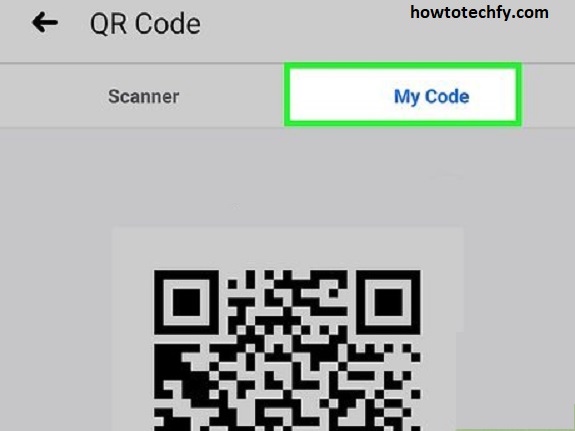QR codes are a fast and efficient way to share information, websites, or contact details, and Facebook has integrated QR codes into its platform for easy access to pages, profiles, and groups. Using QR codes on Facebook via your Android device can simplify social media interactions, whether you want to share your profile or join a page quickly. Here are three easy ways to use QR codes on Facebook on your Android phone.
1. Scan QR Codes to Open Facebook Profiles or Pages
If you want to quickly access a Facebook profile, page, or group, scanning a QR code is one of the fastest methods. Facebook allows you to scan QR codes directly from within the app using your Android phone. This is particularly useful when you want to quickly connect with others or join a new page without manually searching.
Steps to Scan a Facebook QR Code:
- Open the Facebook app on your Android device.
- Go to the menu: Tap the three horizontal lines (also called the hamburger icon) in the top-right corner of the screen.
- Select “Scan”: Scroll down and tap on “Scan”. This will open your phone’s camera in scan mode.
- Scan the QR Code: Point your camera at the QR code you want to scan. Make sure the entire QR code is visible within the camera frame.
- Follow the Link: Once the QR code is scanned, Facebook will automatically direct you to the relevant profile, page, or group associated with that QR code.
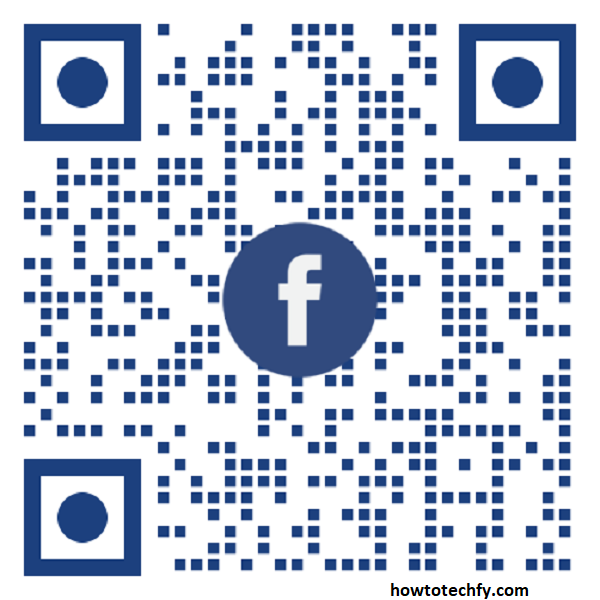
Scanning a QR code is an excellent way to connect with friends, businesses, and communities on Facebook without typing long usernames or URLs.
2. Create and Share Your Facebook QR Code
Facebook allows you to create your own unique QR code that others can scan to quickly access your profile or page. This is a great feature for promoting your Facebook account, especially at events or through printed materials. Sharing your QR code allows others to add you on Facebook without needing to search for your profile manually.
Steps to Create and Share Your Facebook QR Code:
- Open the Facebook app on your Android device.
- Go to your profile: Tap your profile picture or name to open your profile.
- Access QR Code: Tap the three horizontal dots (more options) on your profile page and select “QR Code” from the menu.
- Customize the QR Code: You can choose to customize the QR code by changing its design or color. Facebook will show you a unique QR code for your profile.
- Share or Save the QR Code: You can either share the QR code directly through Facebook or save the image to your phone. Once saved, you can print it, send it via messaging apps, or share it on other platforms.
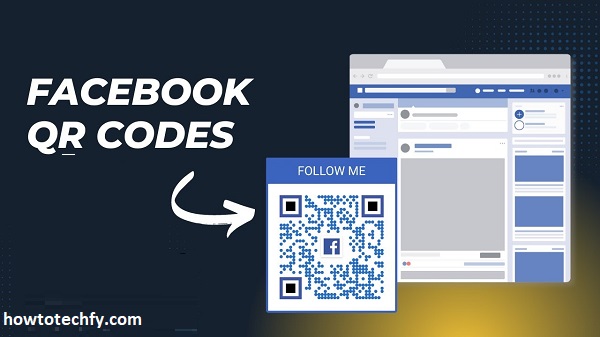
By sharing your Facebook QR code, others can scan it to instantly view your profile and send you a friend request, simplifying the connection process.
3. Use QR Codes for Facebook Ads or Promotions
Facebook also allows businesses and creators to use QR codes for promoting products, services, and special offers. You can create a QR code for your Facebook ads or promotions and place it in printed materials, on your website, or in physical stores. Users can scan the QR code to access exclusive offers or join your Facebook page.
Steps to Use QR Codes for Facebook Ads or Promotions:
- Go to the Facebook app and open Facebook Business Suite (or Meta Business Suite) on your Android device.
- Create a Promotion: Tap on the Create Ad button and choose the type of promotion you want to run, such as discounts, product launches, or events.
- Generate the QR Code: In the ad creation process, you can choose to include a QR code that links to your Facebook page, website, or product page.
- Print and Share: Once the QR code is generated, you can save or print it and place it wherever your audience will see it, such as on flyers, posters, or even in-store.
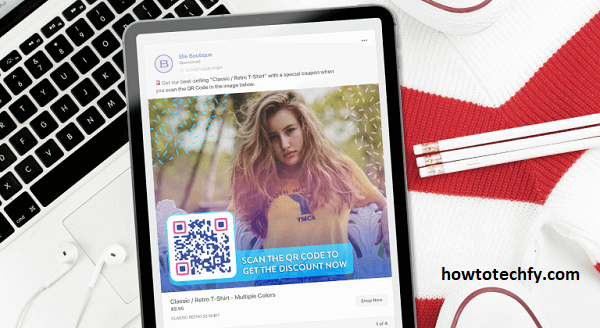
Using QR codes in your promotional materials is an effective way to increase engagement and connect with your audience on Facebook. By scanning the code, users can easily access your page or promotion, increasing the likelihood of conversions or interactions.
Frequently Asked Questions (FAQs) About Using QR Codes on Facebook on Android
1. How do I scan a QR code on Facebook using my Android phone?
To scan a QR code on Facebook, open the Facebook app on your Android device, tap the three horizontal lines (hamburger icon) in the top-right corner, and select “Scan”. Then, point your camera at the QR code to scan it, and Facebook will open the relevant profile, page, or group.
2. How can I create my own Facebook QR code?
To create your own Facebook QR code, open your Facebook profile, tap the three dots (more options) on your profile, and select “QR Code”. Facebook will generate a unique QR code for your profile that others can scan to quickly find and connect with you.
3. Can I customize my Facebook QR code?
Yes, Facebook allows you to customize your QR code by changing its design or color when you access the QR Code option on your profile page. This feature lets you personalize the appearance of your QR code before sharing or printing it.
4. How can I use QR codes for Facebook ads or promotions?
To use QR codes in Facebook ads or promotions, open Facebook Business Suite on your Android device, create your promotion or ad, and select the option to include a QR code. The QR code will link to your Facebook page, website, or product, and you can print it on promotional materials like flyers and posters.
5. Can I share my Facebook QR code with others?
Yes, once you create your Facebook QR code, you can share it directly through Facebook, save it to your device, or print it. You can then distribute it via social media, emails, or physical materials.
6. How do QR codes on Facebook help with business promotion?
QR codes can help businesses promote their Facebook page, products, or services. By adding a QR code to print ads, websites, or store displays, customers can easily scan it to access exclusive content, join a page, or take advantage of promotions.
7. Can I use QR codes for Facebook Groups?
Yes, Facebook generates a QR code for Groups as well. If you want to share a Facebook Group, you can create a unique QR code that leads directly to the group, making it easy for others to join with just a scan.
8. How do I share my Facebook QR code?
You can share your Facebook QR code by saving it to your device and then sending it via text, email, or other messaging apps. You can also print the code and display it in physical locations or on promotional materials.
9. Are QR codes safe to use on Facebook?
Yes, QR codes on Facebook are safe to use. However, ensure that you only scan QR codes from trusted sources to avoid potential scams or phishing attempts. Always be cautious when scanning QR codes from unfamiliar sources.
10. How can I access Facebook QR codes from my business page?
To access QR codes for your Facebook business page, open Facebook Business Suite on your Android device, go to your page, and look for the QR Code option in the settings. You can create and customize a QR code to promote your business page.
Conclusion
QR codes on Facebook make it easier than ever to connect with others, promote your profile, and engage with your audience, all through the convenience of your Android device. Whether you’re scanning QR codes to visit profiles or pages, creating your own QR code to share your information, or using QR codes in Facebook promotions, this feature provides an efficient way to streamline your social media experience. With these three simple methods, you can take full advantage of Facebook’s QR code functionality on your Android phone.