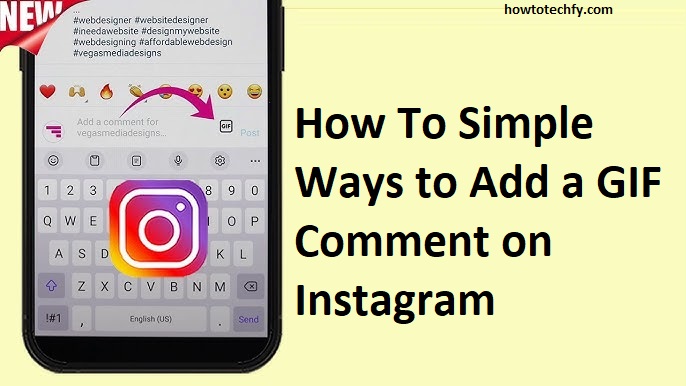GIFs (Graphics Interchange Format) are an entertaining way to express emotions, reactions, and thoughts, making them a fun and dynamic addition to your Instagram comments. Adding a GIF to your comment can bring extra personality to your response, whether you’re laughing at a friend’s post, sharing your excitement about a photo, or just adding some humor. Here are four easy ways to add a GIF to a comment on Instagram.
1. Using Instagram’s Built-in GIF Feature
Instagram allows you to add GIFs directly within the app when commenting on posts. You can access a wide variety of GIFs through the Giphy integration, which provides GIFs for almost any mood or occasion. Here’s how you can add a GIF in a comment using Instagram’s built-in feature.
Steps:
- Open Instagram on your mobile device and go to the post where you want to comment.
- Tap on the comment section: Tap the speech bubble icon below the post to open the comments section.
- Tap the GIF icon: In the comment box, look for the GIF icon (the smiley face or a little “GIF” word) located next to the text input area. Tap on it.
- Search for a GIF: A search bar will appear at the top of the screen. Type keywords for the type of GIF you want, such as “happy,” “funny,” or the name of a popular character or meme.
- Select the GIF: Scroll through the available GIFs and tap on the one you want to use.
- Post your comment: Once you’ve selected your GIF, it will be inserted into your comment automatically. Now, just tap Post to share your GIF comment!
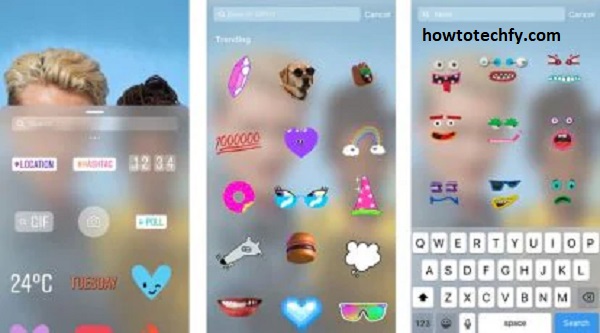
This feature is easy and convenient, providing access to a wide range of GIFs within the Instagram app itself.
2. Using Giphy and Copy-Paste
If you prefer a larger selection of GIFs or want to search outside of Instagram’s in-app GIF library, you can use websites like Giphy.com to find the perfect GIF. Once you find the GIF you like, you can copy the link or image and paste it directly into your Instagram comment.
Steps:
- Open a browser and go to Giphy.com.
- Search for a GIF: Use the search bar to find the GIF you want by typing keywords.
- Copy the GIF link: Once you’ve found the GIF, tap on it to open its page. Copy the URL link or use the Copy link option.
- Paste the link in your Instagram comment: Open Instagram, find the post you want to comment on, and paste the link into the comment box.
- Post the comment: Tap Post to share your comment with the GIF link.
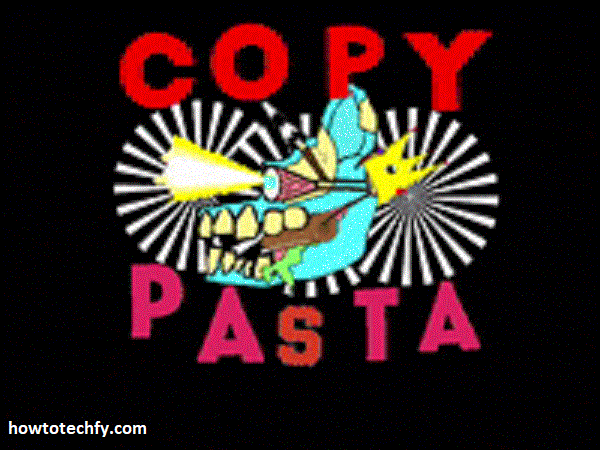
Though this method doesn’t directly insert the GIF into your comment, it will display the GIF when the comment is posted, giving it a similar effect.
3. Using Third-Party Apps for GIFs
If you prefer using third-party apps that specialize in GIFs, you can use apps like GIF Keyboard or GIPHY (the standalone app for Giphy). These apps allow you to search for GIFs and easily share them across different social platforms, including Instagram.
Steps:
- Download and install a third-party GIF app such as GIF Keyboard or Giphy from the Google Play Store or App Store.
- Open the app: Launch the GIF app and search for the GIF you want.
- Copy or share the GIF: Once you’ve found the perfect GIF, you can either copy the GIF URL or share it directly.
- Open Instagram: Go to the post where you want to comment, and paste or share the GIF into the comment box.
- Post the comment: Tap Post to share your GIF comment.
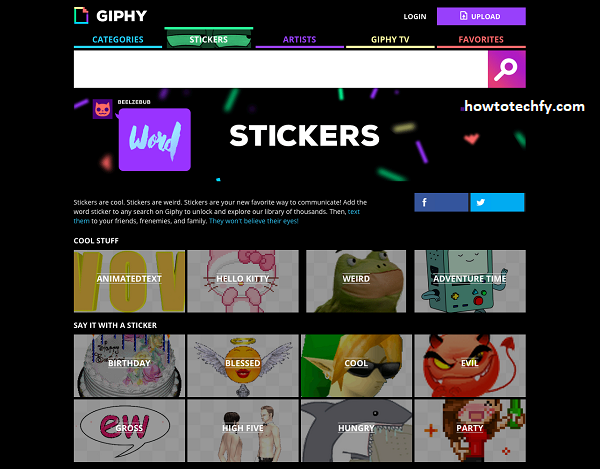
Third-party apps provide you with more GIF options and features, allowing you to find specific content outside of Instagram’s built-in GIF library.
4. Using Instagram Stories and DM GIFs
While you can’t directly add GIFs to comments in DMs (Direct Messages), you can still use Instagram’s extensive GIF options in Stories and DMs, and then mention users with GIFs in those contexts.
Steps for Stories:
- Open Instagram and swipe right to open the Stories camera.
- Take a photo or video: Capture a photo or video you want to post.
- Tap the stickers icon: Tap the square smiley face icon at the top to add a sticker to your story.
- Search for a GIF: Tap GIF to search for a specific GIF to add to your story.
- Send in DMs: After posting your story with the GIF, you can directly share the story with specific users by sending it as a DM.
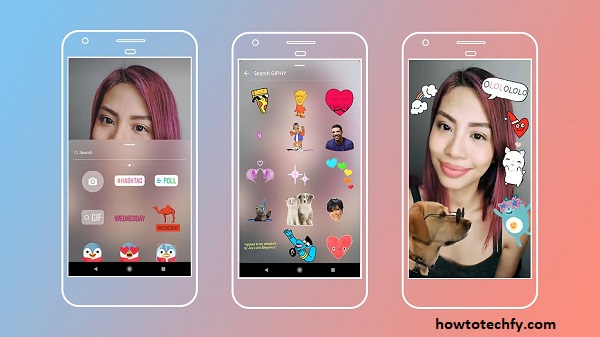
Although this method doesn’t allow GIFs in comments directly, it lets you engage in a GIF exchange through private messages or shared Stories.
Conclusion
Adding GIFs to your Instagram comments is a fun way to express emotions and create engaging interactions with friends and followers. Whether you use Instagram’s built-in GIF feature, a third-party app like Giphy, or even copy-paste a GIF link, you can easily enhance your comments and conversations. GIFs are a simple yet powerful tool for communication on social media, and using them on Instagram can make your posts and interactions more lively and entertaining.