Captions are a powerful tool on Instagram, helping your content reach a wider audience, especially for viewers who watch videos with the sound off. Whether you’re creating educational content, tutorials, or simply sharing a personal story, adding captions to your Instagram videos ensures your message is clear and accessible. Here are four easy ways to add captions to your Instagram videos.
1. Using Instagram’s Built-in Auto-Captions Feature
Instagram has introduced an automatic captions feature for videos in Stories, Reels, and even IGTV. This feature can automatically generate captions for your video based on its audio. It’s a great option for those who want captions quickly and without any extra effort.
Steps to Add Auto-Captions on Instagram:
- Record or upload your video: Open Instagram and either record a video for Stories, Reels, or upload one from your gallery.
- Go to the sticker options: Once your video is uploaded, tap on the sticker icon at the top of the screen.
- Select “Captions”: In the sticker menu, tap “Captions” to enable automatic transcription of the audio in your video.
- Edit and adjust: The auto-generated captions will appear on the video. You can adjust the placement, font, and color, as well as edit any words that might have been transcribed incorrectly.
- Publish your video: Once you’re happy with the captions, post the video to your feed, Story, or Reels.
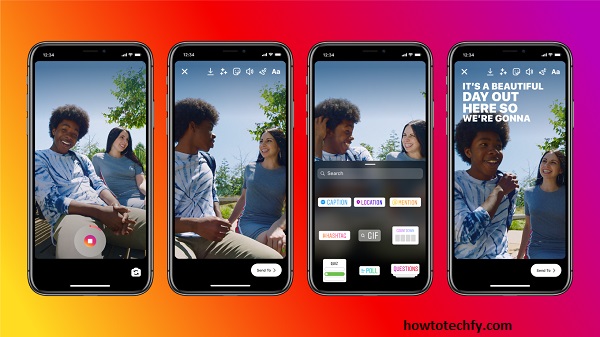
This built-in tool is quick and convenient for generating captions on the fly, especially for short-form content.
2. Using Third-Party Apps for Custom Captions
If you prefer more control over the appearance and accuracy of your captions, third-party apps can provide more customization. Apps like Clips, Kapwing, or InShot allow you to manually add captions to your videos before uploading them to Instagram.
Steps Using Kapwing (as an example):
- Upload your video: Go to the Kapwing website or app and upload your video.
- Add captions manually: Use the text tool to add captions to your video at specific times. You can type the captions in sync with the audio, allowing you to create more precise and personalized text.
- Customize the style: Change the font, color, size, and placement of the captions to match the style of your video.
- Download and upload to Instagram: Once you’re satisfied with the captions, download the edited video and upload it to Instagram.
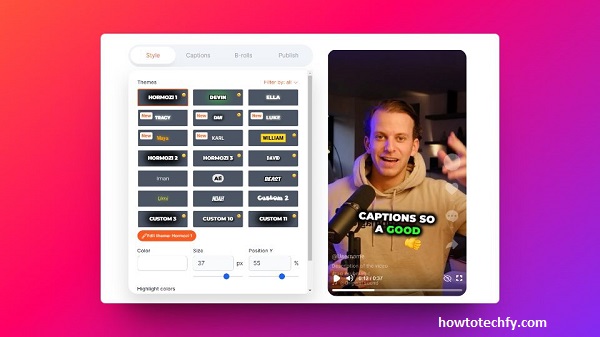
Using third-party apps like Kapwing gives you the flexibility to design captions that fit the style of your video perfectly, allowing for greater creativity and personalization.
3. Adding Captions Using Video Editing Software (Desktop)
For those who prefer working on a computer or want more advanced editing features, video editing software like Adobe Premiere Pro, Final Cut Pro, or iMovie can provide more precision when adding captions to Instagram videos. These tools allow you to add captions manually, ensuring full control over timing and placement.
Steps to Add Captions Using Adobe Premiere Pro:
- Import your video: Open Premiere Pro and import your video file.
- Add captions manually: In the Captions panel, select New Caption and manually type the captions. You can adjust the timing, style, and position of the captions frame by frame.
- Export the video: Once your captions are done, export the video with captions embedded. Make sure to choose the appropriate settings for Instagram (such as video dimensions).
- Upload to Instagram: After exporting the video, you can upload it to Instagram through the mobile app or desktop.
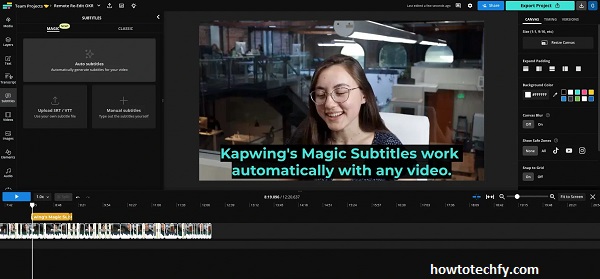
While this method requires more time and skill, it offers the most control over your captions and video content.
4. Using Instagram’s “Alt Text” Feature for Accessibility
While Alt Text is typically used for images, Instagram allows you to add descriptive text to your video posts to improve accessibility. Alt Text descriptions can help those with visual impairments understand the content of the video, making it more inclusive.
Steps to Add Alt Text to Instagram Videos:
- Upload your video: Go to Instagram and upload the video to your feed or Reels.
- Access the advanced settings: After choosing your video filter and writing a caption, scroll to the bottom of the screen to find Advanced Settings.
- Add Alt Text: Tap on Alt Text and write a description of the video’s content. This can include descriptions of what’s happening in the video, key dialogue, or other important context.
- Post your video: Once you’ve added the Alt Text, publish the video to your feed or Reels.
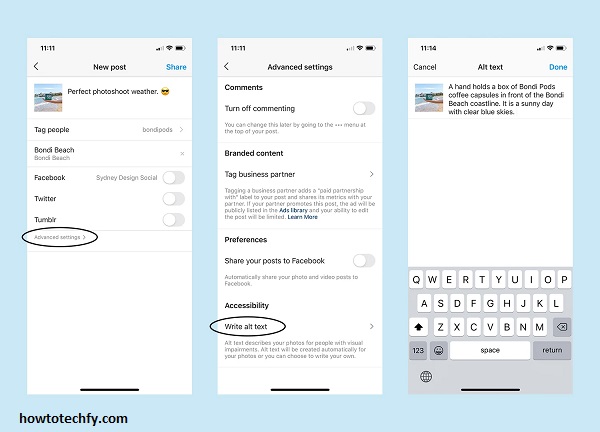
Adding Alt Text is an easy way to ensure your video content is accessible to everyone, even if they can’t hear the audio or see the visual details.
Frequently Asked Questions (FAQs) About Adding Captions to Instagram Videos
1. How do I add captions using Instagram’s built-in feature?
To add captions using Instagram’s built-in feature, upload your video to Instagram (for Stories, Reels, or IGTV), tap on the sticker icon, and then select “Captions.” Instagram will automatically generate captions based on your video’s audio, which you can edit for accuracy or style before posting.
2. Can I edit auto-generated captions on Instagram?
Yes, Instagram allows you to edit the auto-generated captions. After the captions appear on your video, tap on the text to correct any errors or adjust the timing. You can also change the font and position of the captions.
3. Which third-party apps can I use to add captions to Instagram videos?
Some popular third-party apps for adding captions to Instagram videos include Kapwing, Clips, InShot, and Veed.io. These apps offer customization options for manually adding captions, including choosing the font, size, and placement.
4. How can I add captions using video editing software?
To add captions using software like Adobe Premiere Pro or Final Cut Pro, import your video into the software, use the captioning or text tools to manually type your captions, adjust the timing, and then export the video with embedded captions. Afterward, upload it to Instagram.
5. What is the “Alt Text” feature on Instagram?
The Alt Text feature on Instagram allows you to add a description of your video’s content for accessibility purposes. It helps people with visual impairments understand the video’s context by providing a written description. You can add Alt Text when uploading a video by going to Advanced Settings and typing a brief description.
6. Are captions important for Instagram videos?
Yes, captions are very important. They make your content more accessible to people who are deaf or hard of hearing, and they also allow users to watch videos without sound. Captions can improve engagement and help your video reach a wider audience.
7. Can I add captions to videos after posting them on Instagram?
Unfortunately, once a video is posted on Instagram, you cannot add captions directly to it. However, you can edit the caption of your post or re-upload the video with captions added before posting.
8. Does Instagram support subtitles for IGTV or Reels?
Yes, Instagram supports subtitles and captions for IGTV and Reels. You can use Instagram’s auto-captions for these formats or manually add captions through third-party apps or video editing software before uploading.
9. How do I make sure my captions are correct and accurate?
To ensure your captions are accurate, review and edit the auto-generated captions on Instagram, or manually type them when using third-party apps or video editing software. Double-check the timing to make sure the text aligns with the audio.
10. Can I add multiple caption tracks to my Instagram videos?
Instagram currently does not support adding multiple caption tracks to videos. You can only add one caption (via auto-captions, Alt Text, or third-party apps) per video. However, some video editing tools allow you to manually adjust caption placements to appear multiple times throughout the video.
Conclusion
Adding captions to your Instagram videos not only makes your content more engaging but also ensures it is accessible to a wider audience. Whether you use Instagram’s auto-captions, third-party apps for customization, desktop editing software, or Alt Text for accessibility, there are multiple methods to enhance your videos. Captions help increase the impact of your message, making it easier for your followers to engage, even without the sound on.

