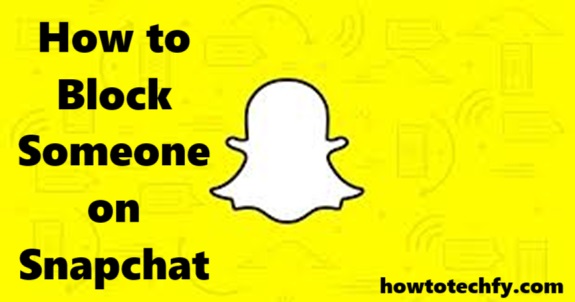Snapchat is a popular social media app that lets you share photos, videos, and messages with friends. However, there may be times when you want to block someone due to privacy concerns, unwanted interactions, or simply to maintain your peace of mind. Blocking someone on Snapchat is a straightforward process, and this article will guide you through the steps.
What Happens When You Block Someone?
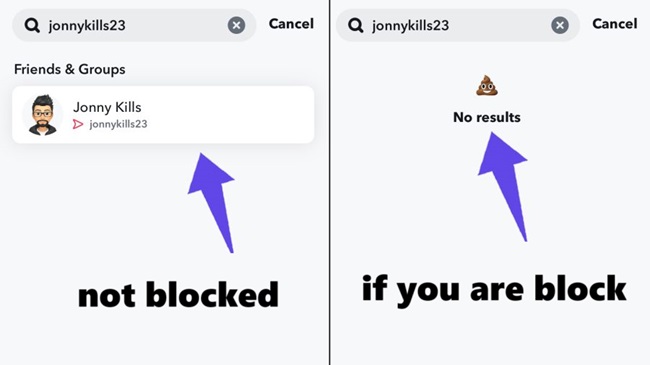
Before proceeding, it’s important to understand what happens when you block someone on Snapchat:
- They won’t be able to send you Snaps or messages.
- They won’t see your Stories or Charms.
- Your profile will be hidden from them in searches.
- Any active chats will be removed from their account.
Blocking someone is a strong action, so consider whether it’s the best option for your situation. If you just want to limit interaction, you can also mute or remove them as a friend.
Steps to Block Someone on Snapchat
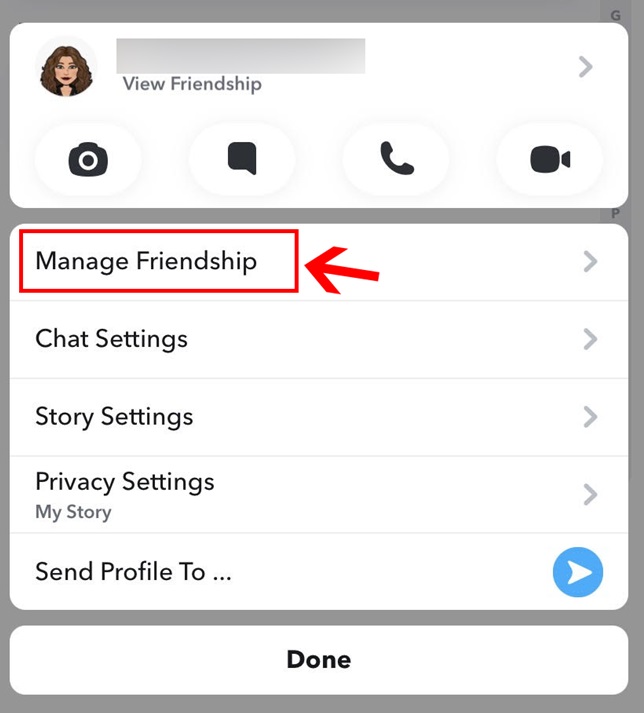
Here are the simple steps to block someone on Snapchat:
- Open Snapchat: Launch the Snapchat app on your smartphone and log in to your account if you haven’t already.
- Access the Chat or Friends List:
- Swipe right from the Camera screen to open the Chat screen.
- Alternatively, tap your profile icon in the top-left corner and then tap “My Friends” to view your Friends list.
- Select the Person to Block: Locate the person you want to block in your Friends or Chat list.
- Open Their Profile: Tap and hold their name, then select “View Friendship” from the menu that appears. This will open their profile page.
- Tap the Three Dots: In the top-right corner of their profile, tap the three dots (or the gear icon, depending on your app version).
- Choose “Block”: Select the “Block” option from the dropdown menu. Snapchat will ask you to confirm your action.
- Confirm Blocking: Tap “Block” again to confirm. The person will now be blocked and unable to interact with you on Snapchat.
How to Unblock Someone on Snapchat
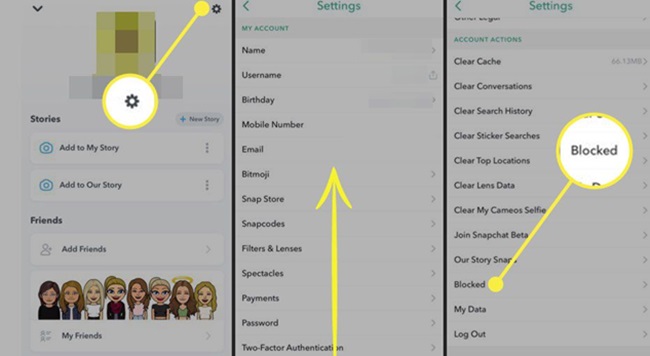
If you change your mind later, you can unblock the person by following these steps:
- Open Snapchat and tap your profile icon in the top-left corner.
- Tap the gear icon in the top-right corner to access Settings.
- Scroll down to the “Blocked” section.
- Find the person’s name and tap the “X” or “Unblock” option next to it.
- Confirm the action.
Keep in mind that unblocking someone doesn’t automatically add them back as a friend. You’ll need to send them a friend request if you want to reconnect.
Additional Tips
- Use Privacy Settings: You can customize who can contact you or view your Stories by adjusting your privacy settings in the app.
- Report Abuse: If someone is harassing you, consider reporting their account to Snapchat in addition to blocking them.
- Be Mindful: Blocking someone might lead to offline confrontations if they know you personally. Consider how this might impact your relationships.