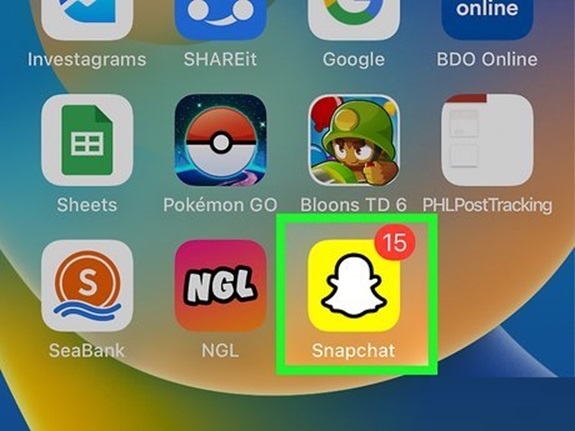Snapchat is a widely popular social media platform where users can share snaps, stories, and messages. However, as fun as it is, there may be times when you want to take a break from someone’s updates without entirely cutting them off by blocking them. Snapchat offers several features that let you mute someone without severing your connection or notifying them, ensuring that you can control your experience without unnecessary drama.
This article will guide you through the process of muting someone on Snapchat, explore different muting options, and address frequently asked questions.
Why Mute Someone Instead of Blocking Them?
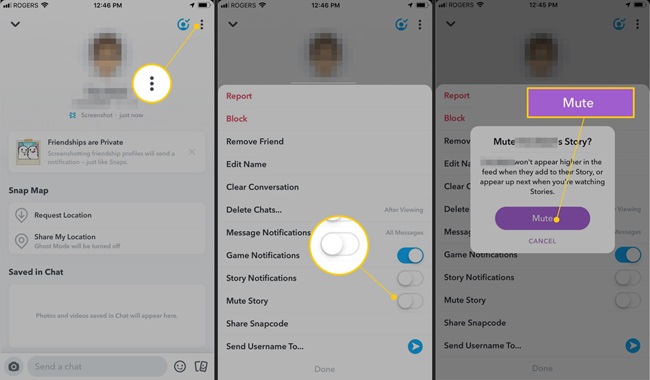
Muting is a subtle way to manage your interactions on Snapchat without making it obvious to the other person. Here are some scenarios where muting can be a better option than blocking:
- Avoid Awkwardness: Blocking someone might create tension or conflict if they find out, especially if the person is a friend or family member.
- Stay Connected: Muting allows you to remain friends with someone on Snapchat while reducing their presence in your feed or notifications.
- Reduce Overwhelm: If someone posts excessively or sends too many snaps, muting can help you declutter your experience without completely shutting them out.
How to Mute Someone on Snapchat Without Blocking
Snapchat offers different muting options, depending on what you’d like to mute. Here’s how you can mute someone’s stories, notifications, or chats without blocking them.
1. Mute Stories
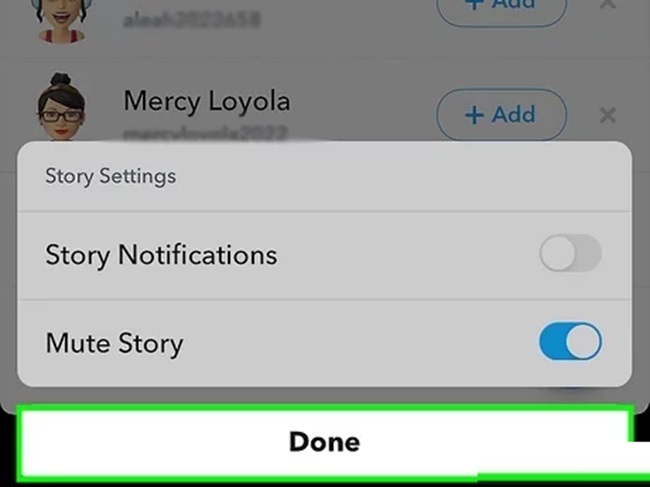
Muting someone’s stories prevents their updates from appearing in your story feed, but you’ll remain friends on Snapchat.
- Open the Snapchat app.
- Go to the Stories section by swiping left or tapping the “Stories” icon.
- Find the person’s story you want to mute.
- Long press on their profile or Bitmoji icon.
- Select Story Settings from the menu that appears.
- Tap Mute Story to stop seeing their stories in your feed.
2. Mute Notifications
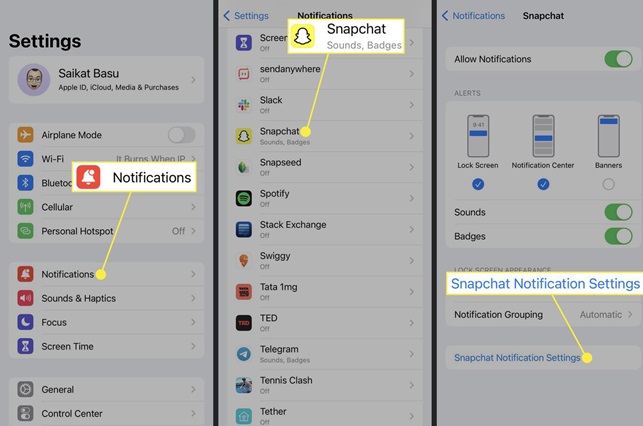
Muting notifications ensures you won’t be alerted when someone sends you a snap, message, or other updates. Here’s how to do it:
- Open the Snapchat app.
- Go to your Chat section by swiping right or tapping the “Chat” icon.
- Locate the person whose notifications you want to mute.
- Long press on their name or Bitmoji in the chat list.
- Tap Chat Settings from the pop-up menu.
- Toggle off Message Notifications to stop receiving alerts from them.
3. Mute Individual Group Chats
If you’re part of a group chat that’s overly active, you can mute the notifications for that group.
- Open the Snapchat app.
- Navigate to the Chat section and find the group chat.
- Long press on the group chat name.
- Tap Chat Settings.
- Toggle off Message Notifications for the group.
4. Do Not Disturb (Comprehensive Mute)
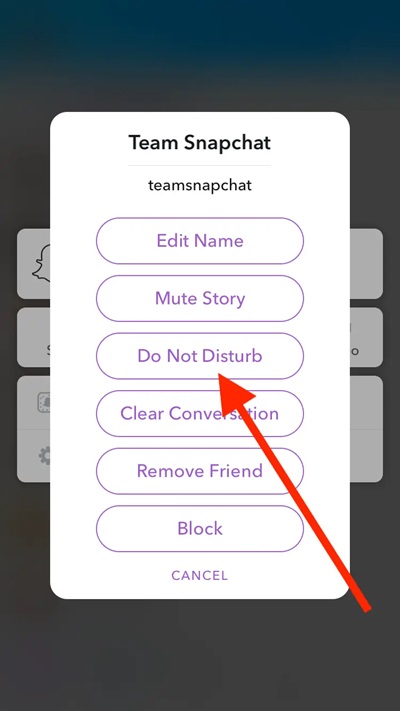
The “Do Not Disturb” feature allows you to mute all notifications from a specific person or group without unfriending or blocking them.
- Open the Snapchat app.
- Go to the Chat section.
- Long press on the person’s or group’s name.
- Tap Chat Settings.
- Select Do Not Disturb from the menu.
How to Unmute Someone on Snapchat
If you’ve muted someone and want to start seeing their updates or receiving notifications again, you can easily unmute them.
Unmute Stories
- Go to the person’s profile.
- Tap Story Settings.
- Toggle off Mute Story to start seeing their updates in your feed again.
Unmute Notifications
- Open the Chat section.
- Long press on the person’s name.
- Tap Chat Settings.
- Toggle on Message Notifications to resume alerts.
Turn Off Do Not Disturb
- Navigate to the Chat section.
- Long press on the person or group’s name.
- Tap Chat Settings.
- Turn off Do Not Disturb to allow notifications again.
FAQs
1. Can the person I mute tell that they’ve been muted?
No, Snapchat does not notify the person when you mute their stories, notifications, or enable “Do Not Disturb.” They won’t know that you’ve adjusted your settings.
2. Will I still receive messages and snaps from someone I’ve muted?
Yes, muting someone only stops notifications or removes their stories from your feed. You can still view their messages, snaps, and stories if you choose to.
3. What happens if I mute someone’s story?
If you mute someone’s story, it will no longer appear in the “Recent Updates” section. However, you can still manually view their stories by visiting their profile.
4. Is muting the same as unfriending?
No, muting someone does not affect your friendship on Snapchat. You remain connected, but their updates or notifications are hidden.
5. Can I mute specific types of notifications?
Yes, Snapchat allows you to mute specific types of notifications, such as message alerts, story updates, or snaps, through the Chat Settings menu.
6. Does muting someone affect their ability to view my stories?
No, muting someone does not impact their ability to see your stories or interact with your snaps unless you specifically adjust your privacy settings.
7. Can I mute multiple people at once?
Unfortunately, Snapchat does not offer a bulk muting feature. You’ll need to mute each person individually.
8. Can I mute someone temporarily?
Snapchat doesn’t have a built-in temporary mute feature. However, you can manually unmute the person whenever you’re ready to resume interactions.
9. How does “Do Not Disturb” differ from other mute options?
“Do Not Disturb” is a comprehensive mute option that stops all notifications from a person or group. Other mute options, like muting stories or notifications, are more specific.
10. Will muting save battery life or data usage?
Muting someone might slightly reduce battery consumption and data usage, as you won’t receive notifications or need to load their stories automatically.
Conclusion
Muting someone on Snapchat is an excellent way to maintain control over your social media experience without completely cutting ties. Whether you want to stop seeing their stories, avoid constant notifications, or take a break from interactions, Snapchat’s muting options provide a flexible and discreet solution.
By following the steps outlined above, you can easily customize your settings to suit your preferences. Remember, muting is reversible, so you can always change your mind and resume seeing someone’s updates whenever you’re ready. If you have additional questions, refer to the FAQs section for clarity.