Instagram is one of the most popular social media platforms, and the Direct Messages (DMs) feature allows users to communicate privately with friends, followers, and even businesses. However, many users have reported experiencing a frustrating issue where Instagram displays a black screen instead of opening their direct messages. This problem can be caused by several factors, but fortunately, there are several easy solutions to fix it. Here are three easy ways to resolve the black screen issue and get your DMs working again.
1. Check for App Updates
Why This Works:
One of the most common causes of glitches, including the black screen issue in DMs, is running an outdated version of the Instagram app. Developers regularly release updates to fix bugs and improve app performance. Ensuring that your app is up-to-date can resolve the issue.
Steps to Fix:
- Open Your App Store:
- If you’re using an Android device, open the Google Play Store. If you’re using an iPhone, open the App Store.
- Search for Instagram:
- Type “Instagram” into the search bar and check if there’s an update available.
- Update the App:
- If an update is available, tap on Update to install the latest version of Instagram. This will replace any outdated files that might be causing the black screen in DMs.
- Restart the App:
- After updating, close the app completely and restart it to see if the issue is resolved.
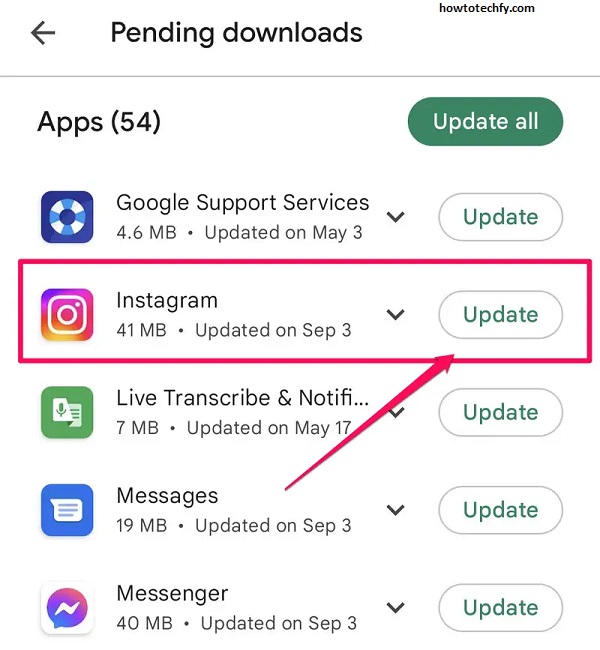
Outcome:
Updating Instagram to the latest version can often fix bugs that cause features like DMs to malfunction. If the issue persists after updating, try one of the other solutions.
2. Clear Cache (Android Only)
Why This Works:
The cache is a temporary storage space used by apps to speed up processes. However, over time, cached data can become corrupted, causing issues such as the black screen appearing when you try to open DMs. Clearing the cache can help fix this problem without deleting any important data, such as your conversations or login credentials.
Steps to Fix (Android Only):
- Go to Settings:
- Open the Settings app on your Android device.
- Find Instagram:
- Scroll down to Apps or Applications, then tap Instagram from the list of installed apps.
- Clear Cache:
- In the Instagram app settings, tap on Storage and then select Clear Cache.
- Restart the App:
- After clearing the cache, open Instagram again and check if the black screen issue in DMs is resolved.
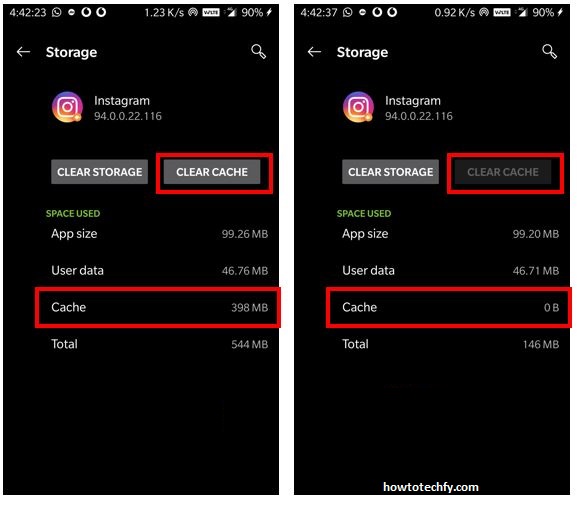
Outcome:
Clearing the cache can fix many app-related issues by removing corrupted data. This method should help resolve the black screen problem and restore normal functionality to Instagram DMs.
3. Reinstall Instagram
Why This Works:
If neither updating the app nor clearing the cache resolves the issue, reinstalling Instagram can be an effective way to fix the black screen error. Reinstalling the app ensures that you get a fresh copy of Instagram with no corrupt files or settings that might be causing the issue.
Steps to Fix:
- Uninstall Instagram:
- On Android, press and hold the Instagram app icon, then select Uninstall.
- On iPhone, tap and hold the Instagram app icon, then tap the X and confirm to delete the app.
- Reinstall the App:
- Go to the Google Play Store (Android) or App Store (iPhone), search for Instagram, and download it again.
- Log In and Test DMs:
- After reinstalling Instagram, log into your account and check if the DM screen is functioning properly.
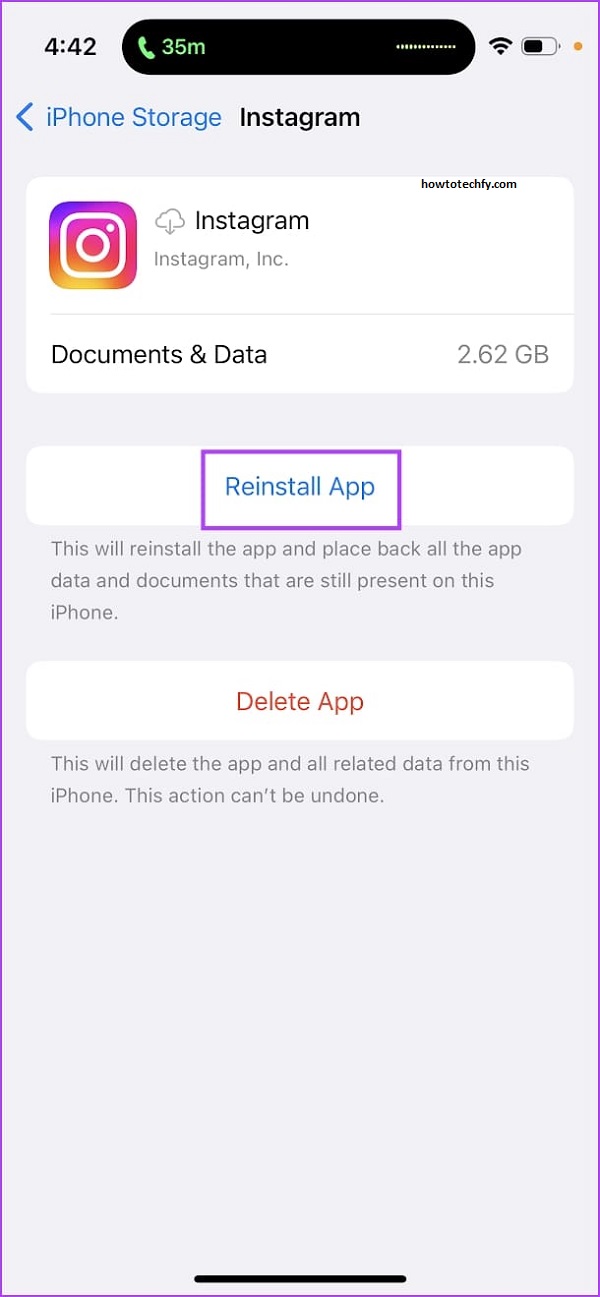
Outcome:
Reinstalling the app ensures that you’re using a clean, up-to-date version of Instagram without any lingering issues from the previous installation. This is one of the most effective solutions for fixing persistent problems like a black screen in DMs.
Frequently Asked Questions (FAQs) About Instagram Showing a Black Screen in DMs
1. Why is my Instagram showing a black screen instead of DMs?
A black screen in Instagram DMs can be caused by a variety of factors, including an outdated app, corrupted cache, or a temporary glitch in the app. These issues can prevent your DMs from loading correctly.
2. How can I fix the black screen issue on Instagram?
You can try the following solutions:
- Update Instagram to the latest version from the App Store or Google Play Store.
- Clear the app cache (on Android devices).
- Reinstall Instagram to get a fresh version of the app.
These methods typically resolve the black screen issue.
3. What should I do if updating Instagram doesn’t work?
If updating Instagram doesn’t fix the problem, try clearing the cache (for Android users) or reinstalling the app. These steps can help resolve any issues caused by corrupted data or outdated files.
4. Can I fix the black screen issue on iPhone by clearing the cache?
No, iPhones do not have an option to clear the cache directly. However, you can try reinstalling Instagram, which effectively clears any cached data and resets the app.
5. Does reinstalling Instagram delete my messages or data?
No, reinstalling Instagram does not delete your messages, photos, or data. When you log back into your account after reinstalling, all your content and conversations should remain intact.
6. How do I check if Instagram has an update?
To check for updates, open the Google Play Store (for Android) or App Store (for iPhone), search for Instagram, and if an update is available, tap Update to install the latest version.
7. How long does it take to reinstall Instagram?
Reinstalling Instagram should only take a few minutes, depending on your internet connection speed. After reinstalling, simply log in to your account and check if the DM issue is resolved.
8. Will Instagram fix the issue if I contact customer support?
Instagram support can help resolve more complex issues, especially if the black screen persists after trying the solutions mentioned. You can contact them through the app’s help section or via their website for more personalized assistance.
9. How often should I update Instagram?
It’s recommended to update Instagram regularly to ensure you have the latest bug fixes and security updates. Check for app updates at least once a month, or whenever you notice issues with the app.
10. Can the black screen in DMs be a problem with my phone’s hardware?
While it’s unlikely, a black screen could be related to hardware issues like a malfunctioning screen or insufficient storage. If none of the software fixes work, consider troubleshooting your phone’s hardware or reaching out to a professional for help.
Conclusion
If Instagram is showing a black screen instead of your DMs, it’s likely due to an outdated app, corrupted cache, or a deeper software issue. By following these three simple methods—updating the app, clearing the cache (for Android users), or reinstalling Instagram—you can fix the black screen error and get back to chatting with your friends and followers. If the issue persists after trying all of these steps, you may want to reach out to Instagram support for further assistance.

