A Kernel Data Inpage Error is a common Blue Screen of Death (BSOD) issue that signals trouble with your system’s memory or storage. This error can occur due to bad sectors on the hard drive, faulty RAM, or corrupted system files. When it strikes, your system may crash, restart unexpectedly, or refuse to boot. Thankfully, there are several ways to troubleshoot and fix this problem. Here are three easy and effective methods to resolve the Kernel Data Inpage Error.
1. Run CHKDSK to Scan and Repair Hard Drive Errors
Why This Works:
A corrupted hard drive or bad sectors can trigger this error. Running the Check Disk (CHKDSK) command helps identify and repair file system issues or physical disk errors.
Steps to Fix:
- Open Command Prompt (Admin) – Right-click the Start menu and select Command Prompt (Admin) or Windows Terminal (Admin).
- Run the CHKDSK Command – Type the following command and press Enter:
bash
chkdsk /f /r
- /f fixes errors.
- /r locates bad sectors and recovers readable information.
- Restart Your Computer – If prompted, type Y and press Enter to schedule the scan during the next restart.
- Wait for the Scan to Complete – This process may take some time, depending on the size and health of your drive.
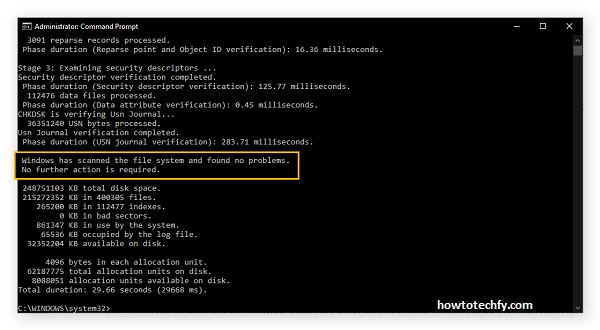
Outcome:
CHKDSK will repair file system errors and bad sectors, reducing the chance of kernel data inpage errors caused by disk corruption.
2. Check and Replace Faulty RAM
Why This Works:
Faulty RAM can cause data corruption and system instability, leading to kernel data inpage errors. Running a memory diagnostic helps identify RAM issues.
Steps to Fix:
- Run Windows Memory Diagnostic – Press Windows + R, type:
mdsched.exe
- Choose Restart now and check for problems.
- Let the Scan Complete – The computer will reboot and run a thorough memory check.
- Check Results – After the scan, log back in and search for Event Viewer in the Start menu.
- View Memory Results – In Event Viewer, go to:
sql
Windows Logs > System- Look for a log labeled MemoryDiagnostics-Results. If errors are detected, consider replacing your RAM.

Outcome:
Replacing faulty RAM can resolve data corruption issues, preventing kernel errors and improving overall system stability.
3. Run SFC and DISM to Repair Corrupt System Files
Why This Works:
Corrupted system files can cause kernel errors. Running System File Checker (SFC) and Deployment Image Servicing and Management (DISM) can repair Windows files and restore missing components.
Steps to Fix:
- Open Command Prompt (Admin) – Right-click the Start menu and select Command Prompt (Admin).
- Run SFC – Type the following command and press Enter:
bash
sfc /scannow
- This will scan for and repair corrupted system files.
- Run DISM (if SFC doesn’t fix the issue):
mathematica
DISM /Online /Cleanup-Image /RestoreHealth - Restart the Computer – After the scans are complete, restart your PC to apply the changes.
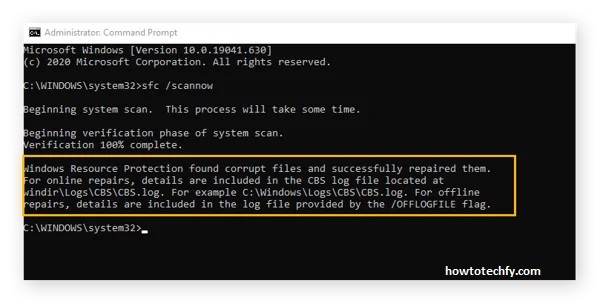
Outcome:
Repairing corrupted system files often resolves kernel errors, allowing the system to run smoothly.
FAQs About Fixing Kernel Data Inpage Error
1. What causes a Kernel Data Inpage Error?
This error is typically caused by bad sectors on the hard drive, faulty RAM, corrupt system files, or outdated drivers. It can also stem from malware infections or hardware failure.
2. How do I know if my hard drive is the issue?
Run the CHKDSK command by opening Command Prompt (Admin) and typing:
chkdsk /f /r
If errors or bad sectors are found, the hard drive may be the culprit.
3. Can faulty RAM trigger this error?
Yes. Faulty or improperly seated RAM can lead to data corruption, causing the Kernel Data Inpage Error. Use Windows Memory Diagnostic to check for RAM issues.
4. How do I check for RAM problems?
Press Windows + R, type:
mdsched.exe
Select Restart now and check for problems to scan your memory.
5. What if CHKDSK and memory diagnostics don’t find any issues?
Try running System File Checker (SFC) and DISM to repair system file corruption:
sfc /scannow
DISM /Online /Cleanup-Image /RestoreHealth
6. Will I lose data while fixing this error?
Running CHKDSK or memory diagnostic tools generally won’t erase data, but if hardware replacement is required, back up your data first to avoid potential loss.
7. Can outdated drivers cause Kernel Data Inpage Error?
Yes. Outdated or incompatible drivers can lead to system instability. Make sure your drivers, especially disk and chipset drivers, are up to date.
8. How do I update drivers to prevent this error?
- Open Device Manager (Windows + X, then select it).
- Right-click on the device you want to update and choose Update Driver.
9. What if the error persists after trying these methods?
If none of the methods work, the issue may be hardware-related. Consider replacing the hard drive, RAM, or consulting a professional for deeper diagnostics.
10. Is this error a sign my PC is dying?
Not necessarily. While it can point to hardware issues, addressing the root cause early can extend your PC’s lifespan and improve performance.
Conclusion
The Kernel Data Inpage Error may seem daunting, but it can often be fixed with these three simple methods—running CHKDSK to repair disk errors, checking and replacing faulty RAM, and using SFC/DISM to restore corrupted system files. By addressing these issues, you can prevent future crashes and keep your Windows 10 system running efficiently. If the problem persists, consider seeking professional assistance, as it may indicate deeper hardware issues.

