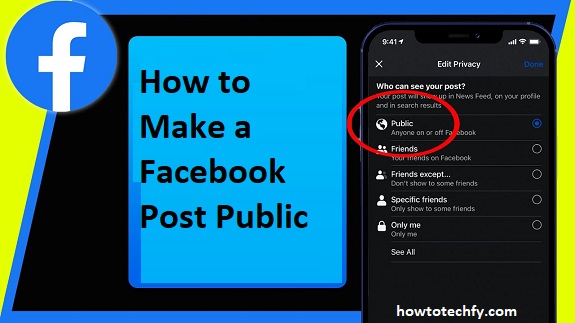Facebook provides various privacy settings for your posts, allowing you to choose who can see your content. If you want your post to be visible to everyone, regardless of whether they are friends or not, you can make it public. Here are three easy ways to ensure your Facebook post is set to public so that everyone can view, like, and comment on it.
1. Change Post Privacy Settings Before Posting
Why This Works:
By changing the privacy settings directly before you post, you ensure that your content is immediately accessible to a wider audience.
Steps to Make a Post Public:
- Start a New Post – Go to your Facebook homepage and click on the What’s on your mind? box to begin creating a post.
- Select Audience – Below your name, you will see a little icon representing the current privacy setting (usually a globe for public, or a friend icon for friends only). Click on this icon.
- Choose ‘Public’ – In the dropdown menu, select Public. This will set your post to be visible to anyone on or off Facebook.
- Post – Once your privacy is set to Public, finish composing your post and click Post. Your post will now be visible to everyone, including people who are not on your friends list.
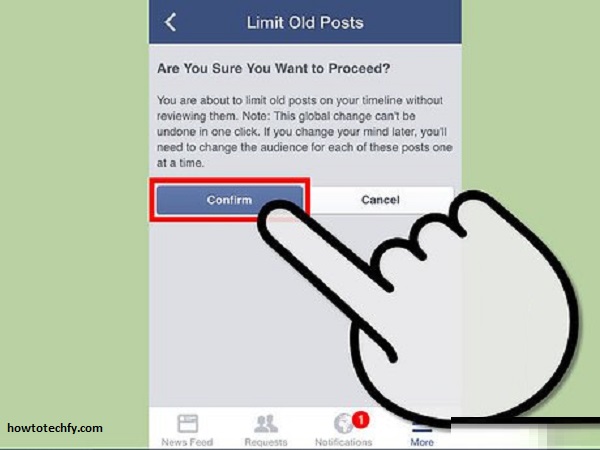
Outcome:
Your post is now available for the entire Facebook community to see, making it perfect for updates, promotions, or content you want to share with a broad audience.
2. Edit Privacy Settings on Existing Posts
Why This Works:
If you’ve already posted something but want to change its visibility later, editing the privacy settings is an easy way to make it public after the fact.
Steps to Edit Privacy on an Existing Post:
- Find the Post – Scroll through your Facebook timeline or profile to find the post you want to make public.
- Click the Three Dots – On the top-right corner of the post, you will see three horizontal dots. Click on them to open a menu of options.
- Select ‘Edit Audience’ – From the dropdown, select Edit Audience. This will open the privacy settings for that specific post.
- Change to ‘Public’ – In the list of audience options, select Public. This will change the visibility of the post to everyone on Facebook.
- Save Changes – Click Save to apply the changes. The post is now publicly visible.
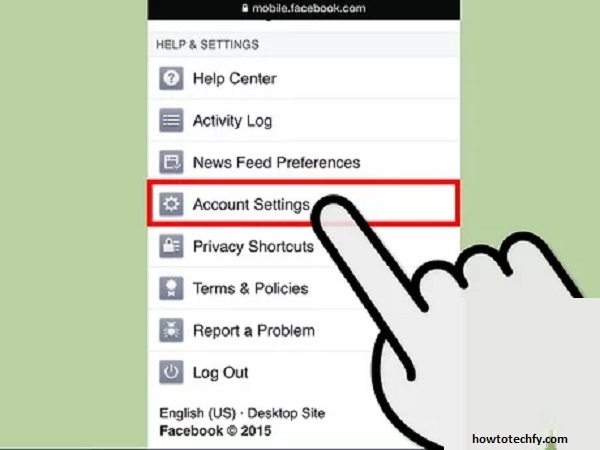
Outcome:
The post is now public, and anyone on Facebook, including people who are not your friends, can view, comment, and share it.
3. Change Default Post Privacy to ‘Public’
Why This Works:
By adjusting your default privacy settings, you can ensure that all future posts are automatically set to Public. This is useful if you regularly share content that you want to be visible to a broad audience.
Steps to Change Default Privacy Settings:
- Go to Settings – On the top-right corner of Facebook, click the down arrow (or the profile picture icon on mobile) to open the menu. Select Settings & Privacy, then choose Settings.
- Navigate to Privacy Settings – In the left sidebar, click on Privacy. Under the Your Activity section, look for the option labeled Who can see your future posts?
- Edit Your Audience – Click on Edit next to Who can see your future posts?
- Set to ‘Public’ – In the dropdown menu, select Public. This will ensure that all your future posts are automatically set to public.
- Save Changes – Click Save Changes to update your settings.
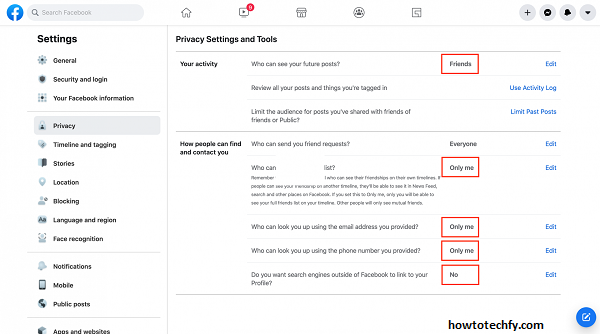
Outcome:
From now on, every post you make will be visible to everyone by default unless you manually change the privacy setting for a specific post. This is great for sharing updates or content that you want to be accessible to anyone.
FAQs About Making a Facebook Post Public
1. How do I make sure my Facebook post is public before I post it?
Before posting, click the audience selector (the globe or friends icon) beneath your name in the post window. Choose Public to make sure your post is visible to everyone, including people who aren’t on your friends list.
2. Can I change the privacy of a post after it’s been published?
Yes, you can change the privacy of an existing post. Click the three dots in the top-right corner of the post, select Edit Audience, and choose Public to make it visible to everyone.
3. Will changing a post to ‘Public’ notify anyone?
No, Facebook will not notify anyone if you change a post’s privacy settings. However, the post will be visible to a broader audience once it’s made public.
4. How do I change the default privacy for all my future posts to public?
Go to Settings & Privacy > Settings > Privacy > Who can see your future posts? Select Public to set your future posts to be automatically visible to everyone.
5. Can I make just some parts of a post public, like the comments or photo?
No, Facebook doesn’t allow selective privacy for individual elements of a post. When you change a post to public, it affects the entire post, including text, photos, and comments.
6. What happens if I make a post public but later want to restrict who sees it?
You can always go back and change the post’s audience. Just follow the steps to Edit Audience and choose a more restricted setting, like Friends or Only Me, to limit who can see the post.
7. Is there a limit to how many people can see a public post?
No, there’s no limit to the number of people who can view a public post. Anyone on Facebook, or even people without Facebook accounts, can see your post if they have the link.
8. How can I check if my Facebook post is set to public?
You can check by looking at the icon next to your name on the post. If it’s a globe icon, the post is public. If it’s a friends icon or another symbol, the post is restricted to a specific audience.
9. Can I make a post public but hide it from certain people?
Facebook allows you to restrict posts from specific individuals by selecting Friends except… in the audience settings. This allows you to exclude certain people from seeing your public posts.
10. Will making my post public affect my overall privacy on Facebook?
No, changing the privacy of a single post to public does not affect your overall privacy settings. Only the individual post is made public, while other content may remain private based on your default privacy settings.
Conclusion
Making your Facebook posts public is a simple process, whether you adjust the settings before posting, edit an existing post, or change your default privacy preferences. By using these three easy methods, you can ensure your content reaches a wider audience, from friends and family to anyone on Facebook. Whether for personal promotion, a business, or a cause you care about, making your posts public is a great way to maximize visibility and engagement.