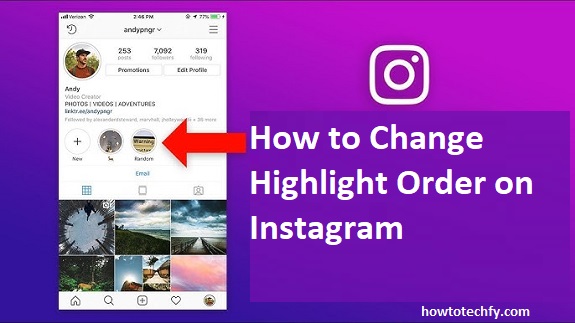Instagram Highlights allow users to showcase their best or most important Stories, making them visible on your profile permanently. Over time, you might want to reorder your Highlights to make certain stories more prominent or fresh. While Instagram doesn’t have a built-in feature to directly reorder Highlights, there are several workarounds you can use to change the order of your Highlights. Below are four easy ways to do it.
1. Reorder Highlights by Adding New Stories
Why This Works:
When you add a new story to a Highlight, Instagram places the updated Highlight at the top of the list, pushing older ones further down. This is an easy and effective way to control which Highlight appears first.
Steps to Reorder Highlights by Adding New Stories:
- Open Instagram and go to your profile.
- Tap on the Highlight you want to update.
- Tap the three dots (•••) in the bottom-right corner of the Highlight.
- Select Edit Highlight.
- Add a new story from your Story Archive or select an existing story to include in the Highlight.
- Tap Done to save the update.
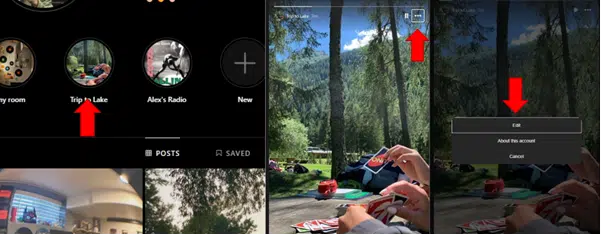
Outcome:
After adding new content, this Highlight will appear at the top of your profile. You can repeat this process with different Highlights to change the order.
2. Create a New Highlight with Desired Stories
Why This Works:
If you want to move specific content to the front of your Highlights list, creating a new Highlight allows you to handpick stories that you want to prioritize. You can make this new Highlight your first one by simply choosing the most recent content.
Steps to Create a New Highlight:
- Go to your profile and tap New under your profile picture.
- Select the stories you want to add to the new Highlight.
- Tap Next to proceed.
- Choose a name for the Highlight and tap Add.
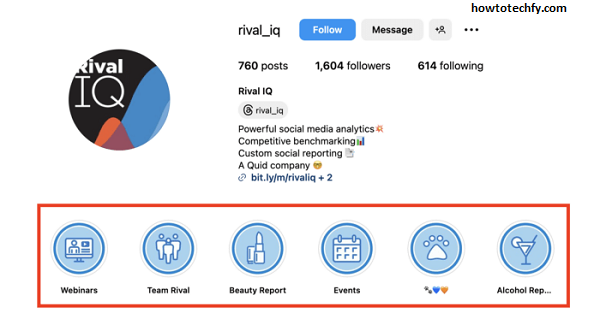
Outcome:
The newly created Highlight will appear first in your list of Highlights. This method is great for organizing your profile in a way that brings attention to your most recent or important content.
3. Delete and Recreate Highlights
Why This Works:
If you want a completely fresh start with your Highlights, deleting and recreating them can give you total control over the order. This method allows you to choose exactly which stories to include and arrange them in the order you prefer.
Steps to Delete and Recreate a Highlight:
- Go to your profile and tap the Highlight you want to remove.
- Tap the three dots (•••) in the bottom-right corner.
- Select Delete Highlight and confirm.
- Once the Highlight is deleted, tap the New button under your profile picture.
- Select the stories you want to add back to the new Highlight.
- Name the Highlight and tap Add.
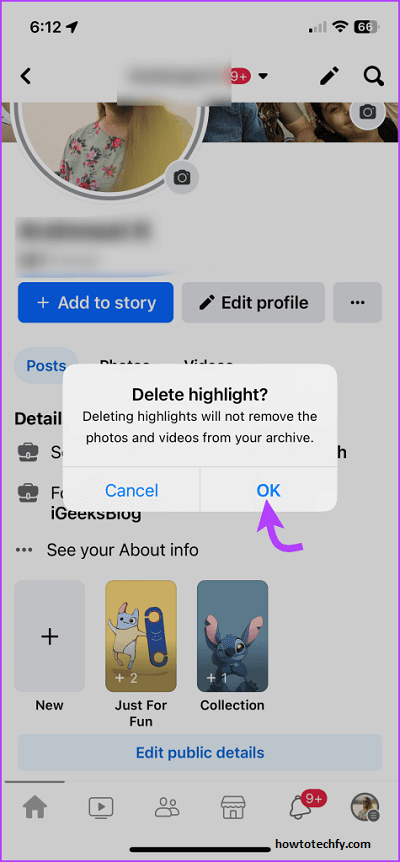
Outcome:
This gives you the freedom to completely reorder your content, as you can recreate your Highlights in the order you choose. However, this approach removes the original Highlight, so make sure you want to start fresh before deleting.
4. Use Story Archive to Reorder Highlights
Why This Works:
Instagram automatically saves your stories in the Story Archive, even after they’ve disappeared from your feed. You can use this archive to add stories to your Highlights in any order you want.
Steps to Reorder Highlights Using Story Archive:
- Go to your profile and tap the three lines (hamburger menu) in the top-right corner.
- Select Archive to access your Story Archive.
- Find the story you want to add to a Highlight.
- Tap on the story, then select the Highlight button at the bottom.
- Choose the Highlight you want to add the story to or create a new one.
- Once added, the Highlight will be moved up based on the newest story you’ve added.
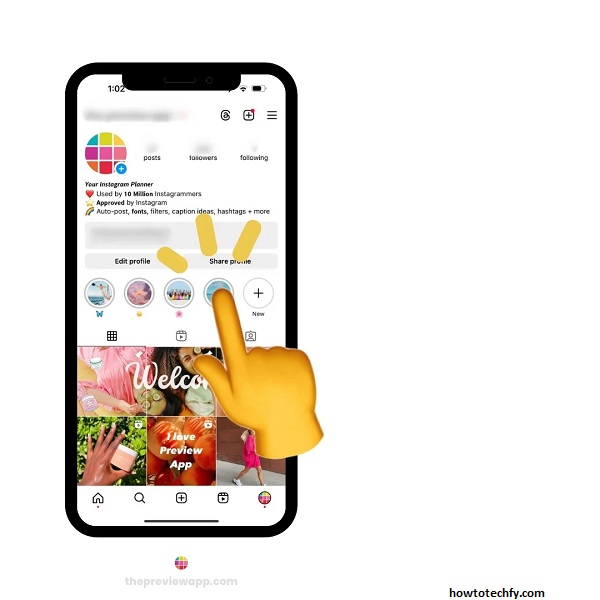
Outcome:
By adding new stories from the Archive, you can refresh and reorder your Highlights. The more recent stories will push the Highlight to the front of your profile.
FAQs About Changing Highlight Order on Instagram
1. Can I directly reorder Instagram Highlights?
No, Instagram doesn’t provide a built-in feature to directly reorder Highlights. However, you can manipulate the order by adding new content or recreating Highlights using the methods described above.
2. What happens if I add new stories to a Highlight?
When you add new stories to a Highlight, the Highlight moves to the top of your profile, as Instagram places it based on the most recent content. This is a quick way to reorder Highlights.
3. Will deleting a Highlight remove the stories from my profile?
Deleting a Highlight will remove it from your profile, but the stories remain in your Story Archive unless you delete them manually. You can add them back to new Highlights whenever you want.
4. Can I change the order of multiple Highlights at once?
Unfortunately, Instagram doesn’t allow you to change the order of multiple Highlights in one go. You will need to update or recreate each Highlight individually to move it up the list.
5. How do I find my old stories to add to Highlights?
You can find your old stories in your Story Archive, which is accessible through your Instagram profile. Go to the menu (three horizontal lines), tap Archive, and select Stories to view your past content.
6. Can I add the same story to multiple Highlights?
Yes, you can add the same story to multiple Highlights. When you add a story to a Highlight, you can select more than one Highlight to include that story in.
7. Will the story count be affected if I delete and recreate a Highlight?
Yes, if you delete a Highlight and recreate it, the story count may reset depending on whether you add new stories or remove any. Make sure to select the exact same stories if you want the count to remain the same.
8. Does creating a new Highlight make it the first one on my profile?
Yes, creating a new Highlight will place it at the top of your profile, as Instagram orders Highlights by the most recently updated or created ones.
9. How often can I update my Highlights?
You can update your Highlights as often as you like. Each time you add new stories or recreate a Highlight, Instagram will move it to the top of your Highlights list.
10. Will using Story Archive change the Highlight order automatically?
No, simply viewing stories in the Story Archive does not affect the Highlight order. You must add new stories from the archive to the Highlight to change its order on your profile.
Conclusion
Changing the order of your Instagram Highlights can help you better organize your content and keep your profile looking fresh. While Instagram doesn’t have a direct reorder option, using these workarounds—whether by adding new stories, creating new Highlights, deleting and recreating them, or using your Story Archive—offers flexibility and control. Experiment with these methods to ensure your Highlights always reflect your most important or engaging content!