Snapchat is a fun and engaging app that allows users to send photos, videos, and messages, all of which are designed to disappear after being viewed. But what if you want to check on the Snaps you’ve sent? While Snapchat doesn’t allow you to re-view a sent Snap in its entirety once it’s been opened, there are a few ways to keep track of your sent content. In this guide, we’ll walk you through how to view sent Snaps, understand Snapchat’s features, and take control of your messaging experience.
Can You View Sent Snaps Again?
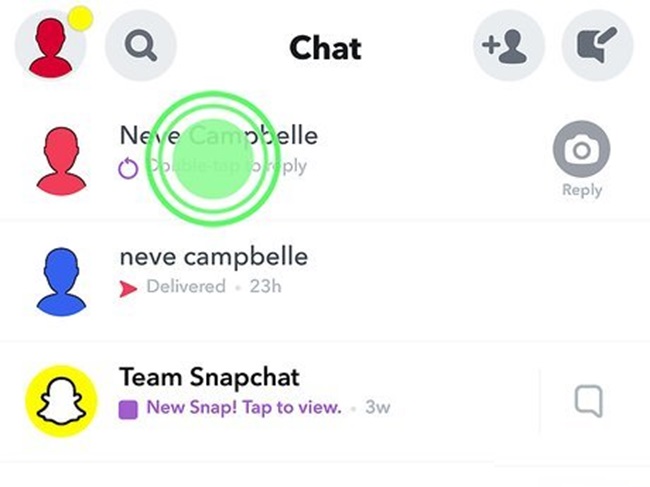
Snapchat’s ephemeral nature means that once a Snap is opened, it disappears unless the recipient saves it (for chat messages) or takes a screenshot. Unfortunately, sent Snaps themselves cannot be re-accessed or viewed again after they’re delivered and opened. However, you can track your interactions, including who received your Snaps and whether they’ve been viewed.
Steps to Check the Status of Sent Snaps
Here’s how you can monitor the status of Snaps you’ve sent:
- Open the Snapchat App
Launch the Snapchat app and log in to your account if you haven’t already.
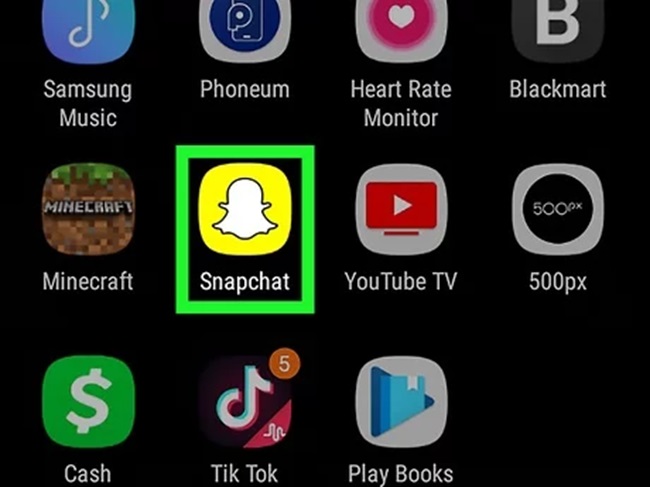
- Access the Chat Section
Swipe right from the camera screen or tap the chat icon in the bottom navigation bar to access your conversations.
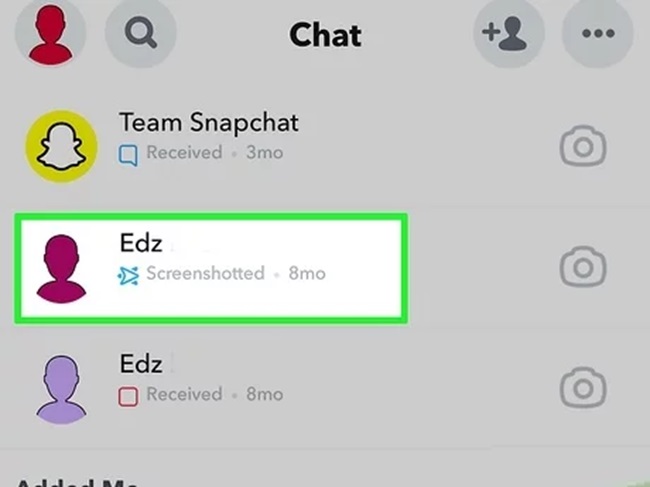
- Find the Relevant Chat
Look for the recipient’s name or the group chat where you sent the Snap. - Check the Snap Icon
Snapchat uses different icons to indicate the status of your Snap:- Red Arrow: Sent a Snap without audio.
- Purple Arrow: Sent a Snap with audio.
- Blue Arrow: Sent a chat message.
- Gray Arrow: Snap or message is pending (usually because the recipient hasn’t added you back or is offline).
After the Snap is opened, these icons will have a hollow appearance.
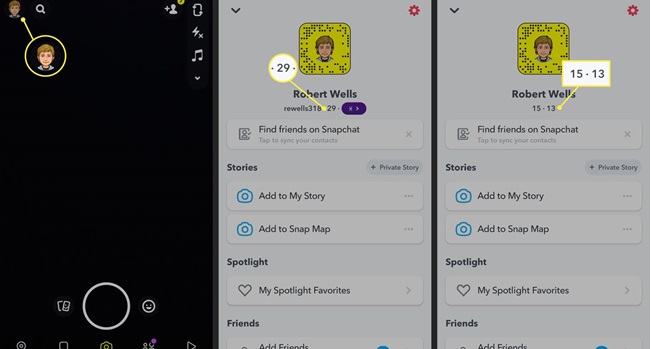
- View Time Stamps
Tap on the chat to see when the Snap was sent, delivered, and opened. This gives you a clear idea of your Snap’s timeline.
Tips for Keeping Track of Your Snaps
- Save Chat Messages: While Snaps disappear after being opened, you can save chat messages in a conversation by pressing and holding the text until it’s highlighted. Saved messages remain in the chat until deleted.
- Screenshot Notifications: If someone takes a screenshot of your Snap, you’ll receive a notification. This way, you can keep track of any saved visuals.
- Snap Memories: Use the Memories feature to save Snaps before sending them. Tap the download icon on your Snap to save it to your Memories folder or your camera roll.
What to Do If You Want to Save Sent Content
If you’d like to save or archive your sent Snaps before they disappear:
- Capture in Memories: Before sending a Snap, tap the save button to store it in your Memories.
- Use a Screen Recorder: On some devices, you can use built-in screen recording features to save your Snaps before sending.
Understanding Snapchat’s Privacy Rules
Snapchat’s design is rooted in privacy, ensuring that users can communicate freely without worrying about permanent records. While this means you can’t view sent Snaps once they’re opened, it also ensures your content isn’t stored indefinitely on the platform.
FAQs
1. Can I rewatch a Snap I’ve sent to someone?
No, once a Snap has been sent and opened, it cannot be viewed again. Snapchat’s design is focused on ephemeral messaging, meaning sent Snaps disappear after being viewed.
2. How can I tell if someone opened my Snap?
You can check the status of your sent Snap by looking at the icon next to the recipient’s name in the chat section. If the arrow icon is hollow, it means the Snap has been opened.
3. What do the different colored arrows mean on Snapchat?
- Red Arrow: A Snap without audio was sent.
- Purple Arrow: A Snap with audio was sent.
- Blue Arrow: A chat message was sent.
- Gray Arrow: The Snap or message is pending or undelivered.
4. Can I save a Snap before sending it?
Yes! Before sending a Snap, you can tap the save button (a downward-facing arrow) to store it in your Memories or your device’s camera roll.
5. What happens if the recipient screenshots my Snap?
If someone screenshots your Snap, Snapchat will notify you by showing a screenshot icon (two overlapping arrows) next to their name in the chat.
6. Can I track the time my Snap was opened?
Yes. Tap on the chat with the recipient, and you’ll see details about when the Snap was sent, delivered, and opened.
7. How do I make sure my Snaps are private?
Snapchat automatically deletes sent Snaps after they’re opened unless the recipient takes a screenshot. To maintain privacy:
- Avoid sending sensitive information.
- Use the Memories feature to save Snaps privately.
8. Can I recover a deleted or expired Snap?
No, once a Snap has been opened or expires (if unopened after 30 days), it cannot be recovered. Snapchat does not store Snaps permanently.
9. Why is my Snap showing a gray arrow?
A gray arrow means the Snap is pending delivery. This could happen if the recipient hasn’t added you as a friend, their account is inactive, or there’s an issue with their internet connection.
10. What is the Memories feature on Snapchat?
The Memories feature allows you to save Snaps and Stories within the app for future viewing. To save a Snap before sending it, tap the download icon on the preview screen.
Conclusion
Though Snapchat doesn’t allow you to view sent Snaps after they’ve been opened, you can still track their status and save specific content using Memories or screen recorders. By understanding Snapchat’s features and limitations, you can make the most of the app while keeping your interactions private and engaging.
Now that you know how to check sent Snaps, you can navigate Snapchat with confidence and ensure your conversations remain meaningful and secure.

