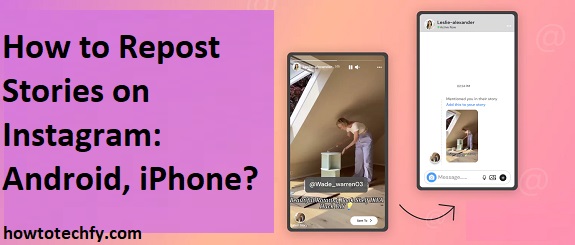Reposting stories on Instagram is a great way to share content from your friends, favorite influencers, or even brands you follow. Whether it’s a story that features you, a piece of content you love, or just something you want to share with your followers, reposting can be an effective way to increase engagement and spread interesting content. Both Android and iPhone devices offer simple ways to repost Instagram stories, and in this guide, we’ll walk you through three easy methods to do so.
1. Repost a Story You Are Tagged In (Both Android and iPhone)
One of the easiest and most straightforward ways to repost a story is when someone tags you in their story. Instagram allows users to repost stories they’re tagged in directly to their own profile. This option is available on both Android and iPhone devices.
How to Repost a Story You’re Tagged In:
- Notification: When someone tags you in their story, you’ll receive a notification that you’ve been mentioned. Tap on the notification, which will take you to the story.
- View the Story: Once you’re viewing the story where you are tagged, you will see an option at the top of the screen saying, “Add this to your story.”
- Tap to Repost: Tap the “Add this to your story” option. The tagged story will appear as a sticker on your own Instagram Story editor.
- Customize and Share: You can resize or move the tagged story, add text, stickers, or other creative elements. Once satisfied, tap “Your Story” to share it with your followers.
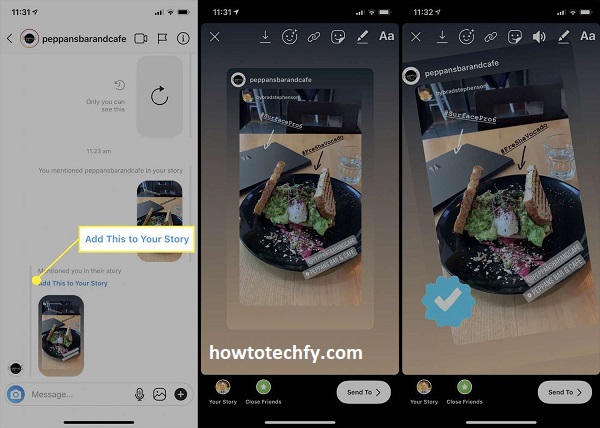
This method is great for promoting user-generated content or sharing moments where you were featured.
2. Use a Third-Party App to Repost Stories (Android and iPhone)
If you want to repost stories that you’re not tagged in, such as those from accounts you follow or stories you find interesting, you’ll need to use a third-party app. Instagram doesn’t currently allow direct reposting of stories unless you’re tagged, but apps like Repost for Instagram and Story Saver are available to both Android and iPhone users to make reposting easier.
How to Repost a Story Using a Third-Party App:
- Download the App: First, download a reposting app from the Google Play Store (for Android) or the App Store (for iPhone). Some popular options include “Repost for Instagram” and “Story Saver.”
- Copy the Link: Go to Instagram, find the story you want to repost, and tap on the three dots (…) in the top-right corner of the story. Select the “Copy Link” option.
- Open the Reposting App: Open the third-party app you downloaded, and the app will automatically detect the copied link.
- Repost the Story: Follow the instructions in the app to repost the story. You may be given options to add your own text or customize the post before sharing it to your own Instagram Story.
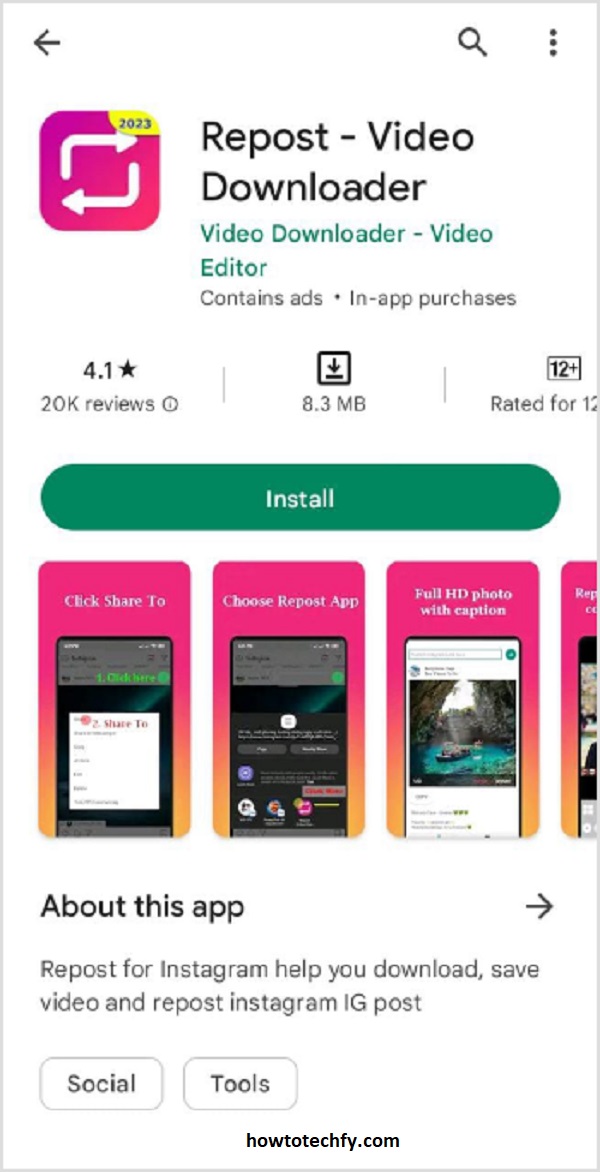
Third-party apps are especially useful if you want to repost stories from private accounts or those that don’t tag you in the content.
3. Take a Screenshot or Screen Recording to Repost (Android and iPhone)
Another option to repost a story is by taking a screenshot or screen recording and manually uploading it as your own story. This method doesn’t require any special apps, but you should always respect others’ content and seek permission before reposting if the story isn’t yours.
How to Repost a Story Using a Screenshot or Screen Recording:
- Take a Screenshot: On both Android and iPhone, press the power button and the volume down button simultaneously to capture a screenshot. Alternatively, on iPhone with Face ID, you can press the side button and the volume up button at the same time. On Android, the method may vary depending on the device, but it’s typically the power and volume down buttons together.
- On iPhone, you can also take a screen recording by opening the Control Center and tapping the screen recording icon.
- On Android, screen recording might require a third-party app or be built-in depending on your device.
- Edit Your Screenshot: Open the screenshot or screen recording in your phone’s photo or video editor. Crop it to remove any unwanted parts, especially the Instagram interface.
- Upload to Instagram: Go to Instagram and tap the camera icon to add a new story. Select your edited screenshot or screen recording from your gallery, and customize it with text, stickers, or filters as you see fit. Tap “Your Story” to share.
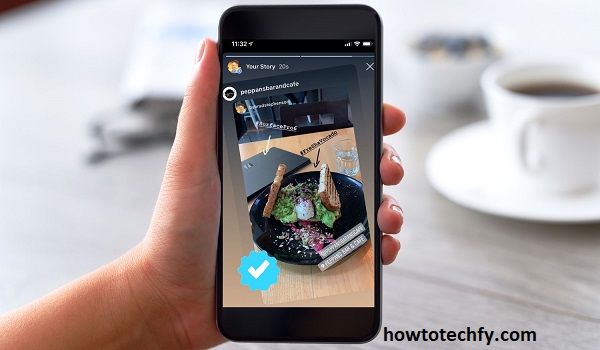
This method is useful when you want to share stories from accounts that don’t allow reposting via direct methods or third-party apps.
Frequently Asked Questions (FAQs) About Reposting Stories on Instagram
1. Can I repost someone else’s story without being tagged?
No, Instagram does not allow you to repost a story unless you’re tagged. However, you can use third-party apps like “Repost for Instagram” or “Story Saver” to repost stories from accounts you’re not tagged in. Additionally, you can take a screenshot or screen recording and upload it as your own story.
2. How do I repost a story I’m tagged in on Instagram?
If you are tagged in someone’s story, you will receive a notification. Tap on the notification, and when you open the story, there will be an option to “Add this to your story.” Tap it, and you can edit and share the story to your profile. This feature is available on both Android and iPhone.
3. Are there any apps that can help me repost Instagram stories?
Yes, there are several third-party apps available to help you repost stories, including:
- Repost for Instagram
- Story Saver
- InstaRepost These apps allow you to repost stories you aren’t tagged in. After you copy the story’s link, the app detects it and makes reposting easy.
4. Can I repost Instagram stories without permission?
While Instagram doesn’t prevent you from reposting stories using third-party apps or screenshots, it is essential to respect others’ content. Always seek permission from the original poster before reposting their stories to avoid any copyright or privacy issues.
5. Can I repost a story from a private Instagram account?
You can repost a story from a private account only if they tag you in it. If you’re not tagged, you will not be able to repost the story unless you are able to use third-party apps or take a screenshot, but remember to respect privacy and ask for permission if needed.
6. How do I repost an Instagram story with the original link?
To repost a story with the original link, you can use a third-party app like Repost for Instagram. The app allows you to copy the link of the story, and it will automatically provide the original username and handle in the reposted content.
7. Can I add text and stickers when reposting a story?
Yes, when you repost a story using the “Add this to your story” feature, you can customize it by adding text, stickers, filters, and other creative elements before sharing it. This allows you to add a personal touch to the reposted content.
8. How do I repost an Instagram story that is part of a highlight?
You cannot repost stories directly from highlights, but you can take a screenshot or screen recording of the highlight and upload it to your story. Remember to ask for permission before reposting someone else’s content in this way.
9. Can I repost Instagram stories from business accounts?
Yes, you can repost stories from business accounts as long as you’re tagged in the story. If you’re not tagged, you’ll need to use a third-party app or screenshot method to share the story.
10. Why isn’t the repost option appearing on my Instagram story?
The repost option will only appear if you’re tagged in the story. If you are not tagged, you won’t see the option to repost. In this case, you can use third-party apps or screenshots to share the content.
Conclusion
Reposting stories on Instagram is a fun way to share content you enjoy and engage with your followers. Whether you’re tagged in a story, using a third-party app, or capturing content via screenshot or screen recording, you have several options to repost Instagram stories on both Android and iPhone. Always make sure to give credit where it’s due and obtain permission before reposting someone else’s content to respect their intellectual property. By following these easy methods, you can easily share stories with your audience and stay connected with the Instagram community.