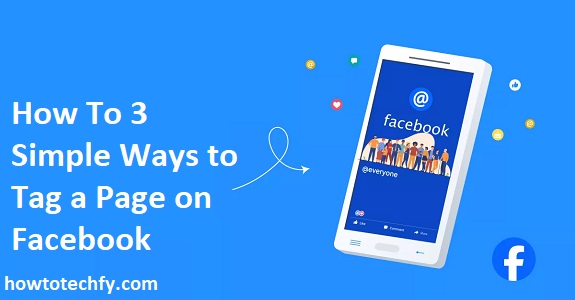Tagging pages on Facebook is an essential feature that helps to engage with other users, businesses, or organizations while expanding your network. Whether you’re sharing content, promoting a brand, or giving credit, tagging a page ensures your post reaches the intended audience. Below, we’ll explore 3 simple ways to tag a page on Facebook to enhance your posts and interactions.
1. Tagging a Page in Your Facebook Post
When you’re composing a new post and want to tag a Facebook page, it’s a straightforward process that adds value to your content, especially if you want to reference a business, person, or organization. Here’s how to do it:
- Step 1: Go to your Facebook homepage or profile, and click on the What’s on your mind? box to create a new post.
- Step 2: Type your text, but when you want to tag a page, simply type @ followed by the name of the page you want to tag. For example, if you’re tagging “Nike,” you would type @Nike.
- Step 3: As you type, a list of matching pages will appear. Select the correct page from the list.
- Step 4: Once selected, the page name will turn into a clickable link, indicating that it’s successfully tagged.
- Step 5: Complete your post and click Post to share it with your followers.
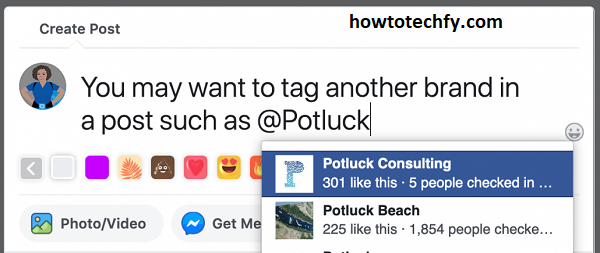
Tip: If you want to tag a page in the middle of your text, you can type the @ symbol and continue writing. Facebook will allow you to tag multiple pages within the same post.
2. Tagging a Page in Comments
In addition to tagging pages in your original posts, you can also tag pages in comments. This feature is useful when responding to a post and you want to bring the attention of a specific page to your comment. Here’s how you can tag a page in the comment section:
- Step 1: Find the post where you want to leave a comment.
- Step 2: In the comment box, type @ followed by the name of the page you want to tag (e.g., @Starbucks).
- Step 3: As you type, a list of pages that match your text will appear. Click on the correct page from the list.
- Step 4: The page name will be highlighted, indicating it’s tagged. Finish writing your comment and click Enter or Post to share your comment.
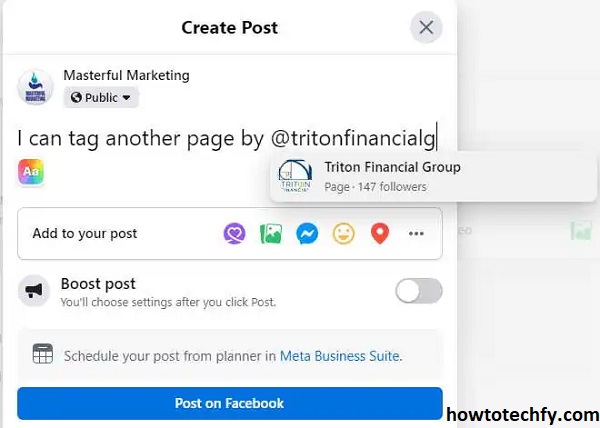
Tip: Tagging a page in a comment can help the page owner or team to notice your interaction, which is great for engagement or when you want to ask a question directly.
3. Tagging a Page in a Facebook Photo or Video
Another great way to tag a page on Facebook is through photos and videos. Tagging a page in multimedia content can help to promote the page or give credit to an entity featured in your media. Here’s how to tag a page in a photo or video:
- Step 1: Upload a photo or video by clicking on the Photo/Video option in the “Create Post” box on your timeline or in a group.
- Step 2: After uploading the image or video, hover over the image or video, and you’ll see the Tag Photo button appear. Click on it.
- Step 3: Click on the area of the photo where you want to tag the page. A text box will pop up.
- Step 4: Type @ followed by the page name you want to tag. As you type, a list of matching pages will appear.
- Step 5: Select the correct page from the list, and the page will be tagged on the image.
- Step 6: Once you’ve tagged the page, click Save or Post to share your photo or video.
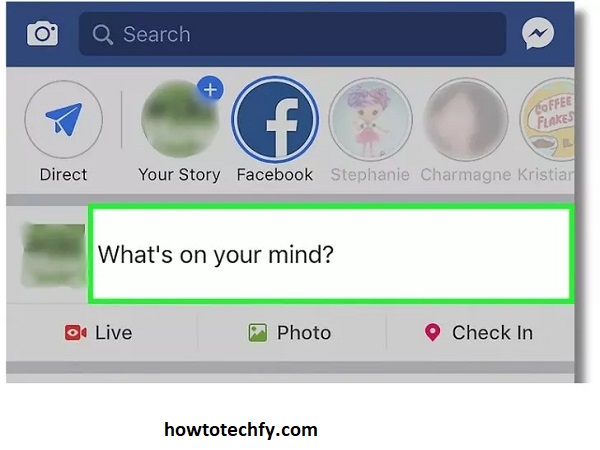
Tip: Tagging pages in photos is perfect when you’ve featured their product, event, or logo in your content, as it helps to increase visibility for both your post and the tagged page.
FAQs: How to Tag a Page on Facebook
1. Can I tag any page on Facebook?
Yes, you can tag any public page on Facebook. This includes business pages, celebrity pages, organizations, and other public figures. However, you can only tag pages that are searchable and have a Facebook presence. You cannot tag private profiles unless you are friends with that person.
2. How do I know if a page has been tagged correctly?
Once you tag a page, its name will turn into a clickable link in your post, comment, or photo. When you click the tagged name, it will take you to the page you tagged. If this happens, you’ve successfully tagged the page.
3. Can I tag multiple pages in a single post or comment?
Yes, you can tag multiple pages in the same post or comment. Simply use the @ symbol followed by the name of each page you want to tag. Facebook will display the page names as clickable links once tagged.
4. Can I tag a private Facebook profile?
No, you can only tag public pages, not private individual profiles, unless you’re friends with the person. Even then, tagging a private profile might not be possible unless their privacy settings allow for it.
5. How can I remove a tag from a post or photo?
To remove a tag from a post or photo, click on the three dots (…) in the top-right corner of your post or photo, and select Edit Post or Edit Photo. Then, click on the tag you want to remove and choose Remove Tag. The page or person will no longer be tagged.
6. Why can’t I tag a page in my post?
If you’re unable to tag a page, ensure the page is public and searchable. Some pages may have restrictions or privacy settings that prevent tagging. Also, make sure you’re typing the correct page name and using the @ symbol before the name.
7. Can I tag a page in a private group or event?
Yes, you can tag pages in a private group or event, but the page will only be visible to members of that group or attendees of the event. Keep in mind that the privacy settings of the group or event will restrict who can see the tag.
8. Will the tagged page get a notification when I tag them?
Yes, the page you tag will receive a notification that they’ve been tagged, as long as the page settings allow it. This helps businesses or organizations keep track of mentions and engage with users who tag them.
9. Can I tag a page in a comment if the page isn’t directly involved in the post?
Yes, you can tag a page in a comment even if it’s not directly related to the original post. Tagging a page in a comment can be a way to bring their attention to the post or share something relevant with them.
10. How do I tag a page in a Facebook Story?
To tag a page in a Facebook Story, start by uploading your photo or video to the Story. Then, tap the sticker icon and select the @mention sticker. Type the page name you want to tag, and it will appear in your Story. Tap to place it where you want.
Conclusion
Tagging pages on Facebook is a simple yet powerful way to enhance your posts, engage with brands or organizations, and promote collaboration. Whether you’re tagging a page in a regular post, a comment, or in multimedia content like photos and videos, the process is quick and straightforward. By following these three easy methods, you can start tagging pages like a pro and get more interaction and visibility on your Facebook activities. Happy tagging!