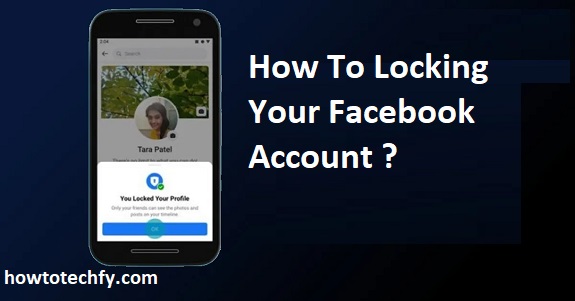In today’s digital age, privacy and security are more important than ever, especially on social media platforms like Facebook. While Facebook offers a variety of privacy settings, it’s essential to understand how to properly secure your account to prevent unauthorized access, reduce the risk of hacking, and control who can see your information. Locking your Facebook account can help safeguard your personal data, allowing you to enjoy a more secure and private social media experience. In this article, we’ll cover three easy ways to lock your Facebook account and enhance your security.
1. Enable Two-Factor Authentication (2FA)
Two-factor authentication (2FA) adds an extra layer of security to your Facebook account by requiring a second form of verification, such as a code sent to your phone, in addition to your password. This makes it much harder for someone to hack into your account, even if they have access to your password.
How to enable Two-Factor Authentication:
- Step 1: Log into your Facebook account and click on the downward arrow in the top-right corner (on desktop) or tap the three horizontal lines (on mobile).
- Step 2: Select Settings & Privacy, then choose Settings.
- Step 3: In the left-hand menu, click on Security and Login.
- Step 4: Scroll down to the Two-Factor Authentication section and click Edit.
- Step 5: Choose a method for receiving your authentication codes (via text message or an authentication app like Google Authenticator).
- Step 6: Follow the prompts to set it up, and don’t forget to save backup codes in case you lose access to your primary authentication method.
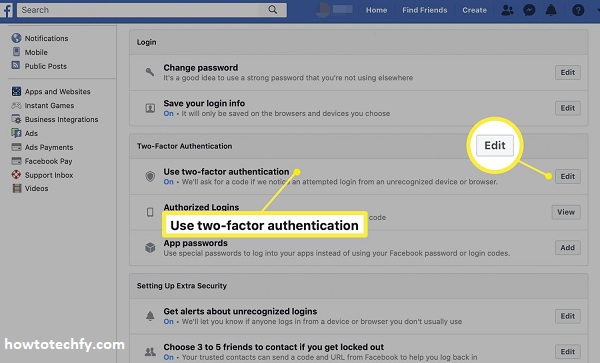
Why it’s effective: Enabling two-factor authentication dramatically reduces the chances of unauthorized access to your account. Even if someone learns your password, they would still need the second verification code to log in, making it much more difficult for hackers to breach your account.
2. Adjust Your Privacy Settings
Another way to lock down your Facebook account is by adjusting your privacy settings to control who can see your posts, who can send you friend requests, and who can look you up using your email address or phone number. By customizing these settings, you can limit your exposure to strangers and reduce the risk of your account being targeted by unwanted users.
How to adjust your privacy settings:
- Step 1: Click on the downward arrow in the top-right corner (desktop) or tap the three horizontal lines (mobile) and go to Settings & Privacy, then select Settings.
- Step 2: From the left-hand menu, click on Privacy.
- Step 3: Review and adjust the following options:
- Who can see your future posts? Choose Friends or Only Me to ensure that only trusted individuals can view your updates.
- Who can send you friend requests? Change this setting to Friends of Friends to limit who can send you a friend request.
- Who can look you up using the email address/phone number you provided? Set both options to Friends or Only Me to control who can find you based on your contact information.
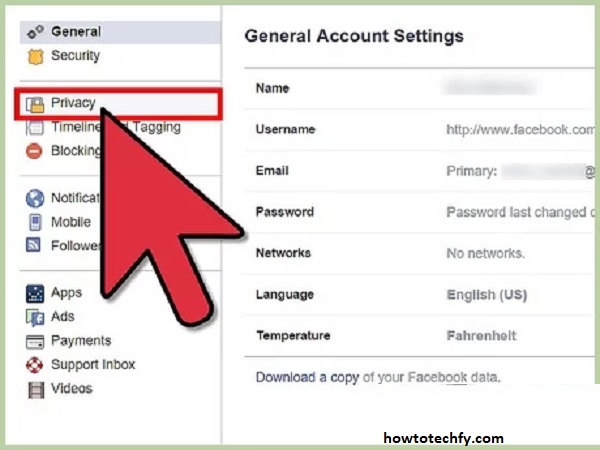
Why it’s effective: By tightening these privacy settings, you limit the access that strangers and unauthorized users have to your profile and personal information. This helps reduce the chances of your account being compromised and makes it harder for malicious users to find and target you.
3. Monitor Your Login Activity and Devices
Facebook provides a useful feature that allows you to see which devices and locations are currently logged into your account. This can help you spot any suspicious activity or unfamiliar devices accessing your profile. If you notice anything unusual, you can log out of the suspicious devices or even force a logout from all devices to secure your account.
How to monitor and manage your login activity:
- Step 1: Go to Settings & Privacy > Settings.
- Step 2: Click on Security and Login in the left-hand menu.
- Step 3: Under the Where You’re Logged In section, you’ll see a list of devices that are currently logged into your Facebook account.
- Step 4: If you see any unfamiliar devices or locations, click the three dots next to the entry and choose Log Out.
- Step 5: To be extra cautious, scroll to the top of the page and click Log Out of All Sessions to ensure that no unauthorized devices are logged into your account.
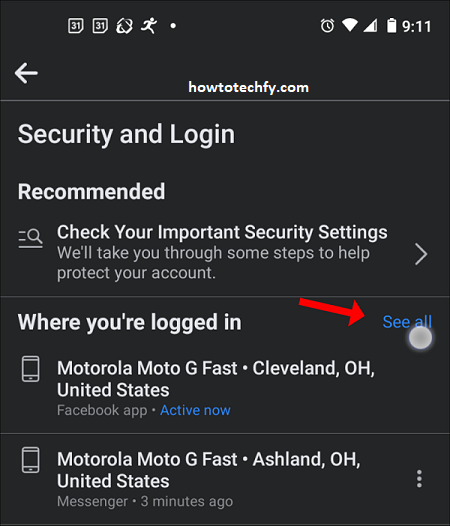
Why it’s effective: Regularly monitoring your login activity helps you quickly identify any unauthorized access and gives you the ability to take action immediately. Logging out of suspicious sessions or all sessions ensures that any unauthorized access is terminated and adds an extra layer of protection to your account.
FAQs: Locking Your Facebook Account
1. What is two-factor authentication (2FA) and why is it important for Facebook security?
Two-factor authentication (2FA) is an added layer of security that requires two forms of verification: something you know (your password) and something you have (a verification code sent to your phone or generated by an app). It’s important because it makes it much harder for someone to hack your account, even if they know your password.
2. How do I know if someone is logged into my Facebook account?
You can monitor your login activity in the Security and Login section of Facebook settings. It shows a list of devices and locations that are currently logged into your account. If you see any unfamiliar devices or locations, it’s best to log out of those sessions and change your password.
3. Can someone still hack my account if I have two-factor authentication enabled?
While two-factor authentication significantly increases the security of your account, it’s not foolproof. If someone gains access to both your password and the second factor (like your phone or authentication app), they could still potentially hack your account. However, 2FA makes it much more difficult for attackers.
4. Will adjusting my privacy settings completely hide my Facebook account from strangers?
No, adjusting privacy settings won’t completely hide your account, but it can limit who can see your information. By changing settings like who can see your posts, send you friend requests, and find you via email or phone number, you reduce your visibility to strangers and increase your account’s security.
5. How often should I review my Facebook login activity?
It’s a good practice to check your login activity regularly, especially if you notice any unusual behavior, such as unfamiliar devices or locations accessing your account. Reviewing your login activity every few months or whenever you suspect something suspicious is happening is advisable.
6. What should I do if I notice suspicious activity on my Facebook account?
If you notice suspicious activity, such as unrecognized devices or login locations, immediately log out of those sessions and change your Facebook password. You can also activate two-factor authentication and review your privacy settings to tighten security further.
7. Can I stop people from tagging me in posts and photos?
Yes, you can control who can tag you in posts by adjusting your privacy settings. Go to the Profile and Tagging section of your settings to set who can tag you, and enable Tag Review to approve tags before they appear on your profile.
8. Can I lock my account from a mobile device or only from a desktop?
You can lock and adjust your Facebook account security settings from both mobile devices and desktops. The process is very similar on both platforms; you can access Settings & Privacy and Security and Login through the app or the website.
9. What is the best way to prevent unauthorized access to my Facebook account?
The best way to prevent unauthorized access is by enabling two-factor authentication, reviewing your login activity, and adjusting your privacy settings. Additionally, using a strong password and ensuring that you log out from shared or public devices are effective measures.
10. What happens if I forget my two-factor authentication method?
If you forget your two-factor authentication method, Facebook provides backup codes that you can use to access your account. It’s important to keep these backup codes in a secure place when setting up 2FA. Alternatively, you may also be able to use your recovery options to regain access to your account.
Conclusion
Locking down your Facebook account is essential for protecting your privacy and personal information. By enabling two-factor authentication, adjusting your privacy settings, and monitoring your login activity, you can significantly enhance your account’s security and prevent unauthorized access. These simple yet effective steps give you greater control over who can access your profile and who can see your posts. With these security measures in place, you can enjoy a safer and more private experience on Facebook.