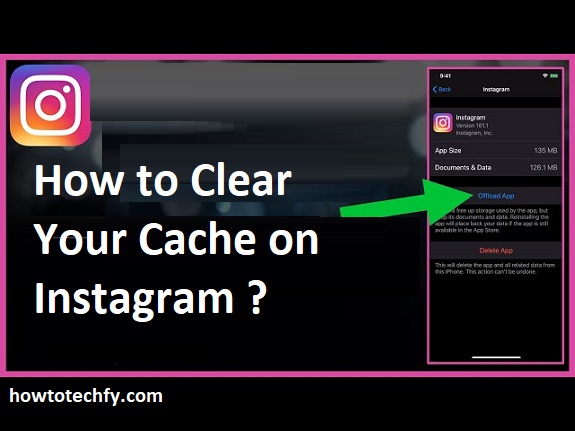Instagram, like many other apps, stores data in your device’s cache to speed up performance and reduce load times. While this helps the app run efficiently, over time, the cache can build up and take up valuable storage space on your device. In some cases, a cluttered cache can even cause the app to slow down or experience bugs. Clearing the cache can improve Instagram’s performance and free up storage. In this guide, we’ll show you three easy ways to clear your cache on Instagram to keep the app running smoothly.
1. Clear Instagram Cache via the Instagram App (on Android)
On Android devices, you can clear the Instagram cache directly through your phone’s settings without affecting your account or posts. Clearing the cache removes temporary data, such as images and videos, while keeping your profile and settings intact.
Steps to clear the cache on Android:
- Open your device’s Settings app.
- Scroll down and tap on Apps (or Apps & Notifications depending on your device).
- Tap on Instagram from the list of apps.
- Select Storage.
- Tap on Clear Cache. This will remove the cached data Instagram has stored on your device.
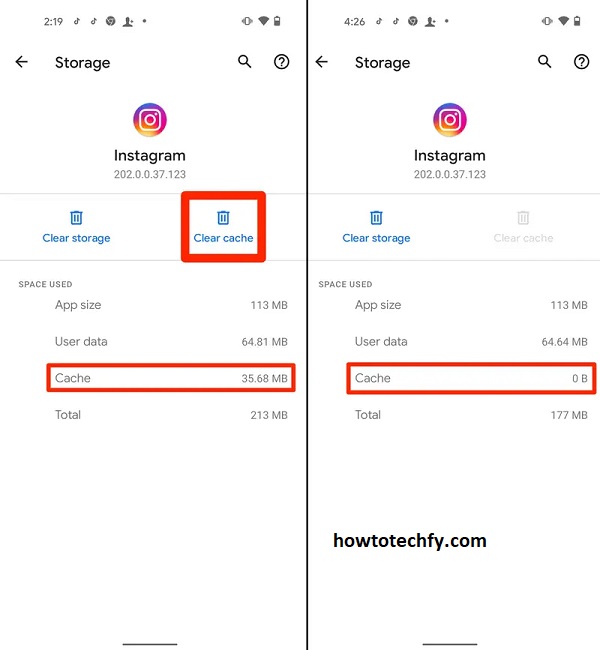
Why it’s effective: Clearing the cache directly from your phone’s settings helps improve app performance and free up storage space. Instagram will automatically rebuild the cache the next time you use the app, but it may load slower initially as the data is reloaded.
2. Clear Instagram Cache via the App (on iOS)
On iOS devices, Instagram doesn’t offer a direct option to clear cache from the settings menu like Android. However, you can effectively clear your cache by logging out and reinstalling the app. This removes the temporary files stored by Instagram.
Steps to clear the cache on iOS:
- Open the Instagram app and tap on your profile icon in the bottom-right corner.
- Tap on the three horizontal lines (menu icon) in the top-right corner of your profile page.
- Scroll down and tap on Settings.
- Scroll to the bottom and tap Log Out.
- Uninstall Instagram from your device by holding the Instagram app icon and selecting Delete App.
- After uninstalling, go to the App Store, search for Instagram, and reinstall the app.
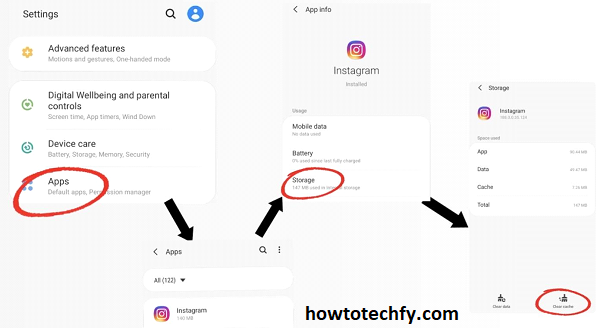
Why it’s effective: Logging out and reinstalling Instagram on iOS effectively clears the cache, removing temporary files that may be causing issues or taking up storage. While reinstalling, you may also notice that the app functions more smoothly after fresh installation.
3. Clear Instagram Cache by Using a Third-Party App (Android and iOS)
If you want an alternative method to clear your Instagram cache without manually logging out or uninstalling, third-party apps like CCleaner (for both Android and iOS) can help you clear caches for multiple apps, including Instagram. These apps are designed to clean up your phone’s storage and improve performance.
Steps to clear Instagram cache using a third-party app:
- Download a third-party cache-cleaning app, such as CCleaner from the Google Play Store or the Apple App Store.
- Open the app and grant it the necessary permissions to access your device’s storage.
- Select Instagram from the list of apps that appear.
- Tap on Clear Cache or the equivalent option within the third-party app.
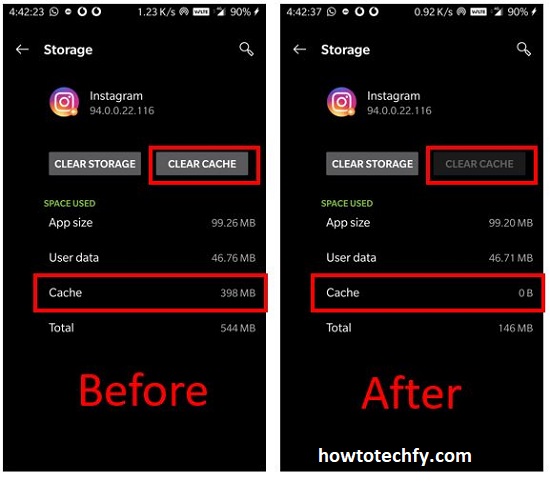
Why it’s effective: Using a third-party app to clear cache allows you to clean multiple apps at once and manage your device’s storage. It’s a quick solution if you need to clear caches for other apps beyond Instagram as well. However, be cautious when using third-party apps and make sure to download trusted ones from reputable developers.
Conclusion
Clearing your Instagram cache can significantly improve the app’s performance, help it run smoother, and free up valuable storage on your device. Depending on your device type, there are various ways to clear the cache—whether by directly using your phone’s settings, logging out and reinstalling the app, or using a third-party app like CCleaner. Regularly clearing the cache ensures that Instagram operates at its best, especially if you notice slow loading times, glitches, or increased app size. Try these simple methods to keep your Instagram experience fast and efficient!