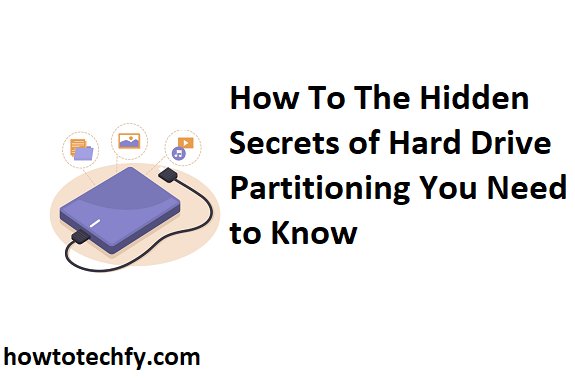Hard drive partitioning is a powerful yet often underutilized tool for managing storage efficiently. By dividing a physical hard drive into smaller, logical segments, users can separate files, optimize performance, and safeguard data. However, many people remain unaware of the true potential of hard drive partitioning. Here are three essential ways to unlock its hidden secrets and maximize your device’s storage capabilities.
1. Boost Performance with Separate System and Data Partitions
One of the most effective secrets of hard drive partitioning is creating separate partitions for the operating system (OS) and personal data. This setup can significantly improve your system’s performance and organization.
- Improved Performance: When the OS and its associated files are on a dedicated partition, the system can access these files more quickly, leading to faster boot times and overall responsiveness. Additionally, fragmentation is reduced, as the OS files are less likely to compete with user data.
- Easier Maintenance: If your OS becomes corrupted or requires reinstallation, having a separate partition ensures that your personal data remains unaffected. You can reinstall the OS without worrying about losing important files stored on other partitions.
- Enhanced Organization: By dividing your hard drive into logical segments, you can store system files, personal data, and applications in distinct areas. This approach makes it easier to locate and manage your files, reducing the clutter on your primary drive.
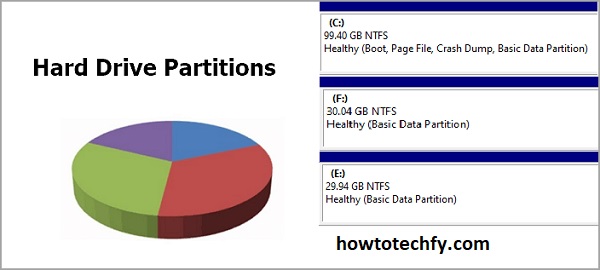
2. Optimize Storage with Multi-Partition Schemes
Another hidden secret of partitioning lies in its ability to help you optimize storage for different purposes, ensuring efficient use of available space. By creating multiple partitions tailored to specific needs, you can enhance the functionality of your hard drive.
- Dedicated Partitions for Specific Data Types: For example, you can create separate partitions for multimedia files (e.g., videos, music, and photos), work documents, and backups. This separation not only makes files easier to locate but also minimizes the risk of data corruption affecting all files on the drive.
- Custom Sizes for Different Needs: Allocate more space to partitions that store large files, such as videos or games, and smaller sizes for partitions used for lightweight files like documents. This customization ensures that storage is used effectively without wasting space.
- Isolation for Security: Sensitive data can be stored in a dedicated, encrypted partition to enhance security. If your system is compromised, keeping confidential files isolated from the OS can provide an additional layer of protection.
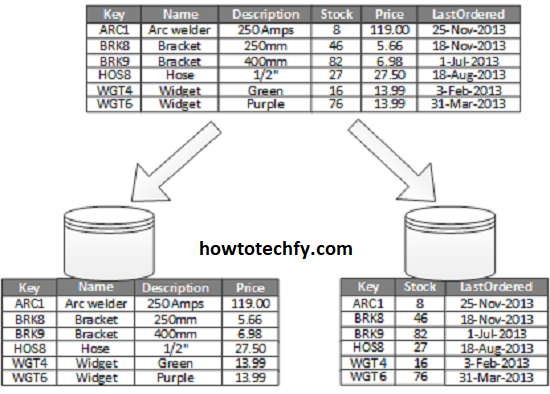
3. Simplify Dual-Boot Systems with Partitioning
For users who need to run multiple operating systems, partitioning is a game-changer. It allows you to install and manage multiple OSes on the same physical drive without conflicts.
- Seamless OS Management: By creating separate partitions for each OS, you can isolate their files and configurations. This ensures that updates or changes in one OS do not interfere with the other.
- Efficient Use of Disk Space: Partitioning enables you to share storage between OSes. For instance, a shared data partition can be created to store files accessible from both operating systems.
- Simplified Recovery and Maintenance: If one OS becomes unusable, its partition can be repaired or reinstalled independently, leaving the other partitions untouched.
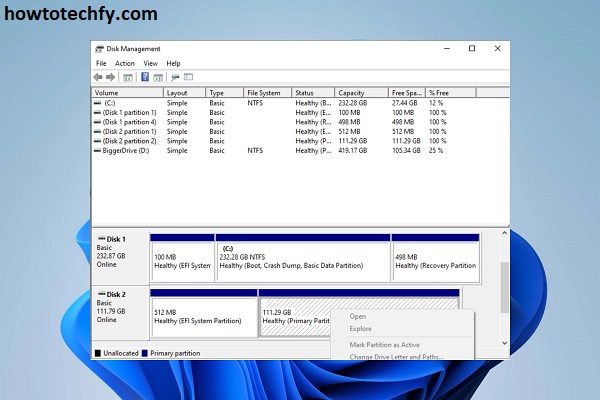
FAQs About Hard Drive Partitioning
1. What is hard drive partitioning?
Partitioning is the process of dividing a physical hard drive into multiple logical sections called partitions. Each partition acts as a separate storage unit, allowing you to organize, manage, and utilize your drive more efficiently.
2. Why should I partition my hard drive?
Partitioning offers several benefits, including:
- Improved organization by separating system files, data, and applications.
- Enhanced performance, as operating systems can access files faster on a dedicated partition.
- Easier backup, recovery, and reinstallation of operating systems without affecting personal data.
- Support for multiple operating systems on the same drive.
3. Can I partition my hard drive without losing data?
Yes, many modern tools, such as Disk Management (Windows), Disk Utility (macOS), or third-party software like Partition Wizard, allow you to create, resize, or modify partitions without erasing data. However, it’s recommended to back up your files before making changes to avoid accidental data loss.
4. How many partitions can I create on a hard drive?
The number of partitions depends on your partitioning scheme:
- MBR (Master Boot Record): Supports up to 4 primary partitions or 3 primary partitions and 1 extended partition with multiple logical drives.
- GPT (GUID Partition Table): Supports up to 128 primary partitions on most operating systems and larger drives.
5. What is the difference between primary, extended, and logical partitions?
- Primary Partition: A bootable partition that can host an operating system.
- Extended Partition: A container for logical partitions, used when you need more than the allowed number of primary partitions in an MBR scheme.
- Logical Partition: A sub-division within an extended partition, often used for data storage.
6. Can partitioning improve my computer’s performance?
Yes, separating the operating system and personal data into different partitions can reduce fragmentation, speed up boot times, and make system performance more efficient. Additionally, using separate partitions for frequently accessed files can enhance file retrieval speed.
7. Can I install multiple operating systems on a partitioned hard drive?
Yes, partitioning is essential for dual-boot or multi-boot systems. Each operating system requires its own partition to avoid conflicts. You can also create a shared data partition for accessing files across multiple OSes.
8. What tools can I use to partition my hard drive?
Popular tools include:
- Windows Disk Management (built-in).
- macOS Disk Utility (built-in).
- Third-party software: EaseUS Partition Master, MiniTool Partition Wizard, or GParted.
9. Is it safe to partition an SSD?
Yes, SSDs can be partitioned safely. However, ensure proper alignment of partitions to maintain performance and longevity. Most modern partitioning tools automatically handle alignment for SSDs.
10. Can I merge partitions later?
Yes, partitions can be merged using disk management tools, but this process may erase data on the partitions. Always back up files before merging.
11. What happens if I delete a partition?
Deleting a partition removes all data stored on it and converts the space to “unallocated.” You can then create a new partition or extend an existing one using the unallocated space.
Conclusion
Hard drive partitioning is more than just a technical process—it’s a powerful tool that can revolutionize how you use your device. By boosting performance through separate system and data partitions, optimizing storage with tailored schemes, and simplifying dual-boot systems, you can harness the full potential of your hard drive. Whether you’re a casual user looking to organize files or a tech enthusiast managing multiple operating systems, these hidden secrets of partitioning are key to efficient and effective storage management.