TikTok has taken the world by storm with its short-form video content, but did you know the platform also offers the ability to connect with your audience in real-time through live streaming? Going live on TikTok is a fantastic way to engage with your followers, showcase your talents, and build a deeper connection with your community. Whether you’re an aspiring influencer, a content creator, or someone who just enjoys sharing your daily life, TikTok live streaming can elevate your presence on the app.
In this ultimate guide, we’ll take you through everything you need to know to go live on TikTok—from eligibility requirements to setting up your stream and maximizing audience engagement. Let’s dive in!
Why Should You Go Live on TikTok?
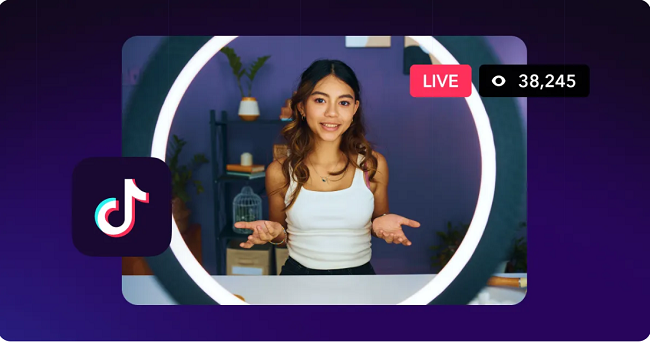
Live streaming on TikTok offers several benefits for content creators and users alike:
- Real-time interaction: Going live allows you to interact with your followers in real-time, which can significantly increase engagement.
- Increased visibility: TikTok promotes live streams on the “For You” page, giving your broadcast more visibility and helping you reach a broader audience.
- Build your community: Live streaming allows you to connect with your followers on a deeper level, fostering stronger relationships.
- Monetize your streams: Viewers can send you virtual gifts during your live broadcast, which can be converted into diamonds and eventually cash.
- Create unique content: Live streaming lets you showcase behind-the-scenes content, hold Q&A sessions, host live challenges, or perform music and art.
Step 1: Check Eligibility Requirements
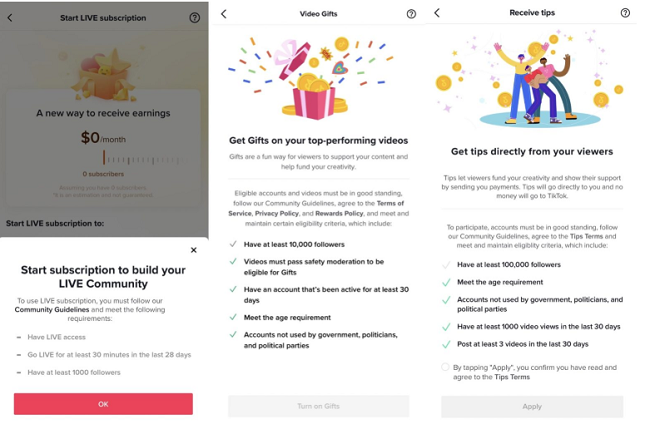
Before you start broadcasting, it’s important to make sure you meet TikTok’s eligibility requirements for live streaming. Here are the key criteria:
- Age: You must be 16 years or older to access the live streaming feature on TikTok. Users under the age of 16 can still watch live streams, but they won’t be able to broadcast their own.
- Follower Count: You need at least 1,000 followers to unlock the live streaming feature. This is to ensure that users who go live have a substantial following, increasing the chances of attracting viewers to the stream.
If you meet these criteria, you’re good to go! If not, focus on building your audience by consistently posting high-quality content.
Step 2: Preparing for Your Live Stream
A successful live stream requires more than just clicking the “Go Live” button. You need to prepare both technically and creatively. Here’s how to get ready:
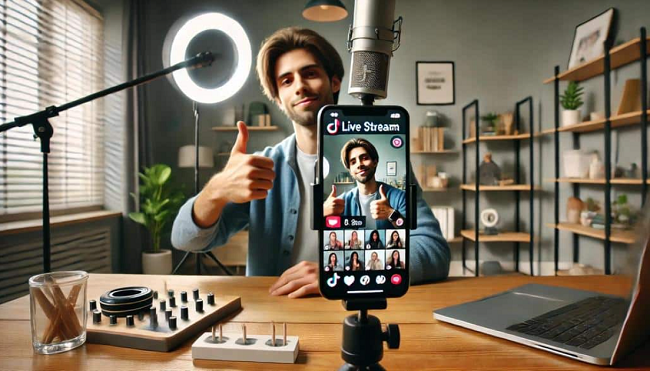
1. Check Your Internet Connection
A strong, stable internet connection is essential for a smooth live stream. Ideally, use Wi-Fi to avoid data interruptions. Make sure the connection is strong enough to handle video streaming, as a weak connection may result in lag, buffering, or even stream crashes.
2. Set Up Your Lighting
Good lighting is key to producing a high-quality live stream. Natural light is a great option, but if you’re streaming indoors, a ring light can provide even and flattering lighting. Avoid streaming in low-light environments, as it can make your video appear grainy or hard to see.
3. Prepare Your Camera and Background
Ensure your phone’s camera lens is clean and properly positioned. Use a tripod or stand to keep your phone steady during the stream. Your background should be tidy and visually appealing, as it sets the tone for the stream. If you’re hosting a creative session, you might want to position your camera to showcase your work area, whether it’s for music, art, or any other activity.
4. Plan Your Content
Have a rough idea of what you want to do during the live stream. Are you performing? Doing a Q&A session? Sharing behind-the-scenes content? Planning ahead will ensure that you’re not left scrambling for things to do once you’re live.
Step 3: How to Start Your Live Stream on TikTok
Once you’re all set up, here’s how to start your TikTok live stream:
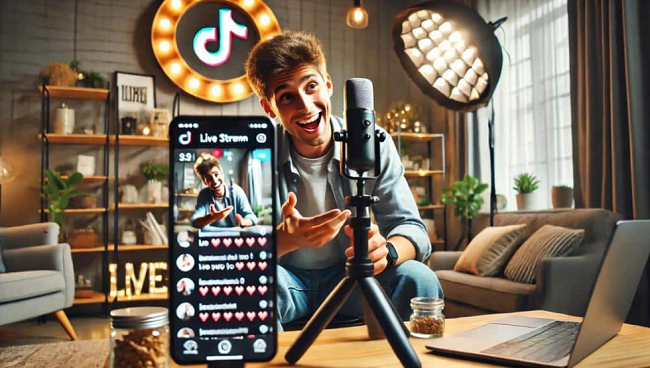
1. Open the TikTok App
Launch the TikTok app on your mobile device and log into your account.
2. Access the “Create” Screen
At the bottom center of the screen, tap the plus (+) button to open the camera screen.
3. Select the “Go Live” Option
Swipe to the right until you see the “Go Live” option. If you don’t see the “Go Live” feature, it may be due to not meeting the eligibility requirements mentioned earlier.
4. Add a Title
Before going live, TikTok will prompt you to add a title to your stream. Make sure your title is clear, catchy, and descriptive. A good title can help attract viewers. For example: “Live Music Performance” or “Q&A with Me!”
5. Tap “Go Live”
Once you’ve chosen your title and are ready to start, tap the “Go Live” button. Congratulations, you’re now live on TikTok!
Step 4: Engaging with Your Audience

The key to a successful live stream is keeping your viewers engaged. Here’s how to do that:
1. Respond to Comments
As viewers start joining your live stream, they’ll begin commenting. Take the time to acknowledge them and reply to their questions or comments. This makes the experience more interactive and personal.
2. Use Interactive Features
TikTok provides several features that can make your live stream more engaging:
- Virtual Gifts: Viewers can send you virtual gifts during the stream, which can be converted into diamonds and later exchanged for real money.
- Live Q&A: Encourage your viewers to ask questions, and respond to them live.
- Polls and Challenges: Run a live poll or challenge your viewers to participate in some way to keep them involved.
3. Ask for Shares
Encourage your viewers to share your live stream with their followers. If you’re engaging and creating great content, they’re more likely to share it with their network.
4. Be Consistent
Keep the energy high throughout your stream. Avoid long periods of silence or inactivity. Whether you’re doing a live performance, answering questions, or just chatting, staying engaged with your audience will help retain viewers.
Step 5: Ending the Stream
When you’re ready to wrap up your live stream, thank your viewers for joining and engaging with you. You can also give them a heads-up about your next live stream or encourage them to follow you for more content. Once you’ve finished, tap the “X” button in the top right corner to end your stream.
TikTok will provide you with a summary of your live stream performance, including metrics like the number of viewers, comments, and virtual gifts received.
Step 6: Analyzing Your Performance
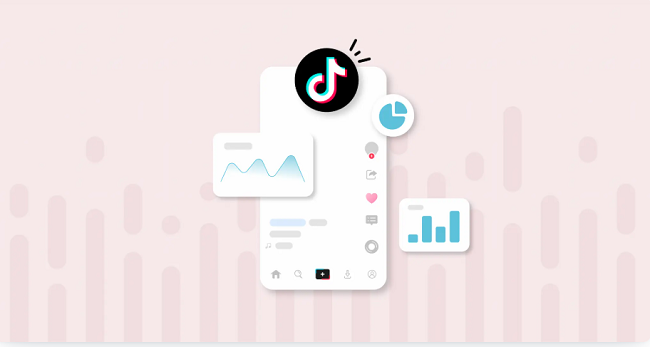
After your live stream, it’s important to analyze its performance to see what worked well and what can be improved:
- View Count: How many people watched your live stream? This can give you an idea of your stream’s reach.
- Engagement: Check how many comments were made and how active your viewers were.
- Gifts: If you received virtual gifts, this shows that your audience appreciated the content you provided.
Use this information to plan better live streams in the future, experimenting with different content or strategies to see what resonates with your audience.
Tips for a Successful TikTok Live Stream
- Promote your live stream in advance on your TikTok feed, Stories, or other social media platforms to create anticipation.
- Stream regularly to build a loyal and engaged audience.
- Collaborate with other creators to expand your reach and engage new viewers.
- Keep your content dynamic by mixing up the topics and activities you feature on your live streams.
FAQs
How do I go live on TikTok?
Tap the plus (+) button, swipe to “Go Live,” add a title, and hit “Go Live.”
What are the requirements to go live on TikTok?
You must be at least 16 years old and have at least 1,000 followers.
Can I go live on TikTok with less than 1,000 followers?
No, you need at least 1,000 followers to access the live streaming feature.
How long can I go live on TikTok?
TikTok allows live streams up to 60 minutes per session.
Do I need a special account to go live on TikTok?
No, any eligible TikTok account that meets the requirements can go live.
Can I make money while live on TikTok?
Yes, viewers can send you virtual gifts, which can be converted into diamonds and cash.
What should I do if I can’t go live?
Check if you meet the eligibility requirements and have the latest app update. If issues persist, contact TikTok support.
Can I see how many people watched my live stream?
Yes, TikTok provides analytics after your live stream ends, showing the number of viewers, comments, and gifts received.
How do I end my live stream?
Tap the “X” button in the top right corner of the screen to end the stream.
Can I interact with my viewers while live?
Yes, you can respond to comments, ask questions, and use interactive features like polls and gifts.
Conclusion
Going live on TikTok is an incredible way to connect with your audience in real-time, increase your visibility, and build a deeper community. With the right preparation and strategies in place, your live streams can help you gain more followers, boost engagement, and potentially monetize your content. Follow this ultimate guide, stay consistent, and start creating memorable live streaming experiences on TikTok!

