Sharing YouTube videos on Facebook is a great way to engage with your audience and share valuable content. Whether you’re promoting your own video or sharing something interesting, Facebook offers several options to make the process quick and easy. Here’s a step-by-step guide to three effective ways to post a YouTube video on Facebook.
1. Share the YouTube Video Link on Facebook
The simplest and most common way to post a YouTube video is by sharing its link on your Facebook profile, page, or group.
Steps:
- Copy the Video Link:
- Go to YouTube and find the video you want to share.
- Click on the Share button below the video and copy the provided link.
- Paste the Link on Facebook:
- Open Facebook and go to your timeline, a page, or a group where you want to post the video.
- Paste the copied link in the post box. Facebook will automatically generate a video preview.
- Add a Caption:
- Write a caption or message to accompany the video. This could include a description, call-to-action, or hashtags to boost visibility.
- Post It:
- Click on the Post button, and the video will appear with a clickable thumbnail that takes viewers directly to YouTube.
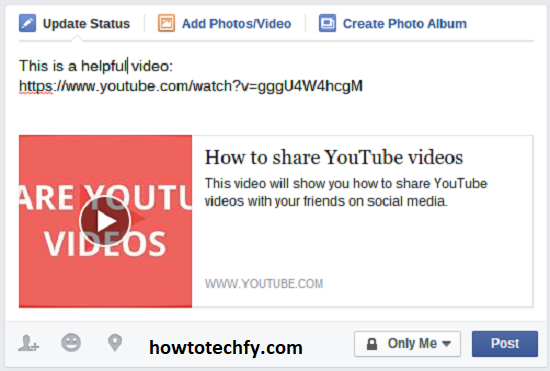
This method is ideal for quick sharing and maintaining the YouTube video’s original engagement metrics.
2. Embed the YouTube Video Directly on Facebook
For a more integrated approach, you can embed the YouTube video directly into your Facebook post, ensuring it blends seamlessly with other content.
Steps:
- Copy the Embed Link:
- On YouTube, click on Share and then choose the Embed option. Copy the embed code provided.
- Post the Code on Facebook:
- On Facebook, paste the embed code into a post.
- Preview and Post:
- Facebook will display a preview of the video. Add your caption and then publish the post.
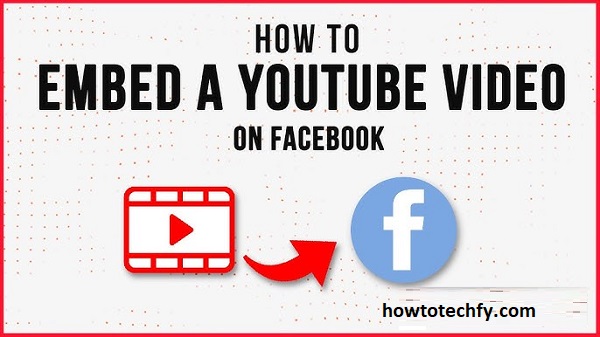
Note: Some Facebook interfaces may restrict direct embedding, in which case sharing the link (Method 1) is more practical.
3. Download and Upload the YouTube Video to Facebook
If you have rights to the YouTube video or it’s your own content, you can download and upload it directly to Facebook as a native video. Native uploads often perform better in terms of reach and engagement.
Steps:
- Download the Video:
- Use a legitimate YouTube downloader to save the video to your device (ensure you have permission to download and re-upload the content).
- Upload to Facebook:
- On Facebook, click the Photo/Video option when creating a post.
- Select the downloaded video file from your device.
- Optimize the Post:
- Add a title, description, and tags to make the video searchable.
- Use an engaging thumbnail to attract viewers.
- Publish the Video:
- Click Post, and the video will upload directly to Facebook.
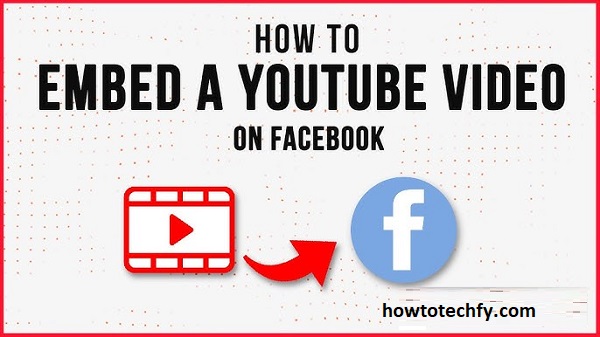
This method is ideal for increasing engagement directly on Facebook, as native videos autoplay in users’ feeds and tend to receive higher visibility.
FAQs: How to Post a YouTube Video on Facebook
1. Can I post any YouTube video on Facebook?
- Yes, you can post any YouTube video on Facebook as long as it’s publicly available. However, if you’re re-uploading the video, ensure you have the rights or permission from the video owner to avoid copyright issues.
2. Why doesn’t my YouTube link show a preview on Facebook?
- If the preview isn’t displaying, ensure you’ve copied the correct YouTube URL. You can also refresh the link by deleting and reposting it or use Facebook’s Sharing Debugger tool to troubleshoot the issue.
3. What’s the difference between sharing a link and uploading a video directly?
- Sharing a link redirects viewers to YouTube, helping boost views and engagement on your YouTube channel. Uploading the video natively to Facebook keeps the audience on the platform and often results in better visibility in Facebook’s algorithm.
4. Can I embed a YouTube video on Facebook?
- Facebook doesn’t support direct embedding with the original YouTube embed code, but when you paste the video link in a post, it creates a clickable preview that functions similarly.
5. Are there any benefits to uploading a YouTube video directly to Facebook?
- Yes, uploading videos natively on Facebook often results in better reach, as Facebook prioritizes native content. Videos also autoplay in feeds, increasing the likelihood of engagement.
6. How can I add captions to my YouTube video post on Facebook?
- When sharing a YouTube link, you can type a caption in the Facebook post text box. For native uploads, Facebook allows you to add subtitles or captions during the upload process.
7. What if I don’t want to download the YouTube video but still want to share it?
- Simply copy the video’s link from YouTube and paste it into a Facebook post. This method ensures quick sharing without downloading or re-uploading.
8. Can I share YouTube videos to Facebook groups or pages?
- Yes, you can share YouTube videos to both groups and pages by following the same steps as sharing on your timeline. Navigate to the group or page, paste the link, and post it.
9. Do YouTube videos shared on Facebook autoplay?
- No, YouTube video links shared on Facebook do not autoplay. Viewers need to click on the thumbnail to play the video on YouTube. For autoplay functionality, consider uploading the video natively to Facebook.
10. Is it legal to download YouTube videos and upload them to Facebook?
- Downloading and uploading YouTube videos to another platform is only legal if you own the rights to the video or have explicit permission from the creator. Always respect copyright laws.
Conclusion
Sharing YouTube videos on Facebook is simple and offers multiple options based on your goals. Whether you share the link, embed the video, or upload it natively, each method has its unique advantages. Use captions, hashtags, and engaging descriptions to maximize engagement and reach a broader audience.
With these three methods, you’re well-equipped to share content seamlessly and effectively on Facebook. Happy posting!

