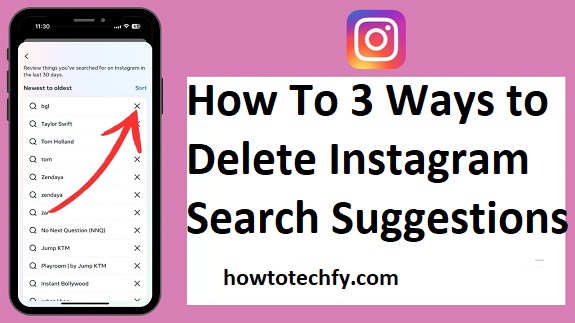Instagram search suggestions can be useful for quickly finding accounts, hashtags, or content. However, they can sometimes include outdated, irrelevant, or unwanted entries. If you’re looking to declutter your search suggestions, here are three effective methods to delete them and keep your Instagram experience fresh.
1. Clear Your Search History
The simplest way to remove Instagram search suggestions is to clear your search history. This action wipes out all recent searches and resets your search bar.
Steps:
- Open Instagram Settings:
- Tap your profile icon at the bottom-right corner of the app.
- Tap the three horizontal lines in the top-right corner and select Settings and Privacy.
- Access Search History:
- Scroll down to Your Activity, then select Search History.
- Clear Search History:
- Tap Clear All to delete your search history.
- Confirm the action when prompted.
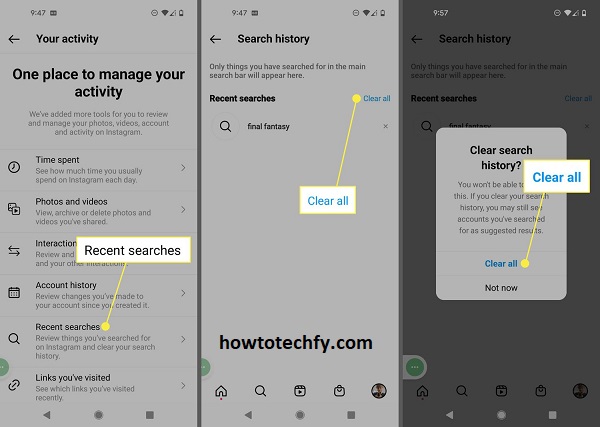
By clearing your search history, you ensure that previously searched accounts or hashtags no longer appear in suggestions.
2. Delete Individual Search Suggestions
Sometimes, you may not want to erase your entire search history but instead delete specific suggestions. Instagram allows you to do this manually from the search bar.
Steps:
- Open the Search Bar:
- Tap the magnifying glass icon at the bottom of the screen to access the search feature.
- Tap the search bar to reveal recent searches and suggestions.
- Remove Specific Entries:
- Locate the suggestion you want to delete.
- Tap the small ‘X’ icon next to the entry to remove it.
- Repeat as Needed:
- Go through your list and remove any unwanted suggestions.
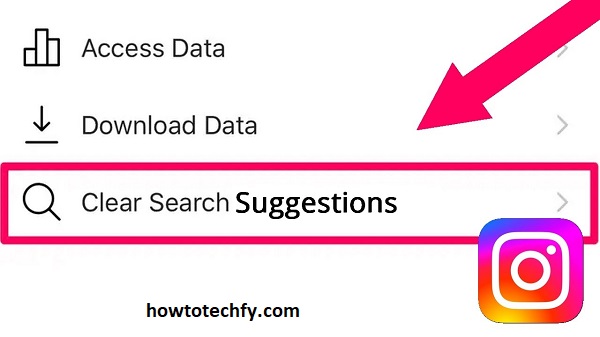
This method is ideal if you want to keep certain search entries while deleting others.
3. Reset Instagram’s Algorithm-Based Suggestions
Instagram’s algorithm generates search suggestions based on your activity, including liked posts, follows, and search patterns. To reset these suggestions, you’ll need to adjust how you interact with the app.
Steps:
- Unfollow Irrelevant Accounts:
- Navigate to your Following list and unfollow accounts that no longer interest you.
- Unlike Posts:
- Go to your Liked Posts under Settings > Your Activity > Interactions > Likes, and unlike any posts or hashtags that influence your suggestions.
- Clear Instagram Cache (Optional):
- For Android users:
- Go to your device Settings > Apps > Instagram > Storage and select Clear Cache.
- For iPhone users:
- Reinstall the Instagram app to clear its cache.
- For Android users:
- Engage with Relevant Content:
- Actively search for and interact with content that aligns with your current interests.
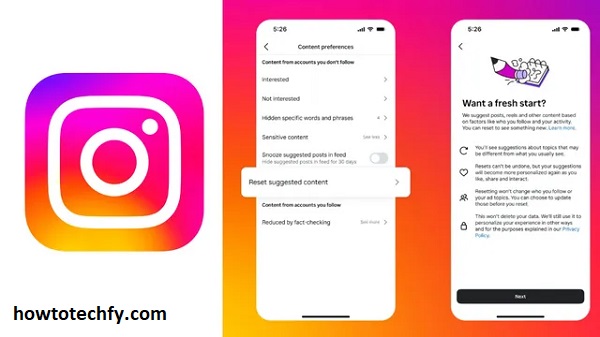
Resetting Instagram’s algorithm takes time, but it significantly refines future search suggestions.
FAQs: How to Delete Instagram Search Suggestions
1. What are Instagram search suggestions?
Instagram search suggestions are recommendations that appear in the search bar based on your recent searches, likes, follows, and overall activity on the platform. They aim to help you quickly find relevant content or accounts.
2. Can I completely remove Instagram search suggestions?
Yes, you can remove search suggestions by clearing your search history, deleting specific entries, or resetting Instagram’s algorithm by adjusting your activity.
3. How do I clear my entire Instagram search history?
- Go to Settings and Privacy > Your Activity > Search History.
- Tap Clear All and confirm to delete all past searches.
4. Can I remove specific suggestions without clearing the entire search history?
Yes, you can delete individual suggestions by tapping the ‘X’ icon next to a specific entry in the search bar.
5. Will clearing search history delete algorithm-based suggestions?
No, clearing search history only removes entries you’ve manually searched for. Algorithm-based suggestions, which depend on your activity (likes, follows, etc.), will still appear.
6. How do I reset Instagram’s algorithm for search suggestions?
- Unfollow irrelevant accounts.
- Unlike posts or hashtags that no longer interest you.
- Interact with content that aligns with your current preferences.
- Clear Instagram’s cache (on Android) or reinstall the app (on iPhone).
7. Why do irrelevant suggestions still appear after clearing my search history?
Irrelevant suggestions may persist if they are based on your past activity or interactions. Adjusting your engagement and resetting the algorithm can help refine these suggestions.
8. Are search suggestions private?
Yes, your search suggestions are private and visible only to you. Clearing them ensures no one can see your past searches.
9. Can third-party apps help me manage Instagram search suggestions?
While some third-party apps claim to offer advanced features for managing Instagram activity, it’s best to use Instagram’s native tools to protect your privacy and security.
10. How often should I clear my search history?
This depends on your usage. If you frequently search for new accounts or content, clearing your history every few weeks can help keep suggestions relevant.
Conclusion
Cleaning up Instagram search suggestions can greatly improve your experience on the platform. Whether you want a quick fix by clearing your history, prefer to remove specific entries, or aim to reset the algorithm for long-term improvement, these methods have you covered.
By regularly managing your search history and interactions, you can maintain a clutter-free and personalized Instagram experience. Take control of your searches today!