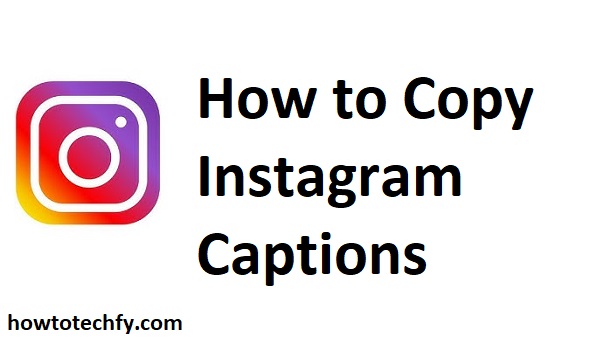Instagram captions are a great way to express yourself, share your thoughts, or engage your followers. Whether you’re looking to reuse a clever caption, gather inspiration for your next post, or share a post’s wording with friends, copying Instagram captions can be quite useful. Below are three easy methods to help you copy Instagram captions across Desktop, Android, and iOS devices.
1. How to Copy Instagram Captions on Desktop (Web Browser)
Steps:
- Open Instagram in a Web Browser
- Go to Instagram.com and log in to your account.
- Search for the post with the caption you want to copy.
- Highlight the Caption
- Click on the post you want to copy the caption from.
- Scroll down below the image or video to see the caption.
- Use your mouse to highlight the text in the caption that you want to copy.
- Right-click and Copy
- After highlighting the text, right-click on the highlighted section.
- Select “Copy” from the options.
- Paste the Caption
- You can now paste the caption into a new post, a document, or any other place where you want to use it.
- To paste, simply right-click and select “Paste” or press Ctrl + V (Windows) or Cmd + V (Mac).
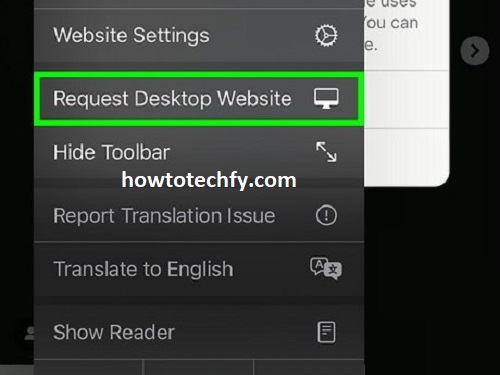
Tip: This method works best on the desktop version of Instagram, but you can also access Instagram through a browser on your smartphone if needed.
2. How to Copy Instagram Captions on Android (Using Instagram App)
Steps:
- Open the Instagram App
- Launch the Instagram app on your Android device.
- Find the post whose caption you want to copy.
- Tap the Three Dots
- Look for the three vertical dots (more options) in the top-right corner of the post (this will appear when you tap the post).
- Tap these dots to open a menu.
- Select “Copy Text”
- In the menu, select the “Copy Text” option.
- The caption is now copied to your clipboard.
- Paste the Caption
- You can now paste the caption into a new post, message, or note.
- To paste, press and hold in the text field, then select “Paste”.
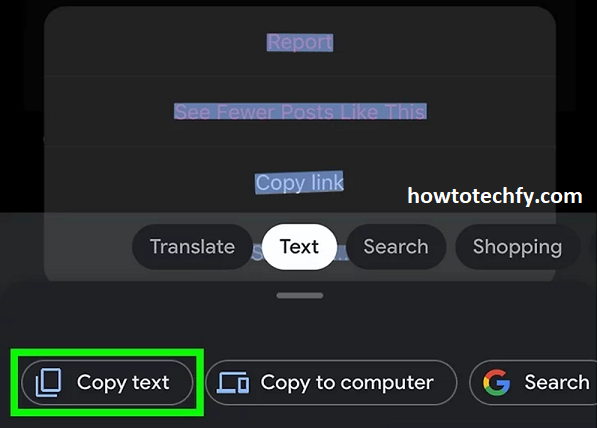
Note: The “Copy Text” feature only works for captions on public posts. If the post is private, you might need to manually type or screenshot the caption.
3. How to Copy Instagram Captions on iPhone (Using Instagram App)
Steps:
- Launch Instagram
- Open the Instagram app on your iPhone and log in if necessary.
- Locate the post with the caption you want to copy.
- Tap the Three Dots
- Tap the three dots (more options) at the top-right corner of the post to open the post options.
- Select “Copy Text”
- In the menu, tap “Copy Text” to copy the caption to your clipboard.
- Paste the Caption
- You can now paste the caption wherever you like—into a new post, a note, or a message.
- Tap and hold the text field and select “Paste” to insert the copied caption.
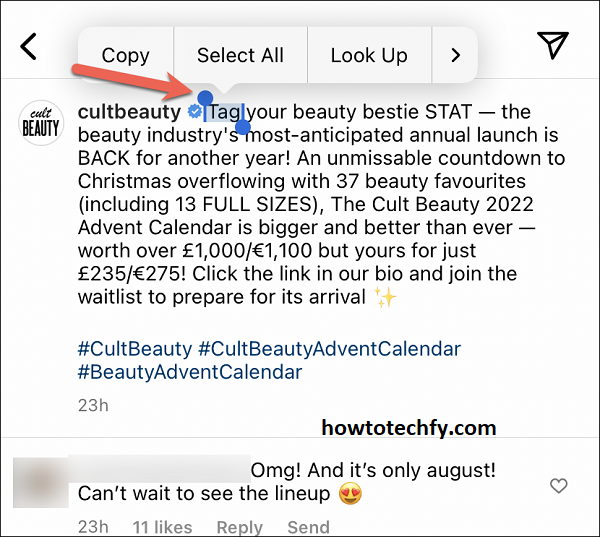
Tip: As with Android, captions from private accounts might not allow direct copying. In such cases, take a screenshot or manually type the text.
Alternative Method: Screenshot and OCR (Optical Character Recognition)
If for any reason the post’s caption cannot be copied (e.g., due to privacy restrictions), you can use a screenshot and an OCR tool to extract the text. Here’s how to do it:
- Take a Screenshot
- On your phone or computer, screenshot the post’s caption.
- Use an OCR Tool
- Use an OCR tool or app, such as Google Keep, Text Scanner, or any other OCR app, to extract the text from the screenshot.
- Copy the Text
- The OCR tool will scan the image and convert the text into editable form, which you can copy and paste as needed.
FAQs: How to Copy Instagram Captions
1. Can I copy captions from private Instagram accounts?
No, Instagram does not allow you to directly copy captions from private accounts unless you are following them. If the post is private, the “Copy Text” option may not appear. You can, however, take a screenshot and use an OCR (Optical Character Recognition) tool to extract the text.
2. Why doesn’t the “Copy Text” option appear on my Instagram post?
The “Copy Text” option is only available for public posts. If you cannot see this option, it’s likely because the post you are viewing is either from a private account or does not allow text copying due to the user’s settings.
3. Can I copy a caption from an Instagram story?
No, Instagram does not currently allow users to copy text from Instagram stories. If you wish to save a caption from a story, you would need to screenshot the story and manually type out the caption.
4. Is there a way to copy captions from Instagram on my computer?
Yes! When accessing Instagram through a web browser, you can simply highlight the caption text, right-click, and select “Copy”. This works for both public and private posts, but you must ensure that the post allows copying.
5. How can I copy captions from Instagram if the post is in a different language?
If the caption is in a different language, you can copy the text and use Google Translate or another translation tool to understand the caption. Instagram does not offer built-in translation for copied text, so you’ll need to use an external tool for translation.
6. Can I copy captions from Instagram using third-party apps?
Some third-party apps claim to allow users to copy Instagram captions, but using these apps can violate Instagram’s terms of service, and they may not be safe. It’s best to use the built-in Instagram app features for copying captions to avoid any potential security or privacy risks.
7. Can I edit and copy captions from my own posts on Instagram?
Yes, you can copy and edit the captions of your own posts without restrictions. If you’re looking to reuse a caption from a past post, you can easily copy it and paste it into a new post or anywhere else.
8. Can I copy the caption text of an Instagram carousel?
Yes, you can copy the caption of any Instagram carousel post (a post with multiple images or videos). The process of copying is the same as for regular posts — just highlight the text and copy it.
9. Can I copy captions from Instagram without being logged in?
No, you must be logged into your Instagram account to interact with posts, even if you’re accessing them via the web browser. Captions are only visible to logged-in users, and only then can you copy them.
Conclusion
Copying Instagram captions is simple, whether you’re using a desktop browser, Android, or iOS device. By following the steps above, you can easily copy captions to reuse, save for later, or share with friends. Whether you’re sharing content or simply gaining inspiration, these methods make copying captions quick and efficient.