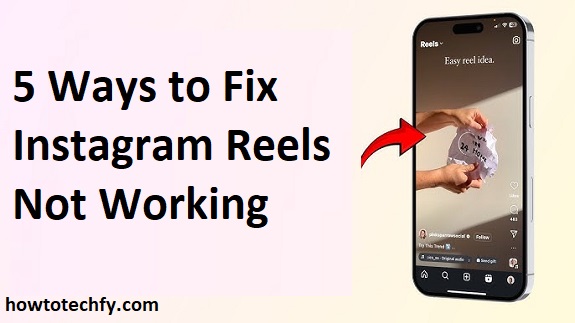Instagram Reels has become one of the most popular features on the platform, allowing users to create and share short-form videos. However, sometimes Instagram Reels may not work as expected, leaving you unable to watch, upload, or interact with videos. If you are experiencing issues with Instagram Reels, here are 5 ways to resolve the problem:
1. Check for Instagram Server Issues
Before diving into troubleshooting your device or app, it’s essential to verify whether the issue is on Instagram’s end. Sometimes Instagram may face temporary server issues that affect the functionality of various features, including Reels.
How to Check:
- Visit DownDetector or Is It Down Right Now? to see if others are reporting Instagram Reels problems.
- Check Instagram’s official Twitter account for any updates on service outages or ongoing maintenance.
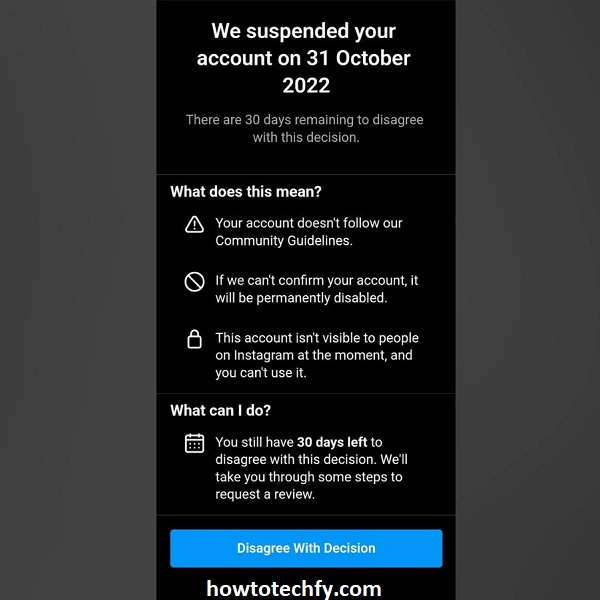
If the issue is widespread, you may have to wait for Instagram to fix it on their end.
2. Update the Instagram App
Outdated versions of the Instagram app can cause various features to stop working, including Instagram Reels. If you haven’t updated Instagram in a while, you might experience bugs or compatibility issues. Keeping your app updated ensures that you have the latest bug fixes and improvements.
How to Update:
- On iPhone: Open the App Store, go to your profile, and scroll to check for available updates. Tap Update next to Instagram if it’s listed.
- On Android: Open the Google Play Store, search for Instagram, and tap Update if available.
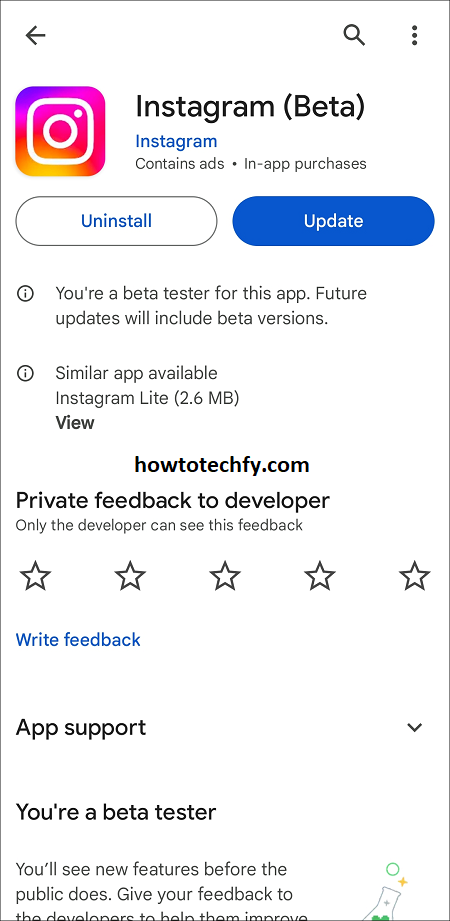
After updating the app, restart Instagram and see if Reels works properly.
3. Clear Instagram App Cache (Android Only)
Over time, cached data in the Instagram app can cause slow performance or malfunctioning features like Reels. Clearing the cache can often resolve issues without deleting any of your personal data.
How to Clear Cache on Android:
- Go to your Settings.
- Tap Apps & Notifications or Applications.
- Find Instagram in the list and select it.
- Tap Storage & Cache.
- Click Clear Cache.
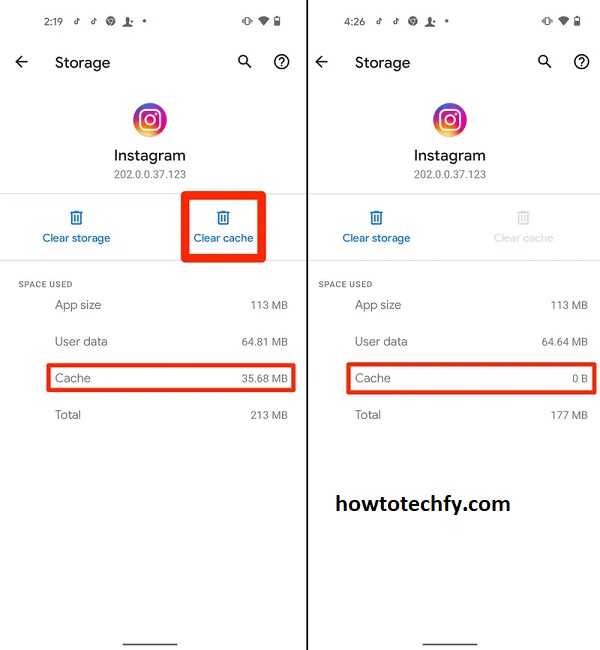
After clearing the cache, restart Instagram and check if Reels is working again.
4. Check Your Internet Connection
A slow or unstable internet connection can hinder the performance of Instagram, including Reels. If Instagram Reels won’t load or play, the issue might be related to connectivity.
How to Fix:
- Switch between Wi-Fi and mobile data to see if the issue persists.
- Try loading other Instagram features (like your feed or Stories) to check if the problem is limited to Reels.
- You can also try restarting your router or switching to a different Wi-Fi network if the problem seems to be related to your internet connection.
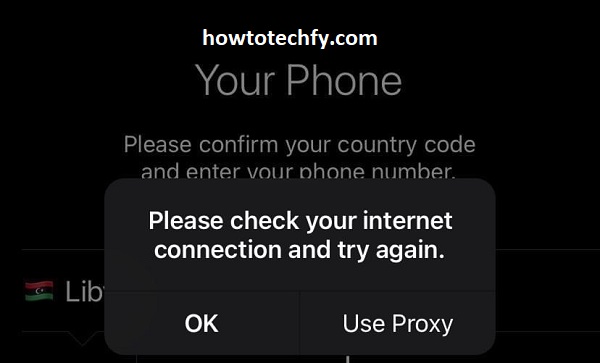
If everything else works except Reels, try using Instagram in mobile data mode if you’re on Wi-Fi.
5. Reinstall Instagram
If none of the previous steps have worked, reinstalling the Instagram app can help fix issues with Reels not working. Reinstalling the app ensures that you have a fresh version of Instagram, free from any corrupted files or bugs.
How to Reinstall Instagram:
- On iPhone: Press and hold the Instagram app icon and select Delete App. Then, go to the App Store, search for Instagram, and tap Install.
- On Android: Press and hold the Instagram app icon and select Uninstall. Then, visit the Google Play Store, search for Instagram, and tap Install.
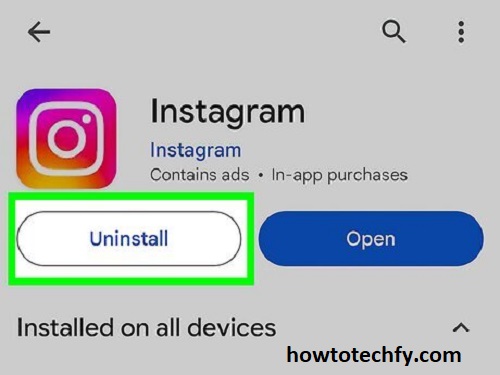
After reinstalling, log back into your account, and check if Reels is working.
Conclusion
Instagram Reels not working can be frustrating, especially when you’re trying to share or view videos. However, by following these 5 troubleshooting methods, you can usually resolve the issue quickly. Whether it’s checking for server problems, updating the app, clearing the cache, fixing your internet connection, or reinstalling the app, one of these steps will likely solve the problem.
If none of these methods work, you might want to reach out to Instagram’s support team for further assistance.