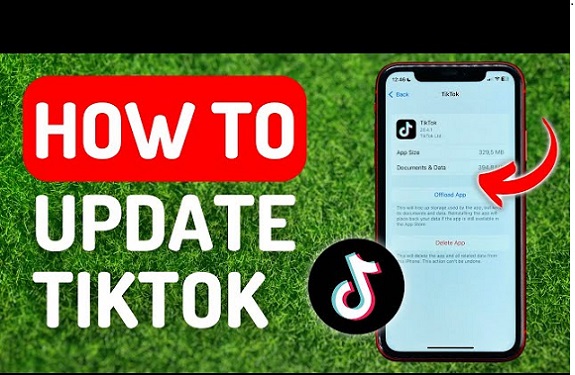TikTok is one of the most popular social media platforms today, known for its short-form videos, creative content, and viral trends. To ensure that you’re enjoying the best features and improvements, it’s important to keep your TikTok app updated. App updates often include new features, bug fixes, and performance improvements that make your experience smoother and more enjoyable. Whether you’re an Android or iOS user, this guide will walk you through the simple process of updating the TikTok app.
Why Should You Update TikTok?
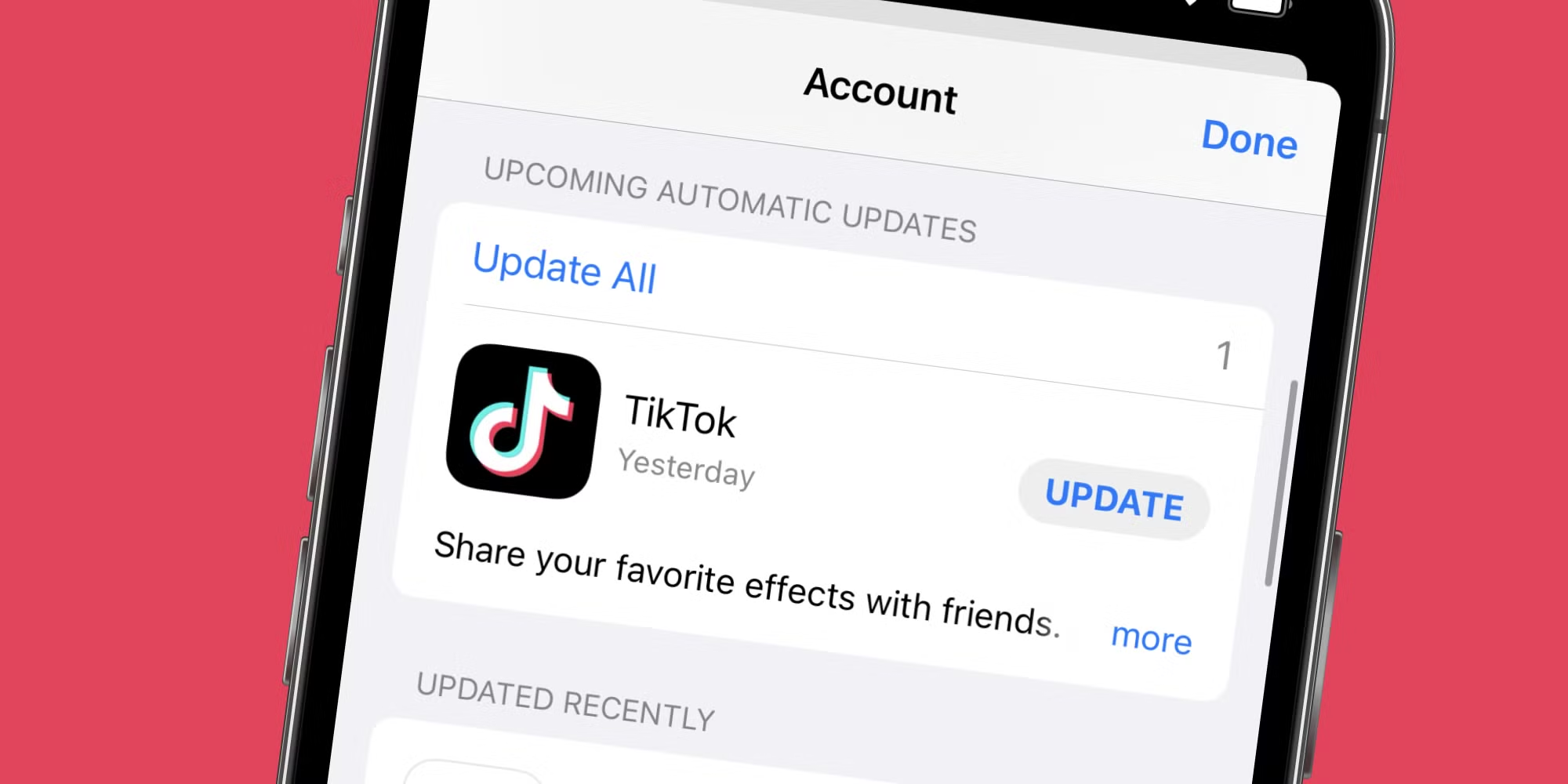
Before diving into the update process, you might be wondering why updates are important. Here are some key reasons to update your TikTok app regularly:
- Access New Features: TikTok frequently rolls out new tools, effects, and features for video creation and interaction. Updates ensure you have access to these new tools as soon as they’re available.
- Bug Fixes: Like any app, TikTok might have bugs or glitches that affect its performance. Updates are often designed to fix these issues and improve overall stability.
- Security Enhancements: Updating your app ensures you have the latest security features to protect your personal information and account from vulnerabilities.
- Performance Improvements: New updates often come with optimizations that make the app run faster and smoother, reducing lag and improving your viewing and posting experience.
How to Update TikTok on iOS

If you use an iPhone or iPad, updating TikTok is a quick and straightforward process. Here’s how you can do it:
- Open the App Store: Tap on the App Store icon on your device to open it.
- Access Your Profile: In the App Store, tap on your profile picture in the top right corner of the screen. This will take you to your account page where you can see all of your app updates.
- Check for Updates: Scroll down to see a list of apps that have updates available. If TikTok is in the list, tap Update next to it to begin the update process.
- Automatic Updates: If you want to avoid manually updating your apps in the future, you can enable automatic updates on your iPhone. To do this, go to Settings > App Store, and toggle on Automatic Downloads for apps.
- Wait for the Update to Complete: The App Store will automatically download and install the latest version of TikTok on your device. Once it’s done, you can open TikTok, and the new version will be ready to use.
How to Update TikTok on Android
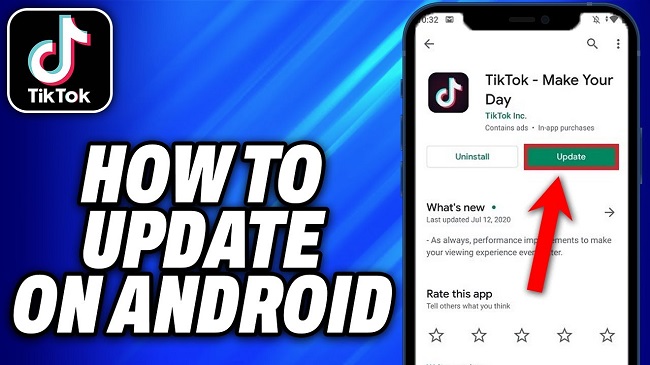
Updating TikTok on an Android device is just as easy. Follow these steps:
- Open Google Play Store: Tap on the Google Play Store app to open it.
- Search for TikTok: In the search bar at the top, type in TikTok and select the app from the search results.
- Update Button: If an update is available, you’ll see an Update button on the TikTok app page. Tap on it to start the update process.
- Automatic Updates: If you want your TikTok app to update automatically in the future, you can enable auto-updates. To do this, open the Play Store, search for TikTok, tap the three dots in the top-right corner, and select Enable Auto-Update.
- Wait for Installation: After tapping update, the Play Store will begin downloading and installing the new version of TikTok. Once the process is complete, you can launch TikTok with the latest updates.
Troubleshooting: What to Do if You Can’t Update TikTok
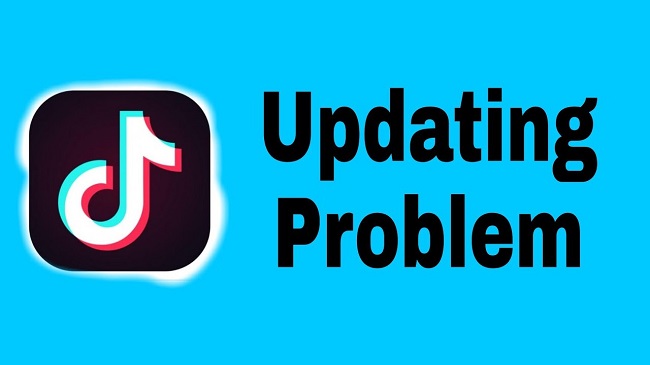
While updating TikTok is usually a smooth process, sometimes users face issues. If you find that you’re unable to update the app, here are a few troubleshooting steps to try:
- Check Your Internet Connection: Make sure you’re connected to a stable Wi-Fi network or have a strong mobile data signal. Sometimes, a slow or weak connection can prevent the app from updating.
- Clear Cache (Android): If you’re on an Android device, clearing the cache of the Google Play Store can resolve some issues. Go to Settings > Apps > Google Play Store > Storage, then tap Clear Cache.
- Free Up Space: If your device is low on storage, you may not be able to download the update. Try deleting unused apps or files to free up space for the update.
- Restart Your Device: Restarting your device can often fix minor issues with app updates. Simply turn off your phone, wait a few seconds, and turn it back on.
- Reinstall the App: If all else fails, you can uninstall TikTok and reinstall it. This ensures you’re starting fresh with the latest version of the app.
FAQs
1. How do I update the TikTok app on iPhone?
- Open the App Store, tap your profile picture in the top-right corner, scroll to see updates, and tap Update next to TikTok.
2. How do I update the TikTok app on Android?
- Open the Google Play Store, search for TikTok, and tap Update if available.
3. Why is my TikTok app not updating?
- Ensure you have a stable internet connection, enough storage space, and try restarting your device. You can also clear cache or reinstall the app.
4. How can I enable automatic updates for TikTok?
- On iPhone, go to Settings > App Store and turn on Automatic Downloads. On Android, go to Google Play Store, find TikTok, tap the three dots, and enable Auto-update.
5. How often should I update TikTok?
- Regularly check for updates to enjoy the latest features, security patches, and performance improvements.
Conclusion
Keeping your TikTok app updated is essential for ensuring that you have access to the latest features, security fixes, and performance improvements. Whether you’re using an iPhone or an Android device, the update process is simple and can be completed in just a few steps. By staying on top of updates, you can ensure that your TikTok experience remains smooth, fun, and full of all the exciting new tools that come with each update.