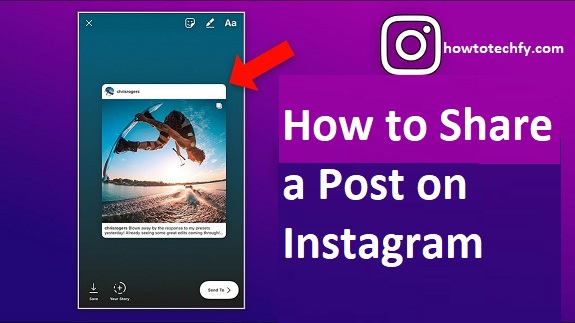Instagram is one of the most popular social media platforms, and sharing posts is a great way to engage with your followers. However, unlike Facebook or Twitter, Instagram does not have a simple “Share” button for reposting content to your feed. Fortunately, there are several ways to share posts, whether to your Story, via Direct Messages, or by using third-party apps.
Here are three easy ways to share a post on Instagram.
1. Share a Post to Your Instagram Story
One of the most common ways to share a post on Instagram is by adding it to your Story. This method allows your followers to see the post without it appearing on your main feed.
How to Share a Post to Your Story:
- Find the post you want to share.
- Tap the paper airplane (Share) icon below the post.
- Select “Add to Story” from the options.
- Customize the Story with text, stickers, or GIFs.
- Tap “Your Story” to share it.
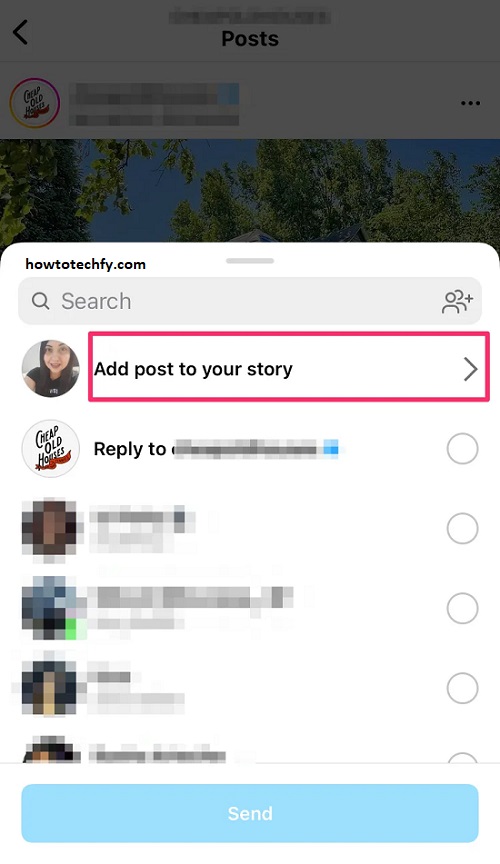
✅ Pros: Quick and easy, increases visibility, disappears after 24 hours.
❌ Cons: Only works for public posts; private accounts cannot be reshared.
2. Share a Post via Direct Message (DM)
If you want to share a post privately with a specific friend or group, you can send it through Direct Messages (DMs).
How to Share a Post via DM:
- Find the post you want to share.
- Tap the paper airplane (Share) icon.
- Select the friend(s) or group chat you want to send it to.
- Add a message (optional) and tap “Send”.
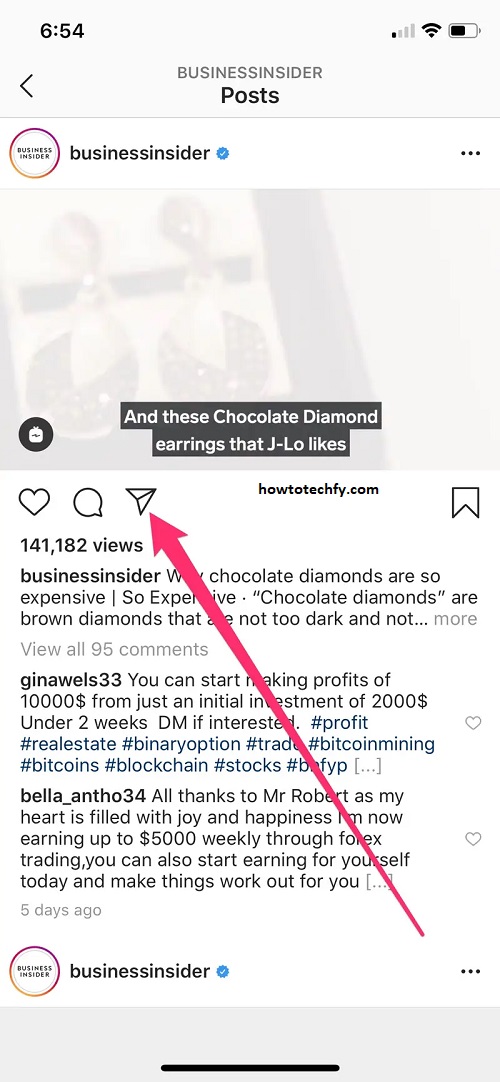
✅ Pros: Private, ideal for sharing content with close friends.
❌ Cons: The recipient must have access to the post (private posts won’t be visible).
3. Repost a Post to Your Feed (Using a Third-Party App)
Instagram doesn’t have a built-in repost feature for sharing posts directly to your feed, but you can use third-party apps like Repost for Instagram to do this.
How to Repost a Post to Your Feed:
- Download a Repost App (e.g., “Repost for Instagram”).
- Open Instagram and find the post you want to share.
- Tap the three dots (⋮) on the post > Select “Copy Link”.
- Open the Repost App, and the copied post will appear.
- Customize the caption and share it to your feed.
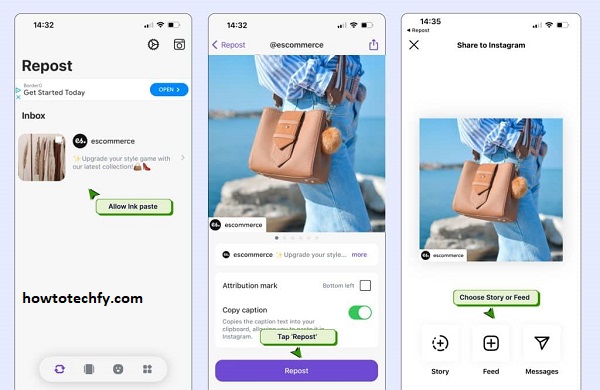
✅ Pros: Allows sharing posts to your feed, keeps original credits.
❌ Cons: Requires an extra app, not an official Instagram feature.
FAQs About Sharing a Post on Instagram
1. Can I share someone else’s post on my Instagram feed?
No, Instagram does not have a built-in “Repost” button for sharing posts to your feed. However, you can use third-party apps like “Repost for Instagram” to share someone else’s post while giving them credit.
2. How do I share a post to my Instagram Story?
- Tap the paper airplane (Share) icon below the post.
- Select “Add to Story”.
- Customize and tap “Your Story” to post it.
3. Why can’t I share some posts to my Story?
If the original post is from a private account, Instagram does not allow sharing it to Stories. You can only share posts from public accounts.
4. Can I share my own post to my Story?
Yes! Go to your post, tap the paper airplane icon, and select “Add to Story”.
5. Can I share Instagram posts via WhatsApp or other apps?
Yes! Tap the three dots (⋮) on a post, select “Share to…”, and choose WhatsApp, Facebook, Twitter, or another app.
6. How do I send an Instagram post to a friend privately?
- Tap the paper airplane (DM) icon under the post.
- Select a friend or group chat.
- Tap “Send”.
7. Can I share Instagram posts outside of Instagram?
Yes! Copy the post link by tapping the three dots (⋮) > “Copy Link”, then share it via email, text, or any other app.
8. Do people get notified when I share their post?
No, Instagram does not notify users when their posts are shared to Stories or sent via DM. However, they can see if their post was shared in Insights (for business accounts).
9. Can I share videos or Reels the same way?
Yes! You can share Reels and videos using the same methods—via Story, DM, or copying the link.
10. How do I share Instagram Stories from other users?
You can only share someone else’s Story if:
- They have a public account.
- They tagged you in their Story.
Otherwise, you can take a screenshot and share it manually (with permission).
Final Thoughts
If you want to share a post on Instagram, you have three main options:
- Share to Your Story – Best for temporary sharing.
- Share via DM – Best for private sharing.
- Repost to Your Feed – Best for permanent sharing (requires an extra app).
Each method has its advantages depending on how you want to share content. Now you can easily spread great Instagram posts with your friends and followers!