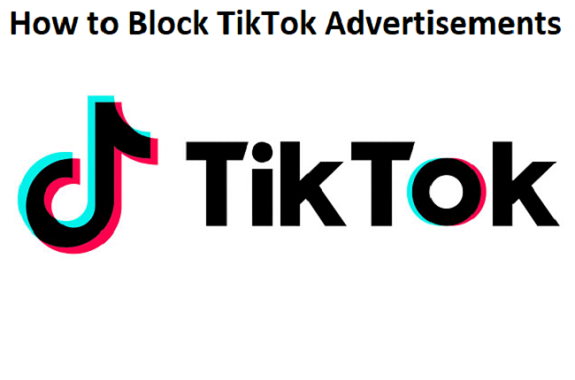TikTok has become one of the most popular social media platforms, with millions of users scrolling through videos daily. However, many users find the frequent advertisements interrupting their experience. While TikTok doesn’t offer an easy, built-in way to block all ads, there are a few methods you can use to reduce or block them. Here’s a detailed guide to help you manage TikTok ads effectively.
1. Use TikTok’s Built-in Ad Preferences
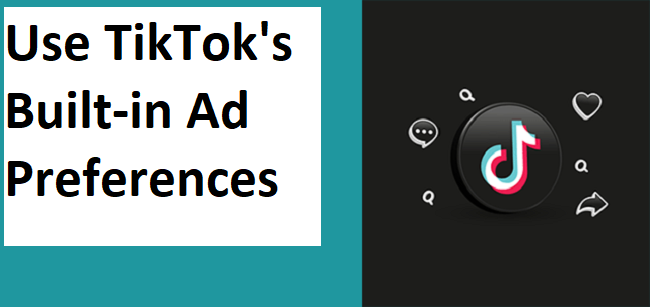
TikTok provides users with the option to control some ad-related settings through its ad preferences. While this won’t completely block all ads, it can help make them more relevant to your interests, which may make them less intrusive.
Here’s how to adjust ad preferences:
- Open the TikTok app and go to your profile.
- Tap on the three dots in the top right corner to access settings.
- Scroll down to the “Privacy and Settings” section.
- Tap on “Personalization and Data.”
- Under “Personalized Ads,” you can turn off the option to receive personalized ads. This won’t remove all ads, but it will prevent them from being targeted based on your browsing history and activity.
While this won’t block ads completely, it will make your experience less tailored to your interests, potentially reducing the frequency of ads you find annoying.
2. Use Ad Blockers for Mobile Browsers
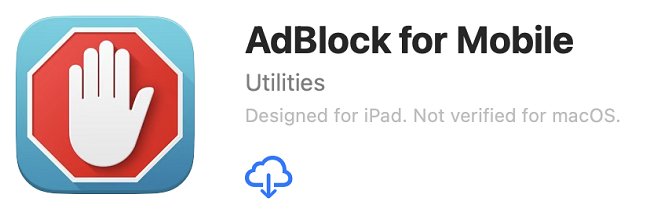
If you access TikTok via a browser instead of the app, you can use ad-blocking extensions to reduce ads. Many mobile browsers support ad-blocking extensions or built-in ad blockers that can block pop-up ads, banners, and video ads.
Here’s how to use an ad blocker:
- Download an ad-blocking browser such as Brave or Adblock Plus from your device’s app store.
- Set the app as your default browser.
- Open TikTok in the browser, and you should see fewer, if any, ads.
Note that using ad blockers in the mobile app is generally not effective, as TikTok uses integrated methods to serve ads that bypass these filters.
3. Subscribe to TikTok’s Premium Service (if available)
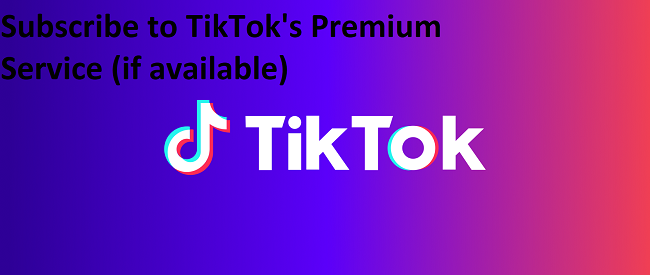
Some regions offer TikTok Premium (also known as TikTok’s ad-free experience) for a subscription fee. This is one of the most effective ways to remove ads entirely from your TikTok feed. Check if TikTok offers this paid service in your region, as it can vary based on location and platform updates.
4. Use a VPN to Block Ads
In some cases, using a VPN (Virtual Private Network) can help block ads from appearing on TikTok. A VPN can mask your real location and may prevent certain types of advertisements based on region. While this isn’t a guaranteed solution, it can reduce the number of location-based ads you receive.
Here’s how to use a VPN:
- Download a trusted VPN app, like ExpressVPN or NordVPN.
- Connect to a server in a region with fewer ads or where TikTok ads are less common.
- Open the TikTok app, and you may notice a reduction in the number of ads shown.
Keep in mind that TikTok’s ad system is constantly evolving, so this method might not be foolproof.
5. Clear Your TikTok Data Regularly
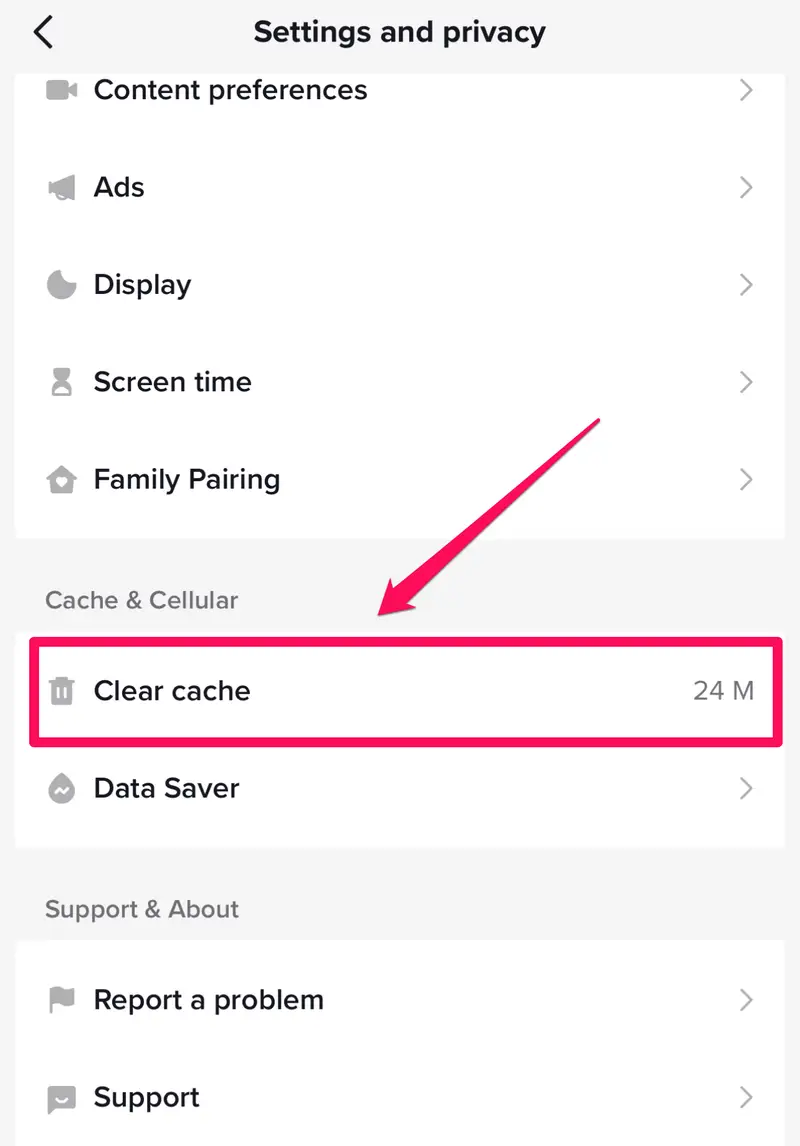
Clearing your TikTok data every once in a while can help reset the app’s targeting algorithm and reduce the number of personalized ads. This won’t block ads entirely, but it can reduce the relevance of ads, which might make them less bothersome.
Here’s how to clear TikTok data:
- Go to your TikTok profile.
- Tap on the three dots in the top right corner to access the settings menu.
- Scroll down and tap “Clear Cache” under the “Cache and Cellular Data” section.
- Once done, this will reset the data TikTok uses to show ads, potentially reducing their frequency.
6. Consider Using a Third-Party App for Ad Blocking
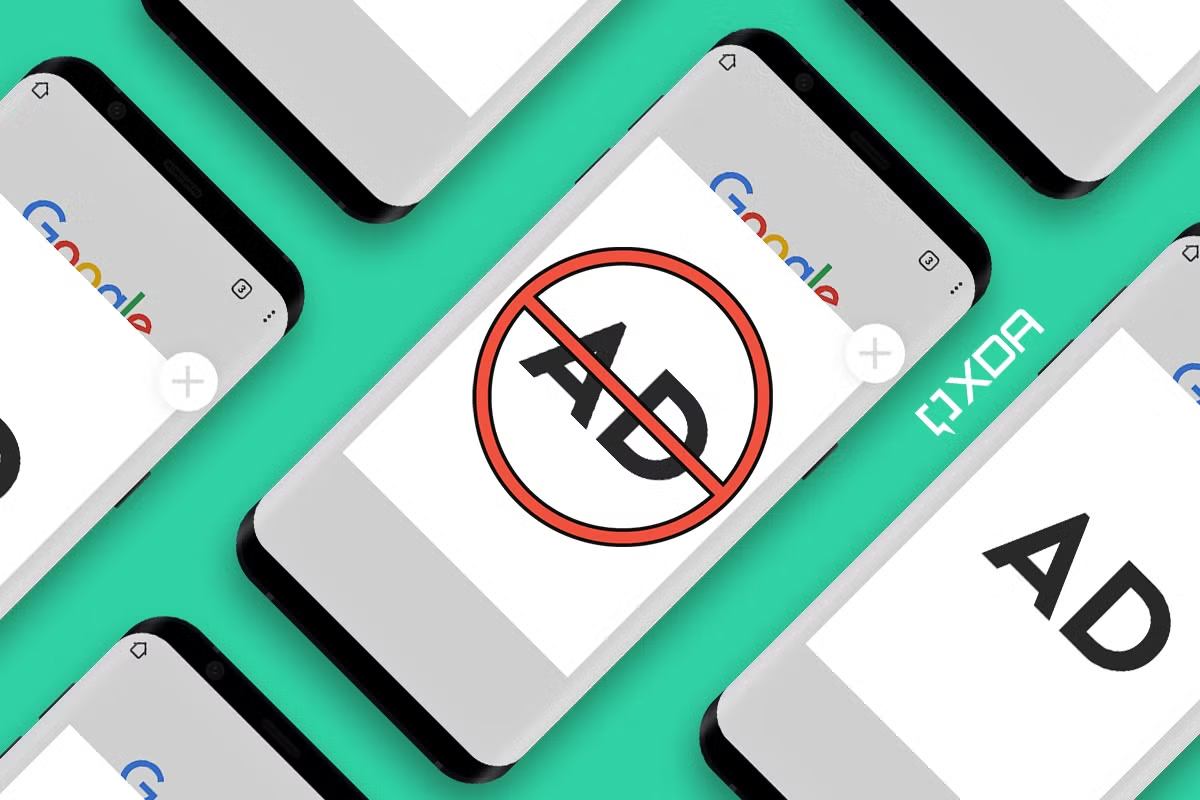
There are a variety of third-party apps designed to block ads in mobile apps, including TikTok. These apps work by intercepting ad requests before they load, ensuring that you don’t see any ads during your TikTok sessions. However, using such apps comes with some risks, and it’s essential to ensure that the app you choose is reputable and safe to use.
7. Report Intrusive or Irrelevant Ads
If you encounter an ad that is particularly intrusive or irrelevant, you can report it directly within the app. TikTok gives users the ability to flag ads, and doing so may help improve the overall experience by reducing unwanted content.
Here’s how to report an ad:
- Tap on the ad you want to report.
- Tap on the three dots in the top right corner.
- Select “Report” and choose the reason for your complaint.
While this won’t immediately block ads, it can help TikTok improve its ad algorithm over time.
FAQs
1. Can I completely block ads on TikTok?
No, TikTok does not offer a built-in option to completely block ads. However, you can reduce or customize the ads you see.
2. How can I adjust TikTok’s ad preferences?
Go to your TikTok settings > “Privacy and Settings” > “Personalization and Data,” then turn off personalized ads.
3. Does TikTok have an ad-free subscription?
Some regions may offer a TikTok Premium or ad-free service for a subscription fee. Check availability in your area.
4. Can I use a VPN to block TikTok ads?
A VPN might reduce location-based ads, but it’s not a guaranteed method for blocking all ads.
5. How can I report annoying ads on TikTok?
Tap on the ad, select the three dots in the top right, then choose “Report” to provide feedback on the ad.
6. Are third-party ad blockers safe to use for TikTok?
Third-party ad blockers can block some ads, but ensure you use reputable apps, as some might be unsafe.
Conclusion
While TikTok does not provide a direct way to block ads entirely, there are various strategies you can use to minimize their impact. By adjusting ad preferences, using ad blockers, or considering premium services, you can improve your overall TikTok experience. Keep in mind that TikTok is a free platform, and ads help support its continued operation, so it’s unlikely that a complete ad-free experience will be available without some cost or limitations.