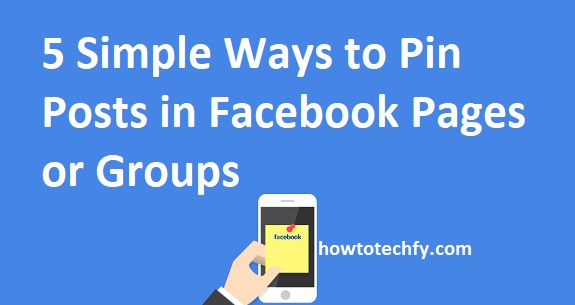Pinning a post on Facebook is a great way to keep important announcements, updates, or rules at the top of your Page or Group for easy visibility. Whether you’re a Page admin, Group admin, or moderator, you can pin posts to ensure they remain at the top.
Here are five simple ways to pin posts on Facebook Pages and Groups.
1. Pin a Post on a Facebook Page (Desktop & Mobile)
If you manage a Facebook Page, you can pin a post to highlight it for visitors.
🔹 How to Pin a Post on a Facebook Page (Desktop & Mobile):
- Open Facebook and go to your Page.
- Find the post you want to pin.
- Click the three dots (⋮) at the top right of the post.
- Select Pin to Top of Page.
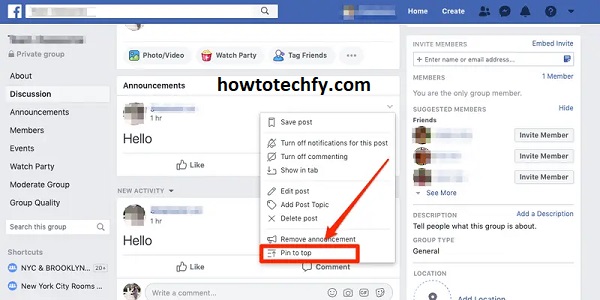
📌 Result: The post will stay at the top of your Page’s timeline until you unpin it.
🔹 To Unpin a Post:
- Follow the same steps and select Unpin from Top of Page.
2. Pin a Post in a Facebook Group (Admins & Moderators Only)
In Facebook Groups, pinned posts are now called Featured Posts. Only admins and moderators can pin posts.
🔹 How to Pin a Post in a Facebook Group:
- Open Facebook and go to your Group.
- Find the post you want to pin.
- Click the three dots (⋮) on the post.
- Select Pin to Featured (previously “Pin Announcement”).
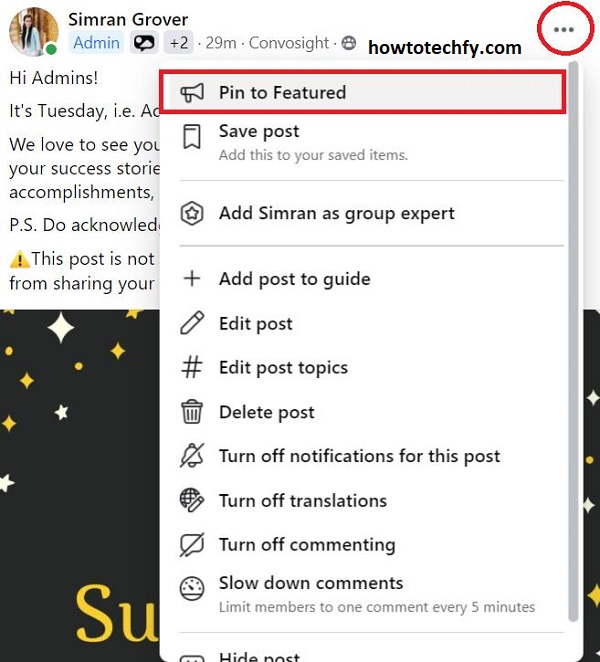
📌 Result: The post will appear at the top of the group feed under the “Featured” section.
🔹 To Unpin a Post:
- Follow the same steps and select Remove from Featured.
3. Pin a Post on a Facebook Profile (For Personal Accounts)
If you want to highlight a post on your personal Facebook profile, you can pin it.
🔹 How to Pin a Post on Your Facebook Profile:
- Open Facebook and go to your Profile.
- Find the post you want to pin.
- Tap the three dots (⋮) at the top of the post.
- Select Pin to Profile.
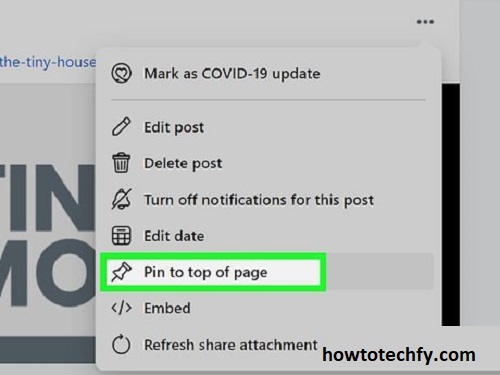
📌 Result: The post will appear at the top of your profile until you unpin it.
🔹 To Unpin a Post:
- Follow the same steps and select Unpin from Profile.
4. Pin Multiple Posts in a Facebook Group (Featured Section)
Unlike Pages and Profiles, where you can pin only one post at a time, Facebook Groups allow multiple pinned posts under the Featured section.
🔹 How to Pin Multiple Posts in a Group:
- Go to your Facebook Group.
- Find each post you want to feature.
- Tap the three dots (⋮) and select Pin to Featured.
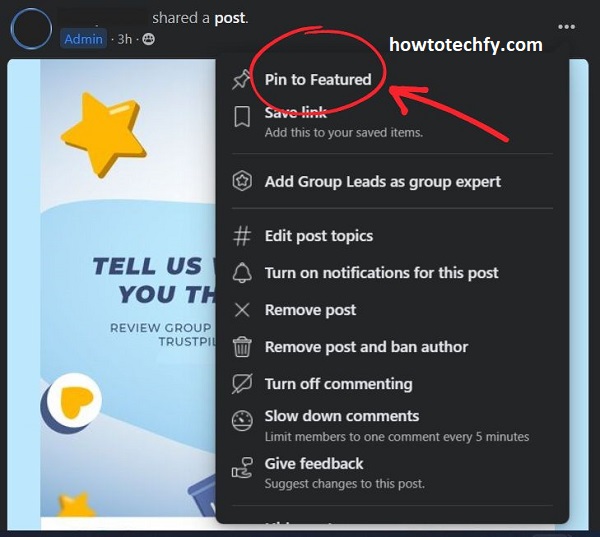
📌 Result: All pinned posts will appear in the Featured section at the top of the Group.
🔹 To Unpin a Post from Featured:
- Tap the three dots (⋮) and select Remove from Featured.
5. Pin a Story on a Facebook Page (Alternative to Posts)
If you want to keep content highlighted, you can also pin Facebook Stories to your Page.
🔹 How to Pin a Story on a Facebook Page:
- Open Facebook and go to your Page.
- Tap More and select Story Archive.
- Find the story you want to pin.
- Select Feature on Profile to keep it visible.
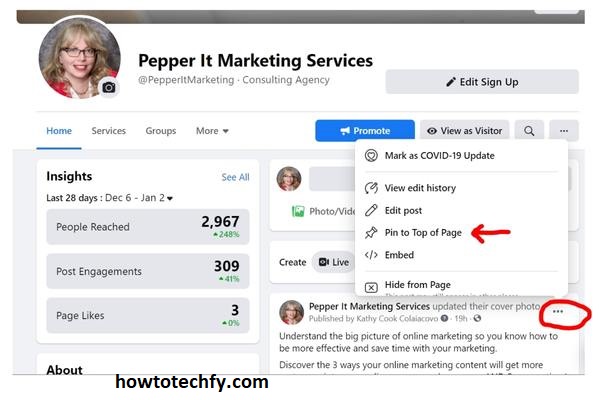
📌 Result: The story remains featured on your Page’s profile for easy access.
FAQs About Pinning Posts on Facebook Pages & Groups
1. Can I pin more than one post on a Facebook Page?
No, you can only pin one post at a time on a Facebook Page. When you pin a new post, the previous one is automatically unpinned.
2. How many posts can I pin in a Facebook Group?
Facebook Groups allow you to pin multiple posts in the Featured section. Admins and moderators can add or remove posts from this section anytime.
3. Why can’t I pin a post on my Facebook Page?
If you can’t see the “Pin to Top of Page” option, try these fixes:
- Make sure you are logged in as an admin of the Page.
- Check if your Facebook app is updated.
- Try refreshing the Page or switching devices.
4. How long will a pinned post stay at the top?
A pinned post stays at the top of your Page, Group, or Profile until you unpin it or replace it with another pinned post.
5. Can I pin posts on my personal Facebook profile?
Yes! You can pin a post to your Facebook profile using the “Pin to Profile” option.
6. Can group members pin posts in a Facebook Group?
No, only group admins and moderators can pin posts in the Featured section. Regular group members cannot pin posts.
7. Will my followers get notified when I pin a post?
No, Facebook does not send notifications when you pin or unpin a post. However, pinned posts are more visible to users visiting your Page or Group.
8. Can I pin a comment on Facebook?
Yes! On Facebook Pages and Profiles, you can pin a comment by:
- Clicking the three dots (⋮) next to the comment.
- Selecting “Pin comment”.
9. Can I pin a Story on my Facebook Page?
Yes! You can feature a Story on your Page by:
- Going to Story Archive.
- Selecting “Feature on Profile”.
10. Can I schedule a pinned post on Facebook?
No, Facebook does not allow scheduling a pinned post. You must manually pin it after posting.
Final Thoughts
Pinning a post on Facebook helps keep important content visible to your audience. Here’s a quick recap of how to pin posts:
✅ On a Facebook Page → Use “Pin to Top of Page”.
✅ In a Facebook Group → Use “Pin to Featured”.
✅ On a Personal Profile → Use “Pin to Profile”.
✅ For Multiple Posts in a Group → Use the Featured section.
✅ For Facebook Stories → Use “Feature on Profile”.
By following these methods, you can keep key posts at the top for maximum engagement! 🚀