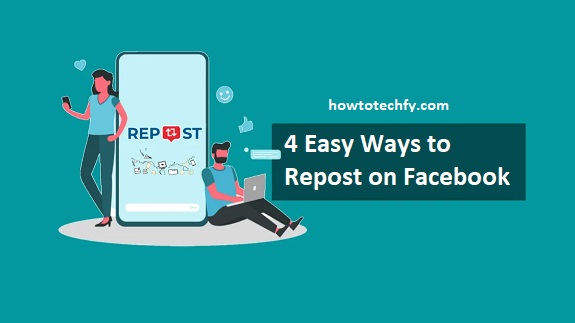Reposting content on Facebook is a great way to share interesting posts, photos, and videos with your friends or followers. Unlike platforms like Instagram, Facebook provides multiple ways to repost content, depending on the type of post you want to share.
Here are four easy ways to repost on Facebook using different methods.
1. Use the “Share” Button (Fastest Method)
The easiest way to repost on Facebook is by using the “Share” button.
Steps (Mobile & Desktop):
- Find the post you want to repost.
- Tap or click the “Share” button under the post.
- Choose how you want to share it:
- Share Now – Instantly repost it on your timeline.
- Share to News Feed – Add your own caption before sharing.
- Share to Your Story – Repost it as a Facebook Story.
- Share to a Group – Post it in a Facebook group you’re a member of.
- Send in Messenger – Share it with a friend via Facebook Messenger.
- Click “Post” to publish the reposted content.
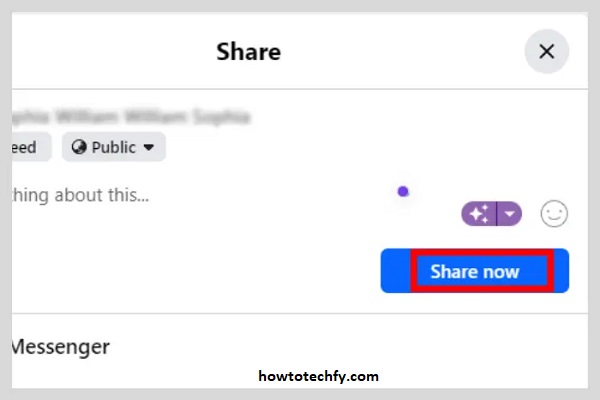
📌 Note: If the original post’s privacy is set to “Friends Only” or “Private,” you may not be able to share it publicly.
2. Copy and Paste the Post’s Text
If the original post doesn’t have a Share button, you can copy and paste its text manually.
Steps:
- Highlight the text of the post you want to repost.
- Copy the text by pressing Ctrl + C (Windows) or Cmd + C (Mac).
- Go to your Facebook timeline or a group/page where you want to share the post.
- Paste the copied text by pressing Ctrl + V (Windows) or Cmd + V (Mac).
- Add a comment or caption (if needed) and click “Post”.
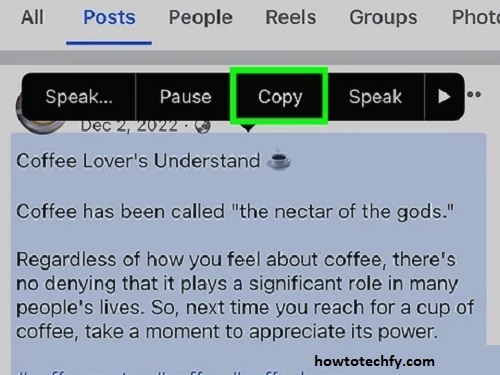
📌 Tip: If the post contains images, save them to your device and upload them with the text for a complete repost.
3. Take a Screenshot and Repost
For posts without a share option, taking a screenshot and reposting it as an image is another simple method.
Steps:
- Take a screenshot of the post:
- On Windows: Press PrtScn or Windows + Shift + S.
- On Mac: Press Cmd + Shift + 4.
- On Mobile: Use your device’s screenshot function.
- Go to Facebook and tap “Create Post.”
- Upload the screenshot from your gallery or files.
- Add a caption (optional) and tap “Post.”
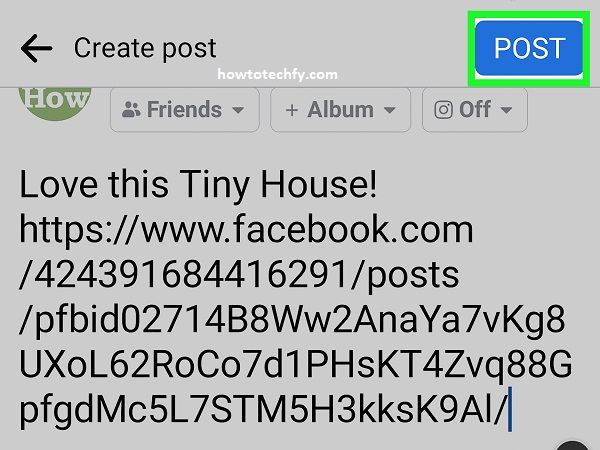
📌 Tip: If reposting someone else’s content, give credit to the original poster.
4. Download and Repost Videos or Photos
If you want to repost a video or image, you may need to download it first.
Steps:
- Download the content using a Facebook video downloader (if the privacy settings allow it).
- Go to your Facebook profile or page and tap “Create Post.”
- Upload the downloaded video/photo and add a caption.
- Click “Post” to share it.
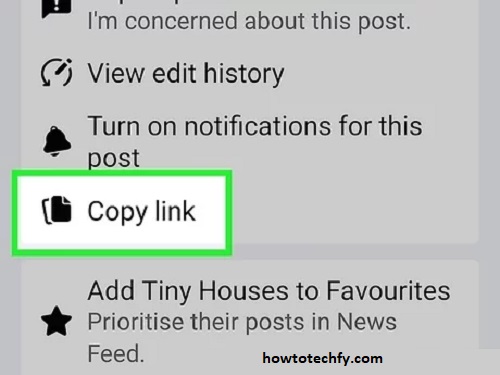
📌 Note: Only repost public content or get permission from the original owner before sharing.
FAQs About Reposting on Facebook
1. Why can’t I see the “Share” button on some posts?
Some posts are set to private or friends-only by the original poster. You can only share posts that have a public setting.
2. Can I repost a Facebook Story?
No, Facebook doesn’t allow direct sharing of someone else’s Story. However, if they tag you, you can repost it to your own Story.
3. How do I give credit when reposting?
You can give credit by:
- Tagging the original poster using “@” followed by their name.
- Adding a caption like “Credit: @username” or “Original post by [Name]”.
4. Can I repost from a private Facebook group?
No, posts in private groups cannot be shared outside the group. However, you can manually copy and paste the text or take a screenshot, but always ask for permission first.
5. Can I repost a video from Facebook?
Yes, but only if it’s a public video. You can:
- Use the “Share” button.
- Download the video using a Facebook video downloader (if allowed).
- Upload it to your profile/page with credit to the original owner.
6. Is it legal to repost someone else’s content?
You should always get permission before reposting someone else’s content, especially if it’s a video, photo, or long-form text.
7. Can I share a Facebook post to Instagram?
Yes! If you want to share a Facebook post on Instagram, you can:
- Copy and paste the text.
- Download the image or video and upload it on Instagram.
- Take a screenshot and post it as an Instagram Story or feed post.
8. How do I repost in a Facebook group?
If the group is public, you can:
- Click “Share” on the post.
- Select “Share to a group.”
- Choose the group and add a caption if needed.
If it’s a private group, you can’t share posts outside the group.
9. Can I repost on Facebook using the mobile app?
Yes! All reposting methods (Share button, copy-paste, screenshot, and video download) work on both mobile and desktop.
10. How do I repost old memories on Facebook?
You can:
- Go to Memories in the Facebook menu.
- Find an old post and tap “Share.”
- Add a new caption and share it again.
Now you know how to repost on Facebook easily! Need more tips? Let me know! 🚀😊
Final Thoughts
Reposting on Facebook is easy using these four methods:
✅ Using the “Share” button for quick reposting.
✅ Copying and pasting text for text-only posts.
✅ Taking a screenshot for posts without a share option.
✅ Downloading and reposting media when necessary.
Make sure to respect privacy settings and always give credit when sharing others’ content. 🚀
Need more Facebook tips? Let me know! 😊