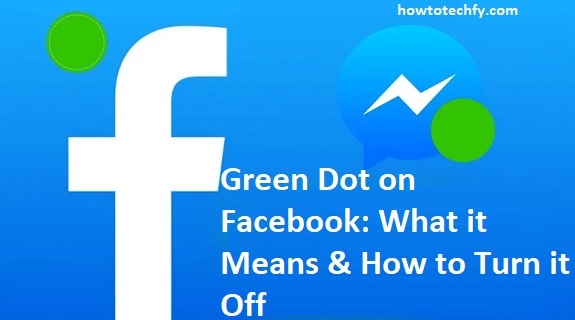Facebook is one of the most widely used social media platforms, allowing users to connect with friends, family, and colleagues. One of its key features is the green dot, which appears next to a user’s profile picture in Messenger and Facebook. Many users wonder what this green dot means and how they can turn it off for privacy reasons. In this article, we will explain what the green dot signifies and provide three ways to turn it off.
What Does the Green Dot on Facebook Mean?
The green dot on Facebook and Messenger indicates that a user is currently active online. It appears:
- Next to a user’s profile picture in Messenger.
- Beside their name in the Facebook chat section.
- On their profile when viewed through Messenger.
This green dot tells your friends and contacts that you are available for chat or currently using Facebook. If you want to browse Facebook privately without being seen as “active,” you’ll need to turn this feature off.
How to Turn Off the Green Dot on Facebook
If you don’t want others to see when you’re online, you can turn off your Active Status using three different methods:
1. Turn Off Active Status on the Facebook Website
If you’re using Facebook on a desktop or laptop, you can disable the green dot through the settings.
Steps to Turn Off the Green Dot on Desktop:
- Log into Facebook – Open your web browser and go to Facebook.com.
- Click on Messenger Icon – In the top-right corner, click the Messenger chat icon.
- Go to Active Status – Click on the three-dot menu (⋮) and select Active Status.
- Toggle Off “Active Status” – A pop-up will appear. Select “Turn Off Active Status” and choose whether you want to turn it off for everyone or only certain people.
- Click Save – The green dot will no longer appear next to your name.
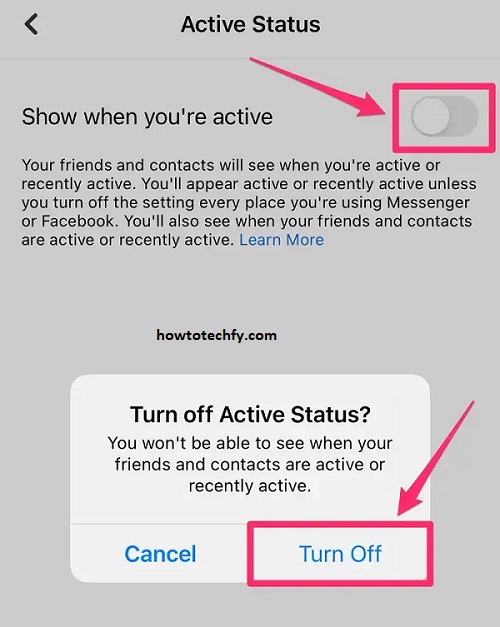
2. Turn Off Active Status in the Facebook Mobile App
If you use Facebook on your smartphone, you can disable the green dot in the Facebook app.
Steps to Disable Active Status on Mobile:
- Open the Facebook App – Launch the app on your Android or iOS device.
- Go to Menu (☰) – Tap the three horizontal lines in the top-right (Android) or bottom-right (iPhone).
- Scroll Down & Tap “Settings & Privacy” – Select Settings from the menu.
- Find Active Status – Tap Active Status under the “Privacy” section.
- Toggle Off “Show When You’re Active” – This will prevent others from seeing the green dot next to your name.
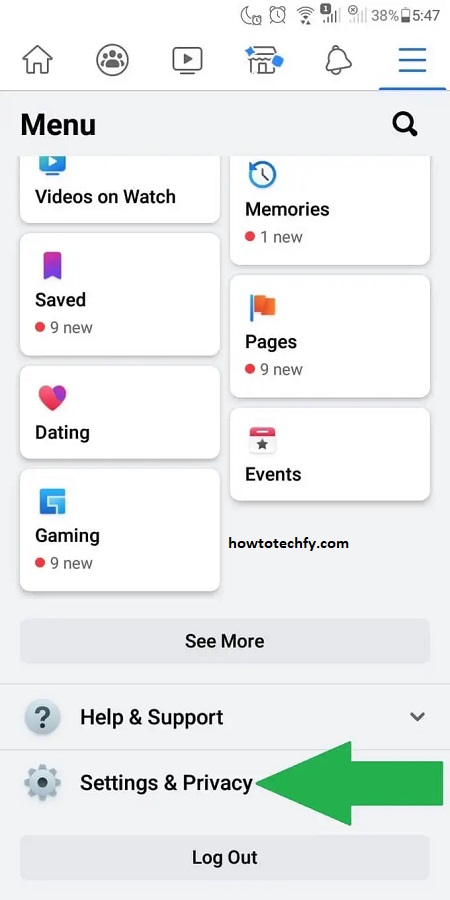
3. Turn Off Active Status in Messenger
Since Facebook Messenger is a separate app, you also need to turn off Active Status in Messenger.
Steps to Disable Green Dot in Messenger:
- Open the Messenger App – Launch the Messenger app on your phone.
- Tap on Your Profile Picture – It’s in the top-left corner.
- Select Active Status – Scroll down and tap Active Status.
- Turn Off “Show When You’re Active” – Toggle the switch to turn it off.
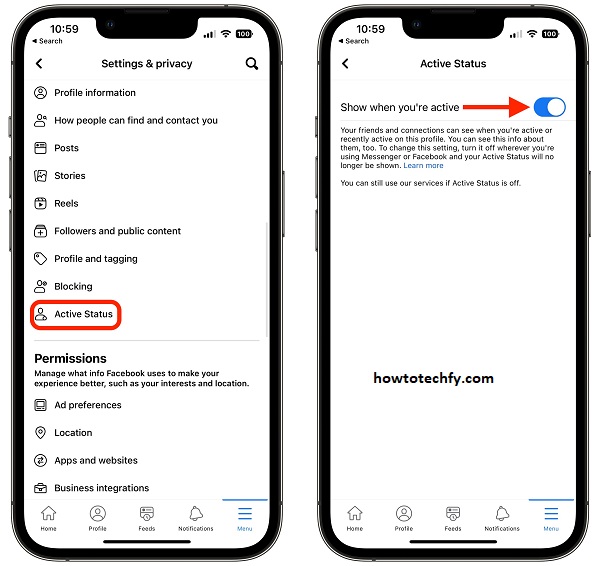
FAQs About the Green Dot on Facebook
1. What does the green dot on Facebook mean?
The green dot on Facebook and Messenger indicates that a user is currently active online. It appears next to a person’s profile picture in chats, Messenger, and sometimes on their profile.
2. Does the green dot mean someone is actively using Facebook or just has the app open?
The green dot means the person is online, but it does not necessarily mean they are actively using Facebook. If the app is open in the background or their device is connected to the internet, they may still appear as active.
3. Can I turn off the green dot for specific people?
Yes, Facebook allows you to turn off Active Status for specific users while keeping it on for others. When you disable Active Status for certain people, they won’t see the green dot next to your name.
4. If I turn off my Active Status, can I still see when others are online?
No. If you turn off your Active Status, you will also not be able to see when other users are online.
5. Can someone still message me if I turn off my Active Status?
Yes, people can still message you, but they won’t see the green dot that indicates you’re online.
6. How do I know if someone turned off their Active Status?
There is no official way to know if someone has turned off their Active Status. However, if they previously appeared online frequently and suddenly no longer show a green dot, they may have disabled it.
7. If I turn off Active Status on Facebook, will it also turn off on Messenger?
No, you have to turn off Active Status separately in both the Facebook app and Messenger app if you want to be completely invisible.
8. Does turning off Active Status also hide the “Last Active” timestamp?
Yes, once you turn off Active Status, others will not see when you were last online.
9. Can I appear online on Facebook but offline on Messenger?
Yes, since Facebook and Messenger have separate settings, you can turn off Active Status in Messenger while keeping it on in the Facebook app.
10. Does the green dot mean someone is on Facebook right now?
Not necessarily. The green dot indicates that the person is online, but they may not be actively using Facebook. They could have the app open in the background or be inactive for a while.
Final Thoughts
The green dot on Facebook and Messenger shows when you’re active, but if you value privacy, you can easily turn it off. Using the three methods above, you can hide your online status on desktop, mobile, and Messenger to browse Facebook without others knowing when you’re active.
Would you like any additional details or edits? 😊