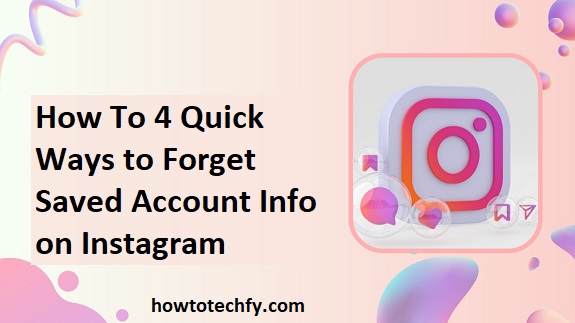Instagram is one of the most popular social media platforms, and many users save their login information for quick access. However, there are times when you may want to remove or forget the saved account information on Instagram for privacy reasons, security concerns, or simply because you’re no longer using the account. Fortunately, Instagram offers several easy methods to forget your saved account info. Here are four quick ways to do so.
1. Forget Saved Login Information in Instagram Settings (Mobile & Desktop)
Instagram allows you to manage your saved login information directly through its settings. This is one of the simplest ways to forget your saved account info and ensure that Instagram doesn’t automatically log you in the next time you open the app.
Steps to Forget Saved Account Information in Instagram Settings (Mobile):
- Open the Instagram app on your smartphone.
- Go to your Profile by tapping on your profile picture in the bottom-right corner.
- Tap on the three horizontal lines (hamburger menu) in the top-right corner, then go to Settings.
- Scroll down and select Security.
- Under the “Login Security” section, tap on Saved Login Information.
- Toggle off the option that says Save Login Information. This will remove any saved credentials for future logins.
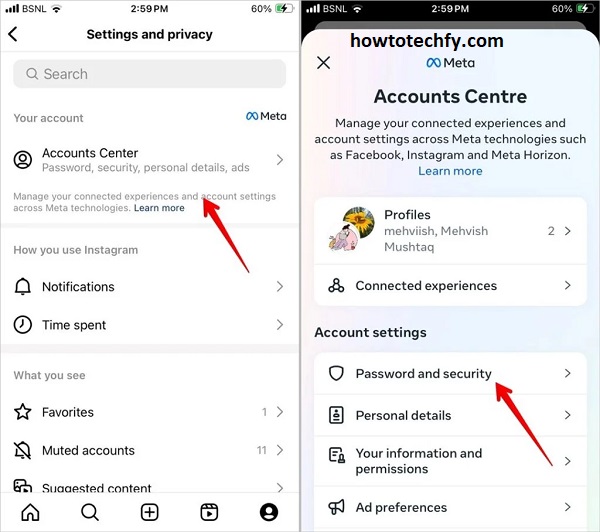
Steps to Forget Saved Account Information in Instagram Settings (Desktop):
- Visit the Instagram website on your computer and log in.
- Click on your profile icon in the top-right corner and select Settings from the dropdown menu.
- Navigate to the Security section from the menu on the left.
- Under Saved Login Information, click on Remove Saved Info.
After following these steps, Instagram will no longer remember your account credentials, and you will need to log in manually each time you access your account.
2. Clear App Data or Cache (Mobile)
Another effective way to forget your saved login information is by clearing the app’s data or cache on your mobile device. This option is available on both Android and iOS devices and will remove all saved login details and app-related data.
Steps to Clear App Data on Android:
- Open your device’s Settings.
- Scroll down and select Apps or Applications.
- Find and tap on Instagram.
- Tap on Storage.
- Select Clear Data or Clear Cache to delete saved account information.
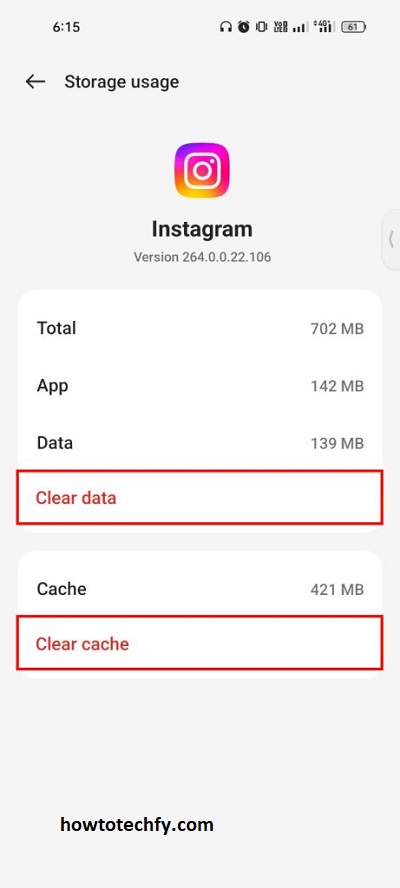
Steps to Clear App Data on iPhone (iOS): Unfortunately, iOS doesn’t allow you to clear app data directly. However, you can uninstall and reinstall the Instagram app, which will reset the saved information.
- Press and hold the Instagram app icon on your home screen.
- Select Delete App and confirm.
- Go to the App Store, search for Instagram, and reinstall it.
After clearing the data or reinstalling the app, Instagram will forget your saved login information.
3. Log Out of Instagram on All Devices (Mobile & Desktop)
If you’ve logged into Instagram on multiple devices, you may want to ensure that your login info is forgotten across all devices. Instagram has a feature that allows you to log out of all sessions remotely, which will effectively remove any saved login credentials.
Steps to Log Out of Instagram on All Devices:
- Open the Instagram app or go to the Instagram website on your computer.
- Go to your Profile and click on the three horizontal lines (mobile) or gear icon (desktop) in the top-right corner.
- Select Settings, and then go to Security.
- Scroll down and tap or click on Login Activity.
- Here, you will see a list of all devices where you’re logged in.
- Tap Log Out next to any device you want to remove, or tap Log Out of All Devices to log out everywhere.
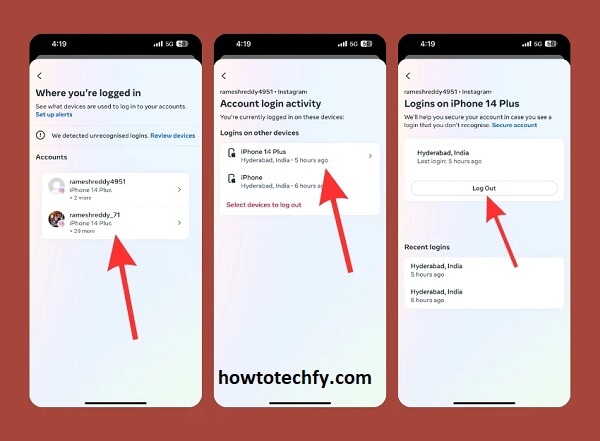
By logging out on all devices, Instagram will forget the saved login information, and you’ll need to enter your credentials the next time you log in.
4. Remove Saved Login Information from Your Browser (Desktop)
If you use Instagram on your web browser and have saved your login credentials there, you can remove the saved information directly from your browser’s settings. Most modern browsers store passwords and autofill data, so it’s easy to forget Instagram’s login info.
Steps to Remove Saved Instagram Login Information from Google Chrome:
- Open Google Chrome and click the three dots in the top-right corner.
- Go to Settings.
- Under the Autofill section, click on Passwords.
- Find Instagram in the list of saved passwords.
- Click the three dots next to Instagram and select Remove.
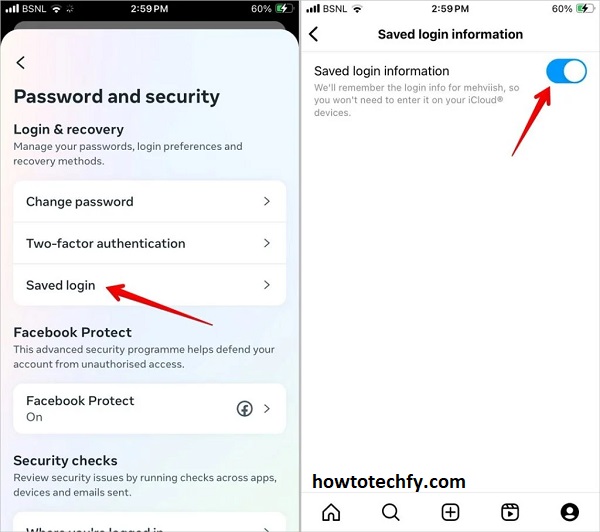
Steps to Remove Saved Instagram Login Information from Mozilla Firefox:
- Open Firefox and click the three horizontal lines in the top-right corner.
- Go to Settings and select Privacy & Security.
- Scroll down to Logins and Passwords and click Saved Logins.
- Search for Instagram and click Remove.
By doing this, you will prevent your browser from autofilling your Instagram login credentials, which can help maintain privacy.
Frequently Asked Questions (FAQs) About Forgetting Saved Account Information on Instagram
1. Why would I want to forget saved login information on Instagram?
Forgetting your saved login information can help enhance your privacy and security, especially if you share your device with others or use a public or work computer. It also ensures that your account is not accessed without your permission.
2. How can I make sure Instagram doesn’t remember my login info anymore?
To prevent Instagram from remembering your login credentials, you need to disable the Save Login Information feature in the app’s settings or clear the app’s data and cache. Logging out from all devices is also an effective way to ensure your login info is forgotten.
3. Does clearing Instagram’s cache remove my saved login information?
Yes, clearing the cache or app data on your device will remove the saved login information. This will prompt Instagram to ask for your login details again the next time you open the app.
4. How do I log out of Instagram on all devices?
To log out of Instagram on all devices, go to the Login Activity section in Instagram’s Settings (under Security). From there, you can log out of any device that’s currently signed into your account, including all active sessions.
5. What happens if I delete the Instagram app to forget my login information?
If you uninstall the Instagram app, it will remove any locally saved data, including your login credentials. When you reinstall the app, Instagram will ask you to log in again, and the previous saved information will be forgotten.
6. Can I forget saved Instagram login information from my web browser?
Yes, if you saved your Instagram login information in a browser (like Google Chrome or Mozilla Firefox), you can remove the saved credentials through the browser’s settings. Go to the passwords section of your browser settings and delete Instagram’s saved password.
7. Will I be logged out of Instagram if I remove saved login info?
Yes, once you forget or remove your saved login information, you will be logged out of your account, and you will need to manually log in again the next time you open the app or website.
8. How do I manage saved passwords in Google Chrome for Instagram?
In Google Chrome, you can go to Settings > Autofill > Passwords and search for Instagram. Then, simply click the three dots next to Instagram’s saved password and select Remove to forget the login information.
9. Can I use Instagram without saving my login information?
Yes, you can continue to use Instagram without saving your login information. Each time you open the app or website, you will need to manually enter your credentials to log in.
10. What should I do if I can’t forget my saved Instagram info?
If you’re having trouble forgetting your saved Instagram information, try logging out of all devices, clearing the app’s cache, or reinstalling the app. If the issue persists, you may want to contact Instagram’s support for further assistance.
Conclusion
Forgetting saved account information on Instagram can help maintain privacy, especially if you’re using a shared device or simply want to avoid auto-login. Whether you choose to manage settings within the app, clear app data, log out of all devices, or remove saved passwords from your browser, these methods are quick and simple. By following these steps, you can regain control over your Instagram account and ensure that your login information is no longer automatically saved.